Installing firmware through a web browser – HP ProLiant SL2x170z G6 Server User Manual
Page 16
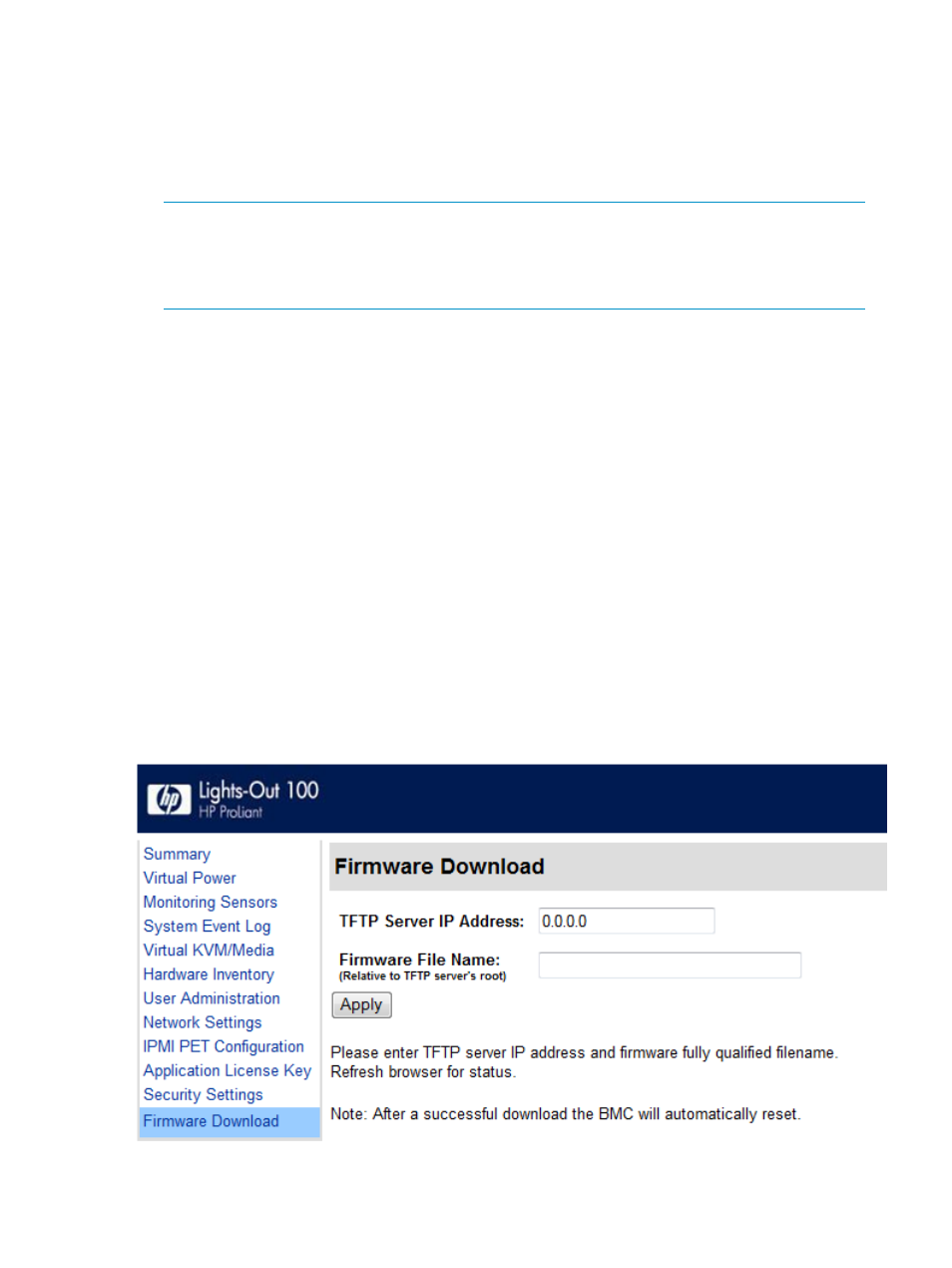
If the firmware upgrade process fails after sufficient time (at least 5 minutes), reboot the server,
and verify that the previous version of the firmware is still active. Always reboot the server
before retrying the firmware upgrade process.
Do not reset the system or the BMC during download; the server may become corrupt.
After installing the firmware, the IP address of the server might reset to the default value. You
must locally reset the IP address to the desired address.
NOTE:
After using the load command LO100 will reset ending your CLP interface session.
You must reconnect to the CLP interface.
NOTE:
When you use the CLP load command with TFTPD32, HP recommends using a
4-second timeout and 10 retries.
Reset the system after the download is complete to load the SDRR and CFGs so that LO100
can recognize the individual server platform and not a "ProLiant Generic G6."
Installing firmware through a web browser
The Firmware Download page enables you to install new firmware images. To install firmware
through the browser:
1.
Log in to LO100 as an administrator.
2.
On the browser main menu recognition box, click Firmware Download.
3.
In the TFTP server IP address field, enter the IP address of the TFTP server.
4.
Enter the file name of the firmware image in the File Name field. Include the path relative to
the TFTP server root in the file name.
5.
If you are using Linux to install the firmware:
a.
Place the image file in the /tftpboot folder, which is in the TFTP servers root directory.
b.
Enter the file name of the firmware image in the Firmware File name field. Include the
path to the TFTP server root in the file name.
6.
Click Apply. The BMC is reset.
7.
Reconnect to the web browser. A typical flash can take several minutes.
16
Configuration
