Logging in to lo100, Logging in through a web browser, Logging in through the clp – HP ProLiant SL2x170z G6 Server User Manual
Page 25: Browser main menu options
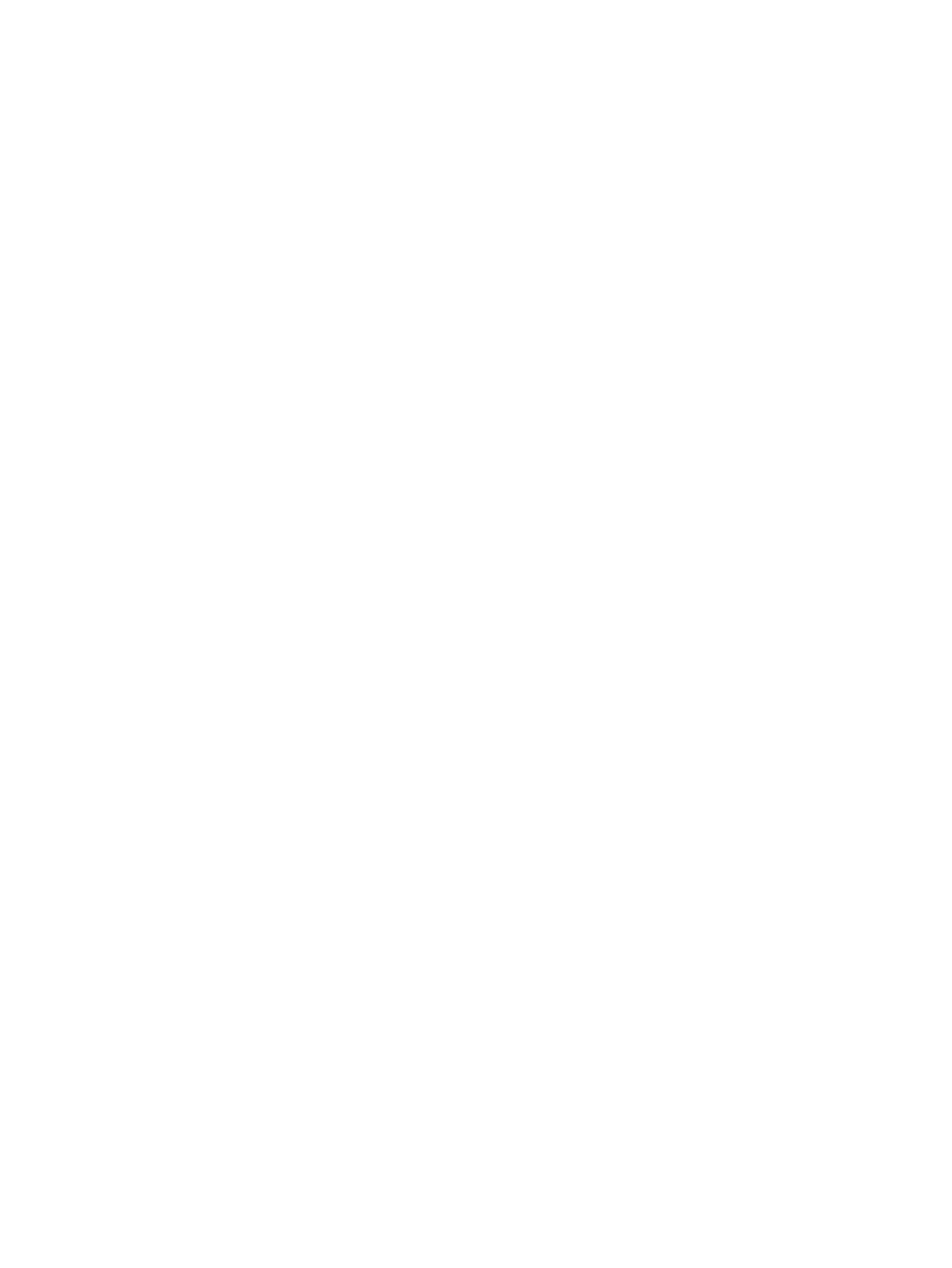
•
Integrity algorithms
None
◦
◦
HMAC-SHA1-96
•
Confidentiality algorithms
None
◦
◦
AES-CBC-128
Logging in to LO100
You can log in to the remote management processor through a web browser or through the CLP.
If you are unsure of your DHCP IP address, see
“Configuring network access” (page 7)
Logging in through a web browser
1.
Browse to the IP address of the remote management processor to access the login screen.
2.
Enter your user name and password. The default user name for the Administrator account is
admin, and the default password is admin. The default user name for the Operator account
is Operator, and the default password is Operator.
Logging in through the CLP
1.
Establish a connection to the remote management processor by launching a telnet session or
an SSH session.
2.
Enter the user name at the login prompt. The default user name for the Administrator account
is admin. The default user name for the Operator account is Operator.
3.
Enter the password at the password prompt. The default password for the Administrator account
is admin. The default password for the Operator account is Operator.
4.
To exit the CLP and enter Console mode, enter the
exit
command at the command prompt.
Browser main menu options
Using a web browser, you can access all basic remote management capabilities of LO100. Not
all of the features displayed and described in the guide are available on all systems. To verify
which features are supported on your system, see
“LO100 optional (licensed) features” (page 6)
for more information.
Logging in to LO100
25
