Updating the workstation, Updating the workstation after first boot, Upgrading the bios – HP Z620 Workstation User Manual
Page 55: Determining the current bios version, 7 updating the workstation, 7updating the workstation
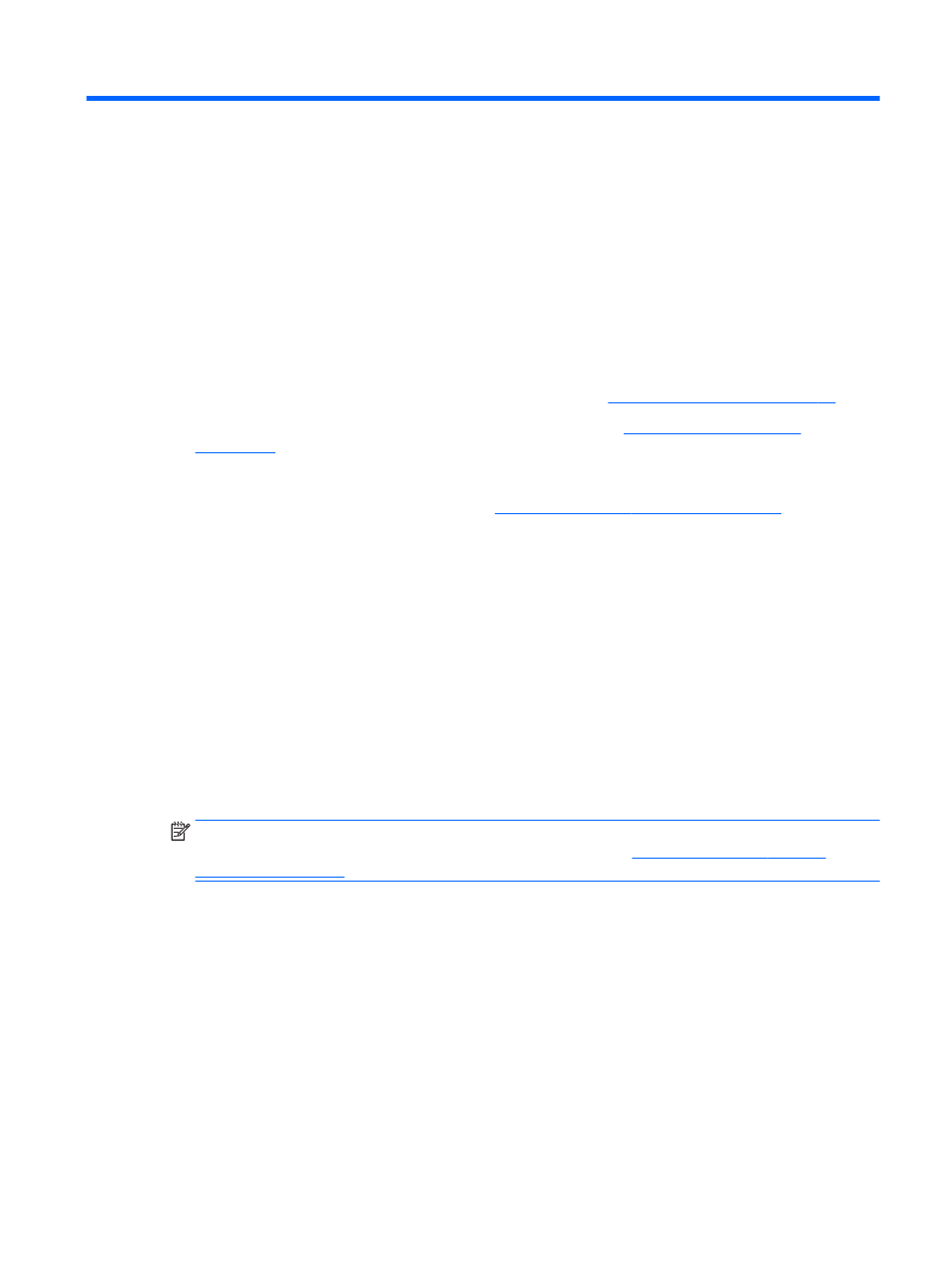
7
Updating the workstation
HP is constantly working on improving your total workstation experience. To ensure that the
workstation leverages the latest enhancements, HP recommends that you install the latest BIOS,
driver, and software updates on a regular basis.
Updating the workstation after first boot
After successfully booting the workstation for the first time, you should follow these guidelines to
ensure that the workstation is up-to-date:
●
Ensure that you have the latest system BIOS loaded. See
.
●
Ensure that you have the latest drivers for your system. See
●
Become familiar with your available HP resources.
●
Consider a subscription to Driver Alerts at
.
Upgrading the BIOS
For optimum performance, determine the BIOS revision on the workstation, and upgrade it if
necessary.
Determining the current BIOS version
To determine the current BIOS version:
1.
Press
Esc
during power-up.
2.
Press
F10
to enter the F10 Setup utility.
3.
Select File > System Information. Note the workstation BIOS version and compare it with the
BIOS versions that appear on the HP website.
NOTE:
For procedures for upgrading the BIOS as well as the F10 Setup utility BIOS Menu
settings are located in the
Maintenance and Service Guide
.
Updating the workstation after first boot 47
