Finding supported graphics cards, Matching graphics cards to monitor connectors, Identifying monitor connection requirements – HP Z620 Workstation User Manual
Page 33: Finding, Identifying
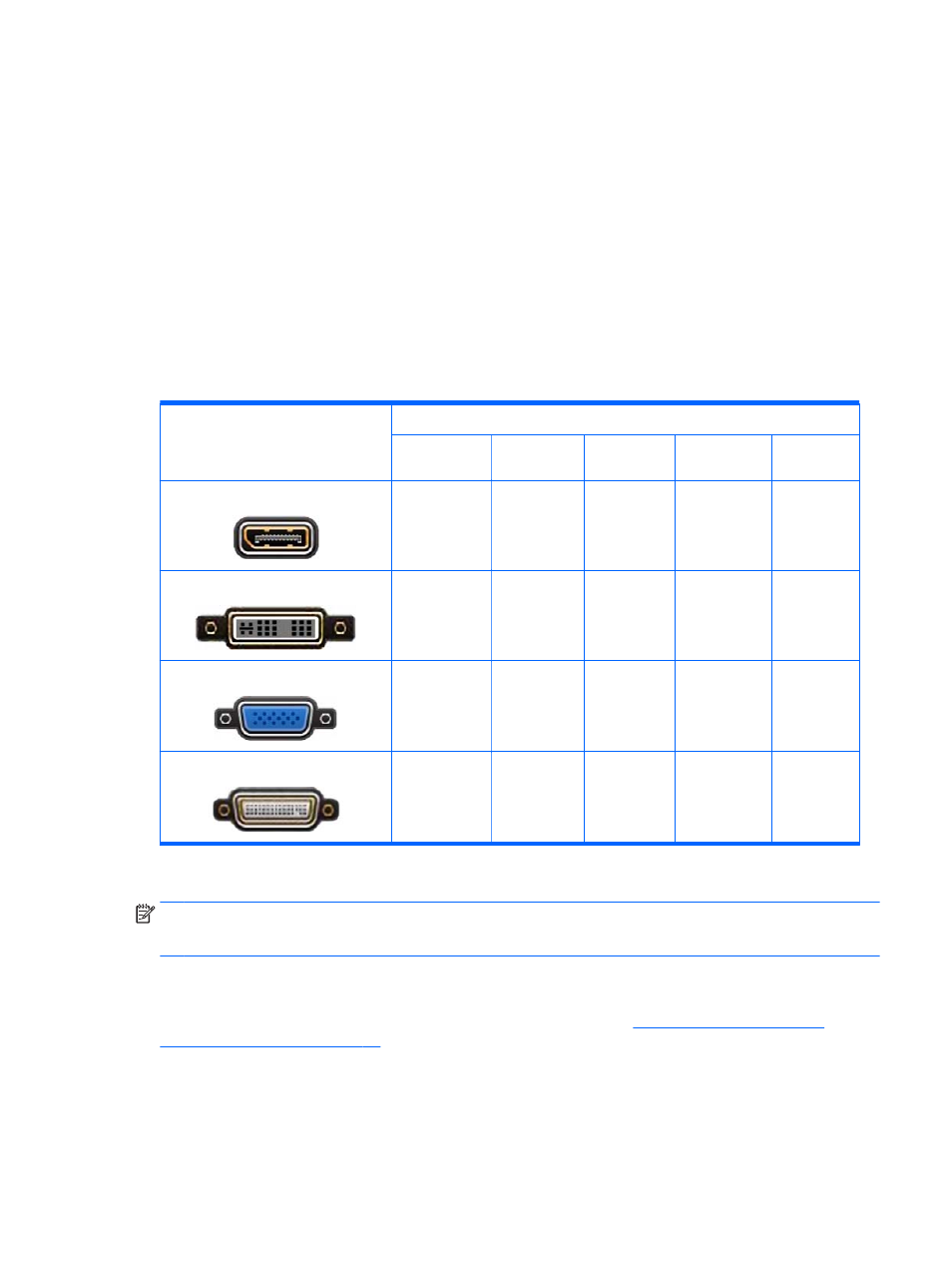
Finding supported graphics cards
To find information about graphics cards supported for your workstation:
1.
Go to http://www.hp.com/go/quickspecs.
2.
In the left navigation bar under QuickSpecs, click on your country, then select Workstations.
3.
Choose your model to view the specifications.
4.
Click on the link for Technical Specifications-Graphics. This displays expanded technical
information for supported graphics cards, including how many monitors the card supports,
connectors, power consumption, drivers, and other details.
Matching graphics cards to monitor connectors
The following table describes monitor configuration scenarios.
Graphics card interface connector
Monitor connector
VGA
DVI
Dual Link
DVI
DisplayPort
(DP)
HDMI
D
ISPLAY
P
ORT
DisplayPort to
VGA adapter
(sold
separately)
DP to DVI
adapter
DP to DL DVI
adapter
DP cable
DP to HDMI
adapter
DVI—I (
WHITE
)
DVI to VGA
adapter or
DVI-I cable
DVI-D cable
DL DVI cable
N/A
N/A
VGA (
BLUE
)
No adapter
required
DVI-I to VGA
adapter is
required
N/A
N/A
N/A
DMS-59
DMS-59 to
VGA adapter
DMS-59 to
DVI adapter
N/A
DMS-59 to DP
adapter
N/A
*
This interface is a dual-monitor graphics interface card that supports two VGA or two DVI monitors.
NOTE:
HP graphics cards include monitor cable adapters unless otherwise indicated.
DisplayPort cards have the highest performance; VGA graphics cards have the lowest.
Identifying monitor connection requirements
The following are various scenarios for connecting monitors. ( See
for more information about the different graphic cards):
Adding monitors 25
