Performing a system recovery, Using the windows recovery tools – HP Z620 Workstation User Manual
Page 47
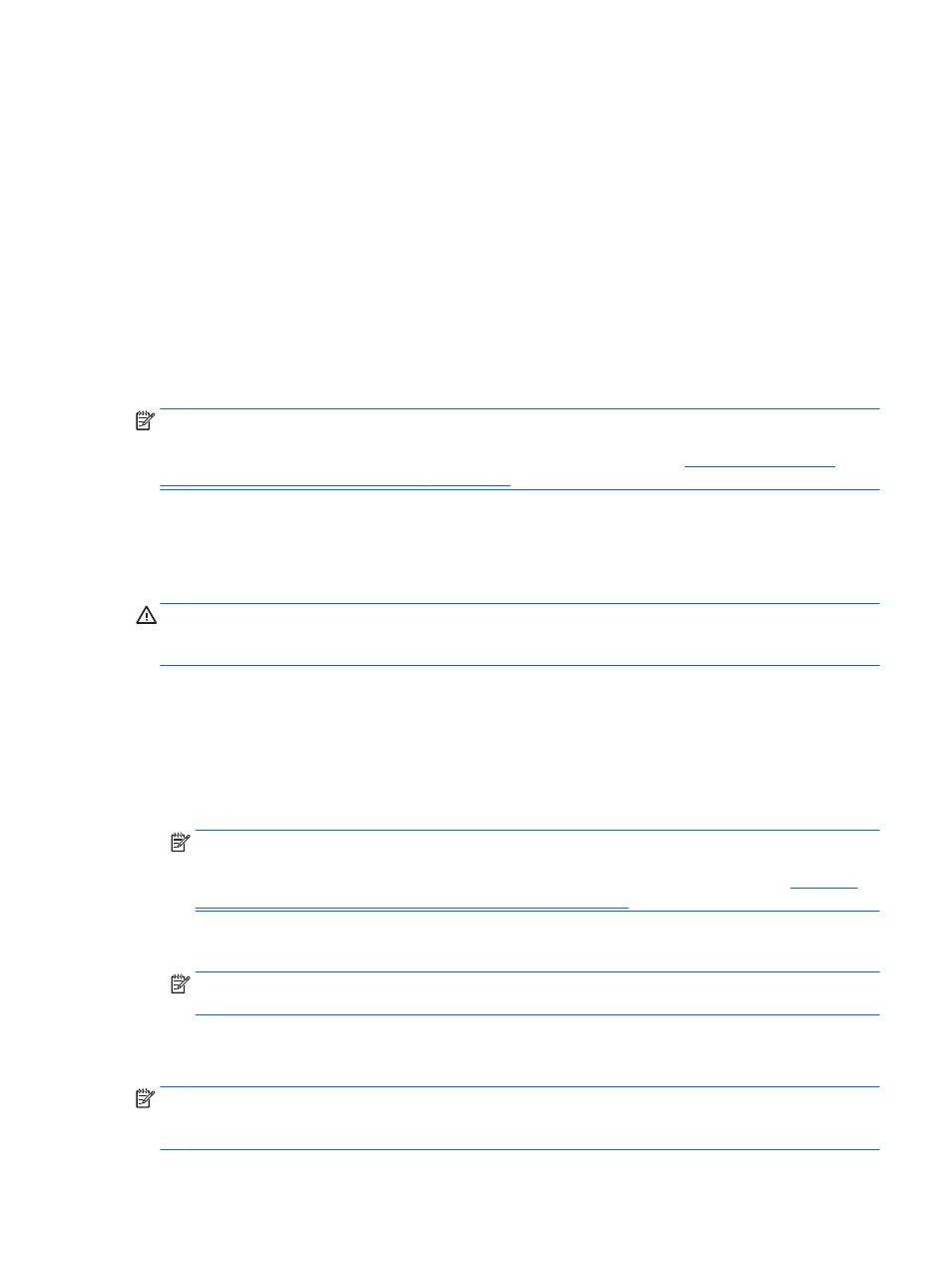
1.
From the Start screen, type backup, click Settings, and then select from the list of displayed
options.
2.
Follow the on-screen instructions to set up your backup, create a system image, or create
system repair media.
Performing a system recovery
In case of system failure or instability, the computer provides the following tools to recover your files:
●
Windows recovery tools: You can use Windows Backup and Restore to recover information you
have previously backed up. You can also use Windows Automatic Repair to fix problems that
might prevent Windows from starting correctly.
●
The
F11
recovery tools: You can use the
F11
recovery tools to recover your original hard drive
image. The image includes the Windows operating system and software programs installed at
the factory.
NOTE:
If you are unable to boot (start up) your computer and you cannot use the system repair
media you previously created, you must purchase Windows 8 operating system media to reboot the
computer and repair the operating system. For additional information, see
restore media (purchased separately) on page 41
.
Using the Windows recovery tools
Recover information you previously backed up:
To recover your information using Automatic Repair, follow these steps:
CAUTION:
Some Automatic Repair options will completely erase and reformat the hard drive. For
additional information go to Help and Support. From the Start screen, type help, and then select
Help and Support.
1.
If possible, back up all personal files.
2.
If possible, check for the presence of the HP Recovery partition and the Windows partition:
From the Start screen, type e, and then click Windows Explorer.
– or –
From the Start screen, type c, and then select Computer.
NOTE:
If the Windows partition and the HP Recovery partition are not listed, you must recover
your operating system and programs using the Windows 8 operating system media and the
Driver Recovery media (both purchased separately). For additional information, see
Windows 8 restore media (purchased separately) on page 41
3.
If the Windows partition and the HP Recovery partition are listed, restart the computer after
Windows has loaded, and then press and hold
Shift
while clicking Restart.
NOTE:
If the computer fails to boot to Windows after several attempts, the system will boot to
the Windows Recovery Environment by default.
4.
Select Troubleshoot, select Advanced Options, and then select Automatic Repair.
5.
Follow the on-screen instructions.
NOTE:
For additional information on recovering information using the Windows tools, perform a
search for these topics in Help and Support. From the Start screen, type help, and then select Help
and Support.
Backup and recovery in Windows 8 39
