Transferring files and settings, Backing up, restoring, and recovering windows 7, Backing up your information – HP Z620 Workstation User Manual
Page 41
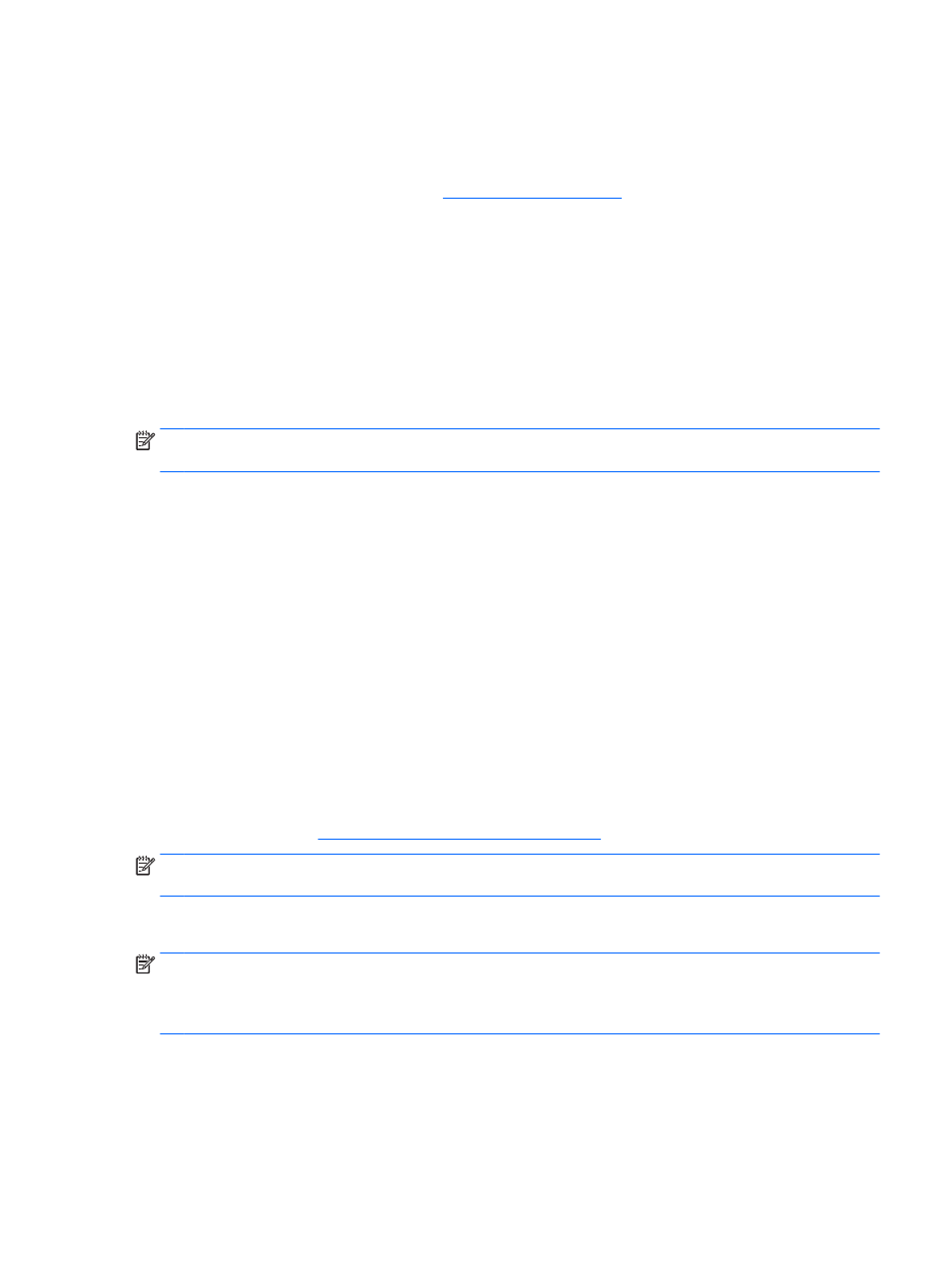
Transferring files and settings
The Windows operating system offers data migration tools that help you select and transfer files and
data from one Windows-based workstation to another.
For information about these tools, go to
.
Backing up, restoring, and recovering Windows 7
Your workstation includes tools provided by HP and Windows to help you safeguard your information
and retrieve it if you ever need to. These tools will help you return your workstation to a proper
working state or even back to the original factory state, all with simple steps.
This section provides information about the following processes:
●
Creating backups
●
Restoring and recovering your system
NOTE:
For more details about the Windows Backup and Restore tools provided, see Help and
Support. To access Help and Support: select Start, and then select Help and Support.
Recovery after a system failure is only as good as your most recent backup.
1.
After you successfully set up the workstation, use Windows tools to create recovery media. In
Windows 7, select Start > Control Panel > System and Security > Backup and Restore > Create
a system image.
2.
As you add hardware and software programs, create system restore points. A system restore
point is a snapshot of certain hard drive contents saved by Windows System Restore at a
specific time. A system restore point contains information that Windows uses, such as registry
settings. Windows creates a system restore point for you automatically during a Windows update
and during other system maintenance activities (such as a software update, security scanning,
or system diagnostics). You can also manually create a system restore point at any time. For
more information and steps for creating specific system restore points, see Help and Support. To
access Help and Support: select Start, and then select Help and Support.
3.
As you add photos, video, music, and other personal files, create a backup of your personal
information. If files are accidentally deleted from the hard drive and they can no longer be
restored from the Recycle Bin, or if files become corrupted, you can restore the files that you
backed up. In case of system failure, you can use the backup files to restore the contents of your
workstation. See
Backing up your information on page 33
.
NOTE:
HP recommends that you print the recovery procedures and save them for later use, in case
of system instability.
Backing up your information
NOTE:
Windows includes the User Account Control feature to improve the security of your
workstation. You may be prompted by User Account Control for your permission or password when
you perform certain tasks. To continue a task, select the appropriate option. For information about
User Account Control, see Help and Support: select Start and then select Help and Support.
You should create your initial backup immediately after initial system setup. As you add new software
and data files, you should continue to back up your system on a regular basis to maintain a
reasonably current backup. Your initial and subsequent backups allow you to restore your data and
settings if a failure occurs.
Backing up, restoring, and recovering Windows 7 33
