Connecting and configuring monitors – HP Z620 Workstation User Manual
Page 34
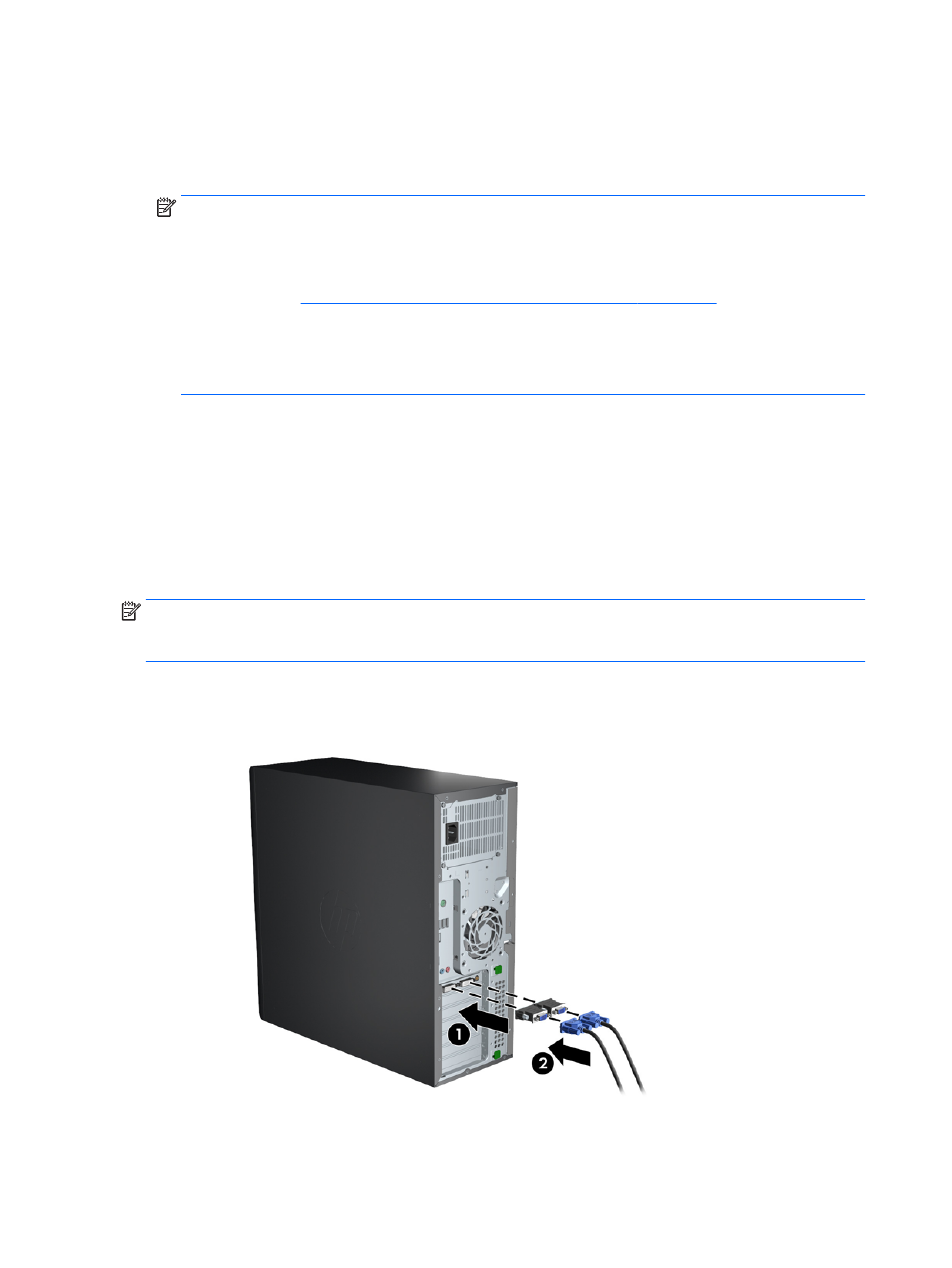
●
Graphics card with DisplayPort output — If the graphics card has four DisplayPort outputs, you
can connect a monitor to each connector. Use the proper adapters if required.
●
Graphics card with DVI output — If you have a PCIe graphics card with two DVI outputs, you
can connect a monitor to each connector. Use the proper adapters if required.
NOTE:
Models that have only one DVI port always have a second graphics output option
(Display Port or VGA).
Many graphics cards provide more than two monitor outputs but limit you to using only two at a
time. Consult the graphics card documentation or look up information on the card according to
Matching graphics cards to monitor connectors on page 25
.
On a system with two DVI connections, port number 1 provides the primary display, which is
where the BIOS POST screen appears after a system boot. (Usually this is the lower of the two
outputs. Only one card is used during BIOS POST, although you can change this in the BIOS
settings.)
●
Graphics card with VGA and DL-DVI output — If the workstation does not have a PCIe graphics
card, but has one or more SVGA
and/or DL-DVI outputs, you can connect a monitor to each
output.
●
Graphics card with DMS-59 output — If the workstation has a PCIe graphics card with a DMS-59
output receptacle, use the appropriate adapter to connect your monitor.
Adapters are available to connect the DMS-59 output to two DVI or two VGA monitors.
Connecting and configuring monitors
NOTE:
The graphic cards that HP supports typically allow at least two monitors, as shown in this
section; some supported cards allow more monitors. Refer to the graphics card documentation for
details.
1.
Connect the monitor cable adapters (1) (if required) to the workstation, then connect the
appropriate monitor cables to the adapters (2) or directly to the graphics card.
Figure 3-4
Connecting the cables to the workstation
26 Chapter 3 Setting up the workstation
