Navigating with the infrared remote control, Navigating with the control panel, Navigating with the infrared – HP LD4730 47-inch Micro-Bezel Video Wall Display User Manual
Page 42: For more det
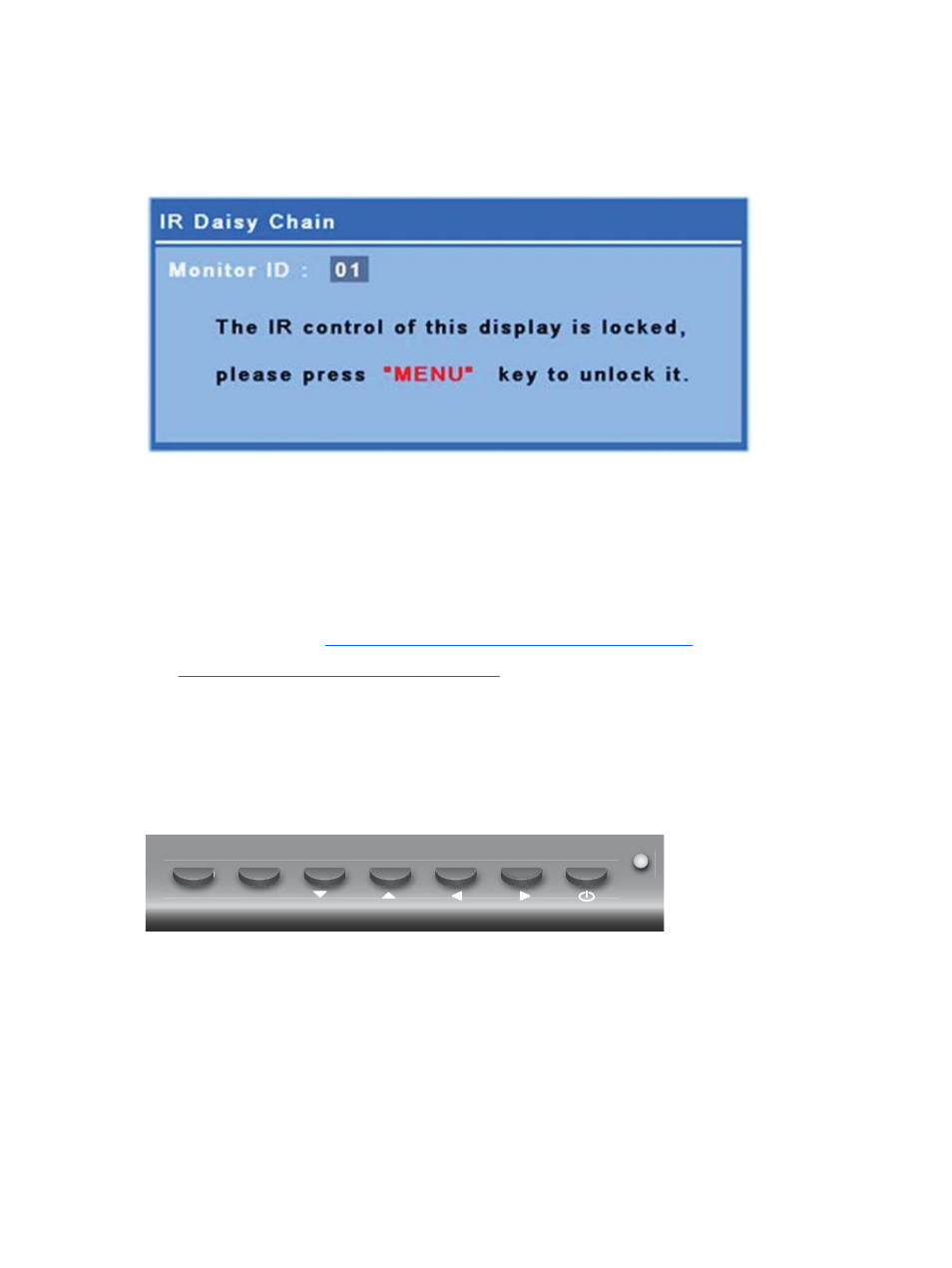
After a short period of time, the Lock message will disappear from the displays. At any time, you may
press the INFO button on the IR remote control and the Lock message will reappear on the displays
not selected to receive the IR commands:
Figure 4-4
Lock message from INFO command
Pressing the MENU key on the IR remote control will exit the IR daisy chain mode and unlock all the
displays.
Navigating with the infrared remote control
The IR sensor is on the back of the display but will receive IR signals coming from the front. Point the
remote control toward the bottom center of the screen. You can also use the external sensor
provided, which makes the remote control very easy to use. This is especially true for displays in a
video wall. If you have connected multiple displays with IR daisy chain, they will all respond to a key
press of the remote. See
Controlling displays with IR Daisy Chain on page 32
for more details.
See
Identifying remote control buttons on page 10
for details on IR remote control buttons and their
functions.
Navigating with the control panel
If you have access to the control panel at the back of the display, you can use it to turn the screen on
and off, and to open and navigate the OSD menu.
Figure 4-5
Display control panel
INPUT
MENU
To change the video source, press the
INPUT
button, then select the desired source from the menu
that opens on the screen.
To bring up the On-Screen Display menu, press the
MENU
button. Press it again to exit the OSD.
Once inside the menu,
●
Use the arrow buttons to highlight your choice. Use them to adjust settings as well.
●
To accept a highlighted selection or setting, press the
INPUT
button.
34
Chapter 4 Operating the display
ENWW
