Operating the display, Using the on-screen display menu, 4 operating the display – HP LD4730 47-inch Micro-Bezel Video Wall Display User Manual
Page 39: 4operating the display
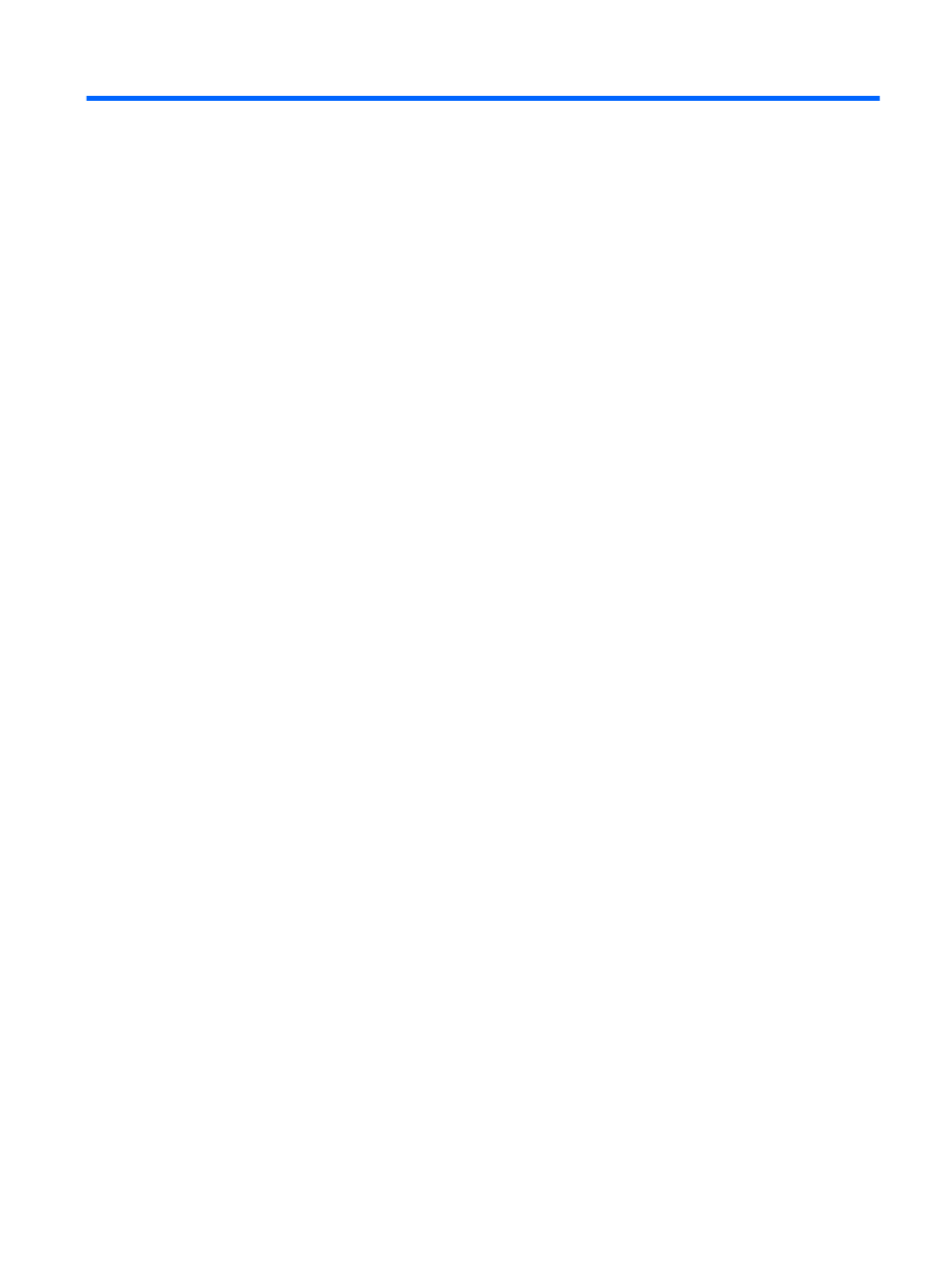
4
Operating the display
The display can be operated with the infrared remote control, with the control panel buttons, or
remotely by any network connected media player/computer using HP Network Sign Manager. The
media player/computer running HP Network Sign Manager can be connected to the display directly
with an Ethernet peer to peer connection or RS-232-C serial connection, or remotely via an intranet
connection.
Operation with the remote or the control panel uses the On-Screen Display (OSD) menu. This
chapter details the menu.
The display provides for more than one source of video input. It will scan the various inputs to find an
active one and display that image. The default scan order is Video Over Ethernet, DisplayPort, VGA
for any inputs that are connected to a video source. Using the OSD menu, you can prevent the
display from switching inputs by disabling this function.
In order to send video over a network, you need to install the VOE software on the computer/media
player which serves as the source. See the
Video Over Ethernet User Guide for details.
If the display is not receiving any input, it will go into low power mode (“sleep”). You can send it into
low-power mode using the power button on the back, the infrared remote control, or by scheduling
sleep times. Scheduling is done through the OSD or management software. You can also prevent the
display from sleeping.
Using the On-Screen Display menu
The on-screen display menu (OSD) lets you set a variety of parameters to control the display. Not all
settings are applicable to all video sources and these will be greyed out (unselectable) where they
don't apply. Auto Configuration, Clock Frequency, and Clock Phase apply only to VGA input.
Other settings store three values, one each for Video Over Ethernet, VGA and DisplayPort. These
settings are:
●
Picture Mode
●
Contrast
●
Brightness
●
Sharpness
●
Backlight
●
Resolution
●
Color Temperature
●
Speaker
●
Aspect Ratio
All other OSD settings need only be set once in order for the new value to apply regardless of the
video source.
You can operate the OSD using the infrared remote control or the control panel on the back of the
display.
ENWW
Using the On-Screen Display menu
31
