Manually assigning a volume to a storage service – HP Matrix Operating Environment Software User Manual
Page 33
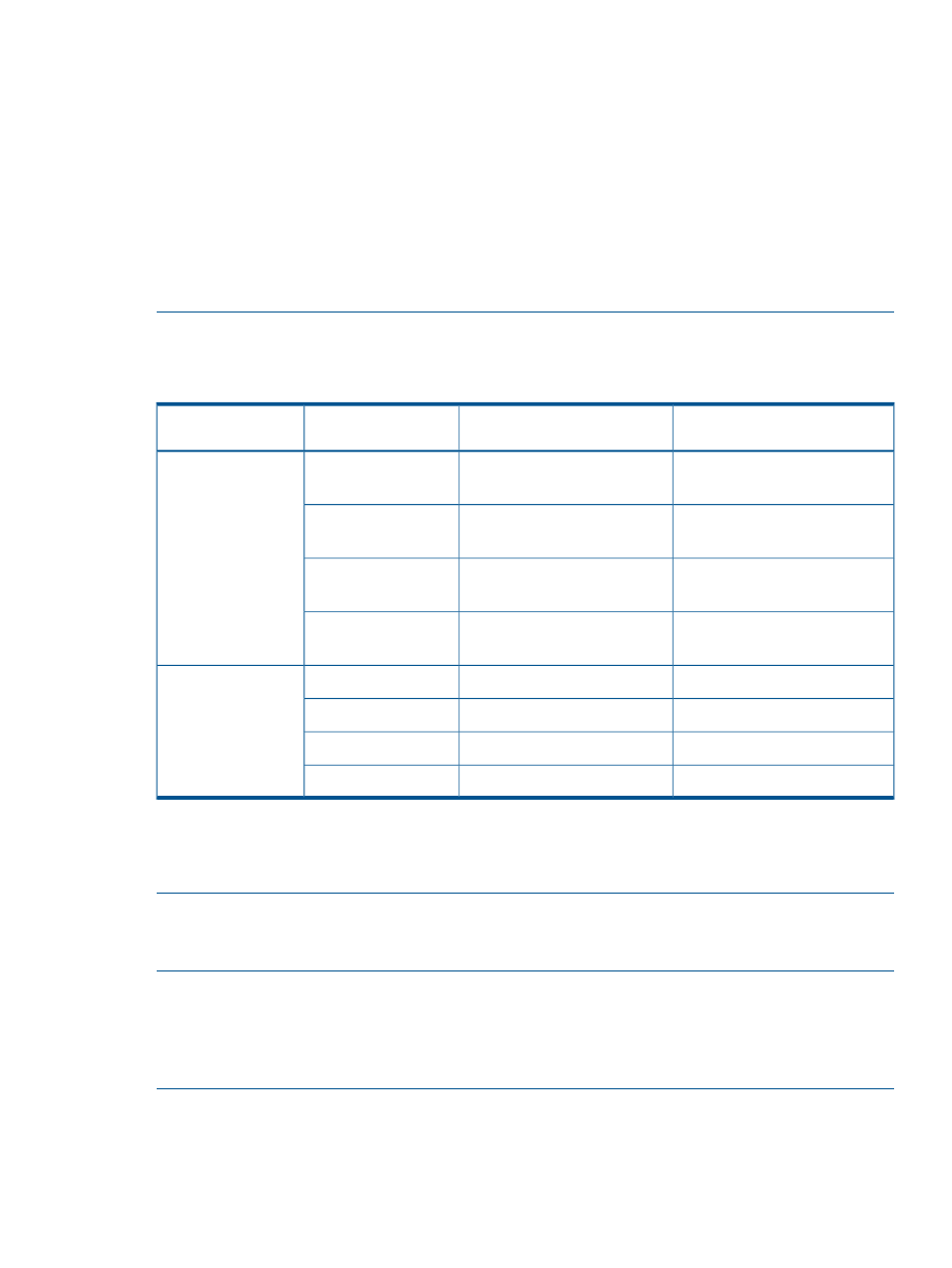
8.
On the Configure Activation screen, there are three options to activate the service.
•
Activate now.
•
Schedule activation for a later time—Enter a specific date and time for the activation of
the service.
•
Do not activate—Activation can be done at a later time from the Storage Services page
using the Configure Requirements button.
Make a selection and click Finish.
If you selected “Activate now” or “Schedule activation for a later time”, the Job Manager
screen appears showing the progress of the service activation. If you selected “Do not activate”,
you are returned to the last screen before the Provision Storage Service Wizard was launched.
NOTE:
Requirements contain a condition that matches or does not match a candidate. The
following table describes the expected requirement match status when matching different requirement
types against a candidate.
Candidate does not match
requirement condition
Candidate matches requirement
condition
Requirement Level
Requirement Operator
No Candidate or Match with
Automation
1
Match
Required
Match, <=, >=
Match
No Candidate or Match with
Automation
2
Must not
NoMatch or Match with
Automation
1
Match
Recommended
Match
NoMatch or Match with
Automation
2
Not Recommended
No Candidate
Match
Required
Match (without
automation)
3
Match
No Candidate
Must not
NoMatch
Match
Recommended
Match
NoMatch
Not Recommended
1
When it is possible to configure the candidate resource to match service requirements.
2
When it is possible to configure the candidate resource to not match service requirements.
3
No Candidate generated when automation changing condition property.
Manually assigning a volume to a storage service
To manually assign a volume to a storage service:
NOTE:
Manually assigning a volume to a storage service circumvents the logic to match volumes
based on the requirements defined in the service. In general, the normal activation process should
be used to activate storage services and bring them into the Resourced state. If a manually-assigned
volume does not meet all of the requirements defined in the storage service, the service enters the
Nonconformant state. See
Responding to storage services
1.
Select an existing Unresourced storage service.
2.
Click Storage Service Actions then select the Manually Assign Volume option.
The Provision Storage Service Wizard appears.
3.
Choose a Volume.
Manually assigning a volume to a storage service
33
