Asante Technologies Asante Hub 1016-IQ User Manual
Page 14
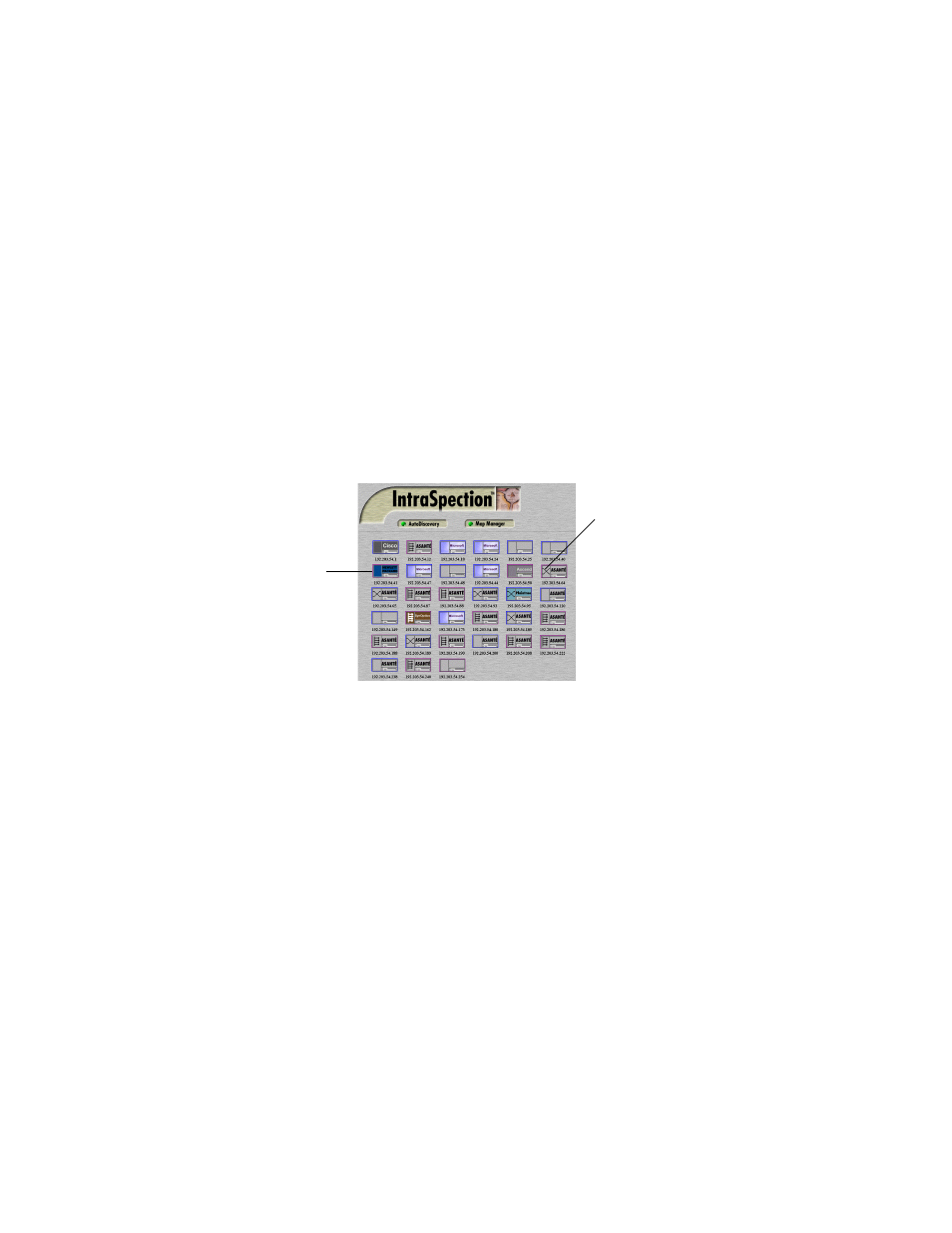
Accessing the Device
Page 3-2
❏
Type the lowest (beginning) IP address on your
network in the
Low IP Address field.
❏
Type the highest (last) IP address on your network
in the
Hi IP Address field.
❏
Select
New in the Discovery Mode field to create a
new map.
5
Click
Apply.
IntraSpection builds a map of your network. The map con-
sists of icons which represent each “discovered” SNMP
device on the network. Figure 3-1 is an example map.
Figure 3-1
Discovered network map
6
After the map is complete, click once on the
map
icon (located at the bottom of the page on the naviga-
tion bar) to validate the devices on the map.
∆
Note:
The devices on the map are validated
when device symbols appear on certain icons (see
Figure 3-1). Note that not all icons have a device
symbol.
7
Click once on the AsantéHub 1016-IQ’s icon
.
∆
Note:
This icon is labeled “
Asanté” and has a
“repeater” device symbol. It also has the
AsantéHub 1016-IQ’s IP address below it.
The Device Page for the AsantéHub 1016-IQ appears
(see Figure 3-2 on page 3-3).
Device Icon
Device Symbol
