Hp matrix oe storage pool issues, No matching candidates found, Backup and recovery – HP Matrix Operating Environment Software User Manual
Page 56: Managed san, Managed san cannot be imported, Backup and recovery managed san
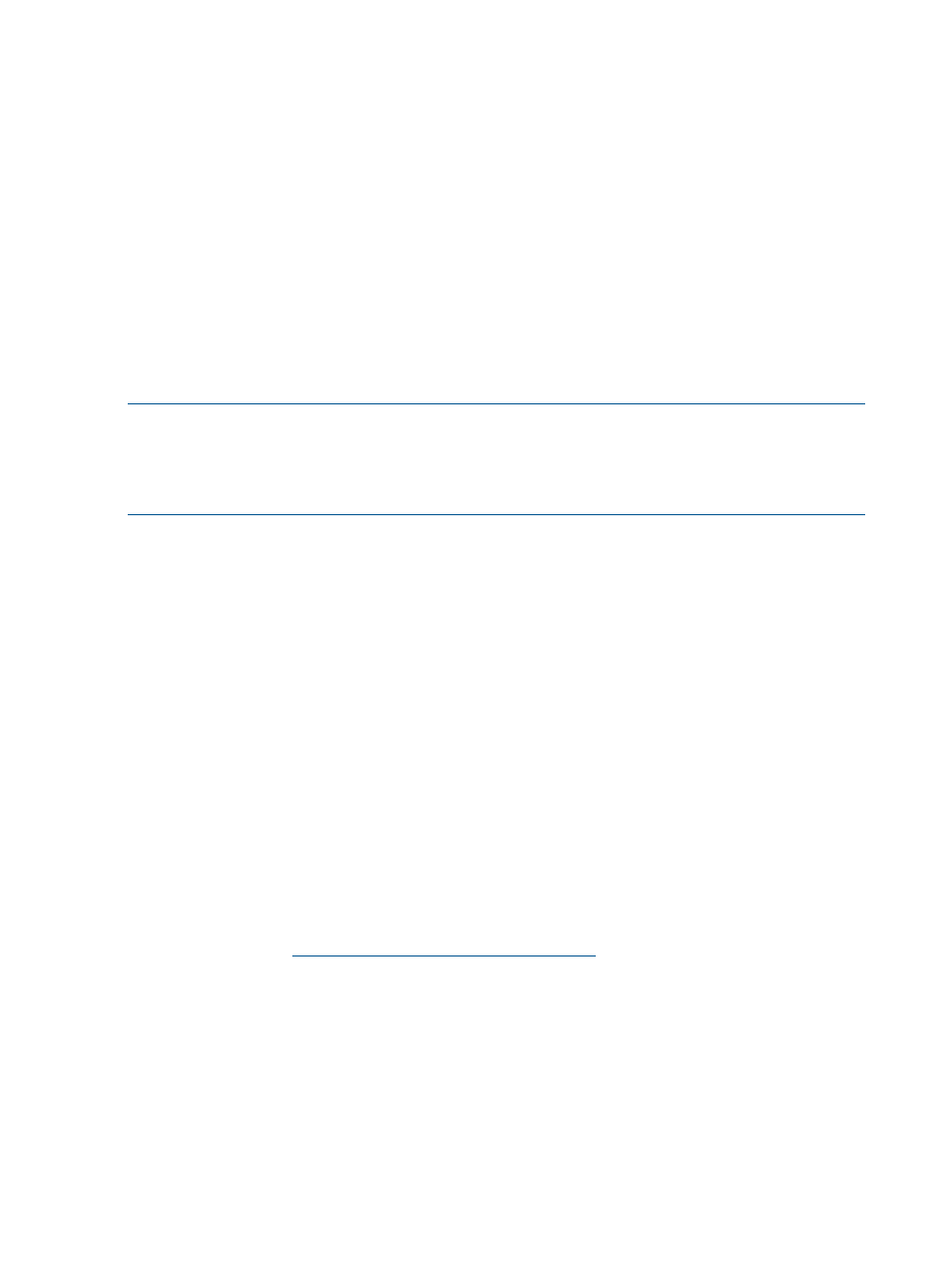
The proper order for starting these services is to start the HP SPM Storage Module Service
first. This should automatically start the HP SPM Storage Module J2EE Service. Once these
services are running, then the HP Storage Provisioning Manager Service may be started.
It shouldn’t be necessary for an administrator to shut down these services, but if it does become
necessary, they should be shut down in the following order:
•
HP Storage Provisioning Manager Service
•
HP SPM Storage Module J2EE Service
•
HP SPM Storage Module Service
HP Matrix OE storage pool issues
No matching candidates found
Symptom–Requirements do not match the available catalog resources.
Suggested action–Verify that the Matrix storage requirements are correct. Also verify available
SPM catalog entries meet the requirements from Matrix.
NOTE:
If you do not obtain candidates in the storage pool entry user interface, the storage service
may be labeled as unassigned or the storage service may be nonconformant. If this is the case,
you can verify the requirements by highlighting the storage service in question, then clicking on
the configure requirements button. At the candidates screen you can then click on the modify
requirements link and change requirements to see which requirement is causing the problem.
Symptom–The Matrix Default Storage Template has not been altered for on-demand provisioning
and no volumes are imported.
Suggested action–
1.
Import volumes into the catalog for provisioning.
2.
Modify the HP Matrix Default Storage Template to allow on-demand provisioning.
a.
Highlight the HP Matrix Default Storage Template and click the edit button.
b.
Change the Read-only requirement “Resource Existence” with value “Volume” from
“Required” to “Recommended”.
Symptom–Using a 3PAR array with autonomic group configured, HSET or MSET errors are displayed
in the SPM log.
Suggested action–SPM cannot use volumes assigned to hosts sets. To correct this, import and use
volumes that are not assigned to host sets.
Backup and recovery
If SPM storage has been provisioned or otherwise altered after Central Management Server (CMS)
is restored, catalog corruption is possible. To avoid corruption, enable SPM recovery mode (which
disables automation), refresh catalog resources from the physical devices, manually recreate all
changes to the catalog since the backup, then disable SPM recovery mode. For complete instructions,
see the current version of Backing up and restoring HP Insight Management Central Management
System (Windows) at
Managed SAN
Managed SAN cannot be imported
Symptom–Managed SAN import fails.
Possible cause–BNA 11.1.3 or greater is not available or configured incorrectly.
Suggested action–Verify that BNA 11.1.3 is installed on the server that you are attempting use for
SAN management. Verify that the SMI Agent is configured and is running.
Suggested action–Ping the SAN Management server to verify that you can communicate with it via
TCP/IP. Log onto the SAN Management server and start the “Server Management Console” in the
56
Troubleshooting
