Launching spm, Logging in to spm, Logging out of spm – HP Matrix Operating Environment Software User Manual
Page 16: Launching spm logging in to spm logging out of spm
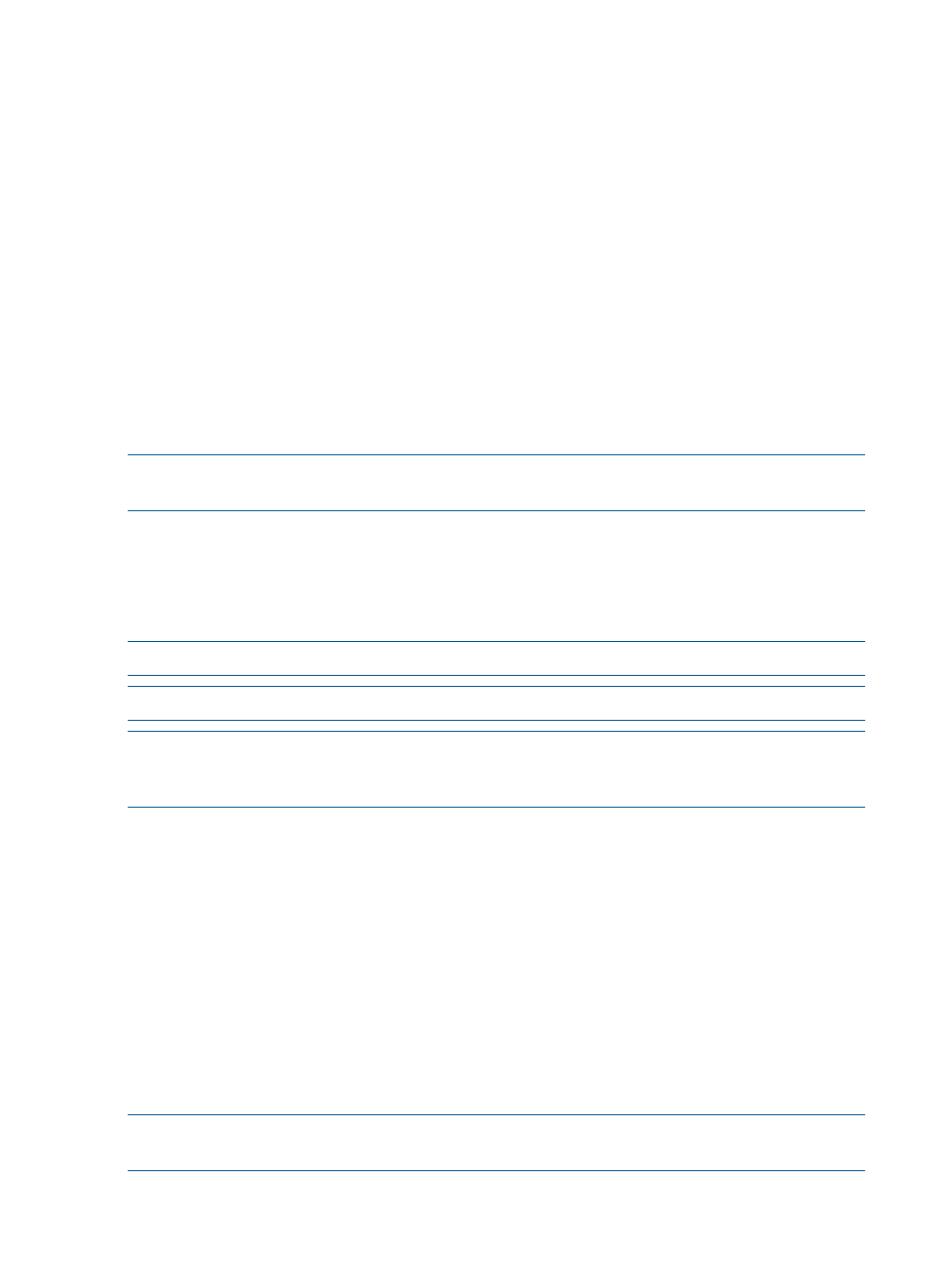
Refer to the following list for information regarding the resources and how each should be installed
and configured. This is a list of available resources, not required resources. Each environment will
have a different set of required resources.
•
An HP EVA disk array must be installed and configured with HP P6000 Command View
Software. SPM must be able to communicate, through TCP/IP, with the CV installation for all
EVAs used. For more information see
Working with EVA storage systems
•
An HP 3PAR Storage System must be installed and configured with SMI-S enabled. For more
information see
Working with 3PAR storage systems
.
•
An HP XP or P9500 storage system must be installed and properly configured. This includes
ensuring there is a FC connection between the server on which SPM is installed and the HP
XP/P9500 array. For more information see
Working with HP P9000/XP Disk Array
•
SPM supports automated zoning of volumes when these are running in a Brocade SAN
environment. To enable this functionality, the HP B-series or Brocade fabric management
software or standalone SMI-S agent must be installed. For more information, see
with Brocade Fibre Channel networks
Installation and configuration of HP Matrix OE, EVA disk arrays, 3PAR Storage Systems, and XP
Storage Systems is beyond the scope of this document.
NOTE:
This information does not apply to unmanaged arrays or SANs. See
or
Working with unmanaged networks
for more information.
If any other issues occur, refer to
for more information.
Launching SPM
To start SPM, open a browser window to https://servername:8000, where servername
is the name, or IP address, of the server hosting SPM.
NOTE:
For browser compatibility, see Matrix compatibility documentation.
NOTE:
Microsoft Silverlight must be installed on the client system in order to run the SPM GUI.
NOTE:
The security certificate for data encryption is generated by SPM at runtime. Therefore, it
is not signed by a Certificate Authority. The browser may display a warning that SPM cannot be
proven to be a trusted site. Follow the instructions on the warning to enable access to launch SPM.
Logging in to SPM
SPM accepts existing Windows credentials for both logging in and managing access control. The
given credentials must be known to the server running the SPM service. If the server is joined to a
Microsoft Windows Active Directory domain, the domain credentials can also be used. Initially,
only members of the server-specific local Administrators group are able to log in. For additional
information on security settings see
.
To log in, launch SPM, enter the login name and password in the appropriate fields, then click
OK.
Logging out of SPM
Click Logout beside the user identification at the top right of the application.
The login screen appears.
NOTE:
If the logged-in user is idle for more than 30 minutes, SPM session times-out and the user
is required to log in again.
16
Getting started with SPM
