Change the meter representation, Copying a scenario – HP Matrix Operating Environment Software User Manual
Page 68
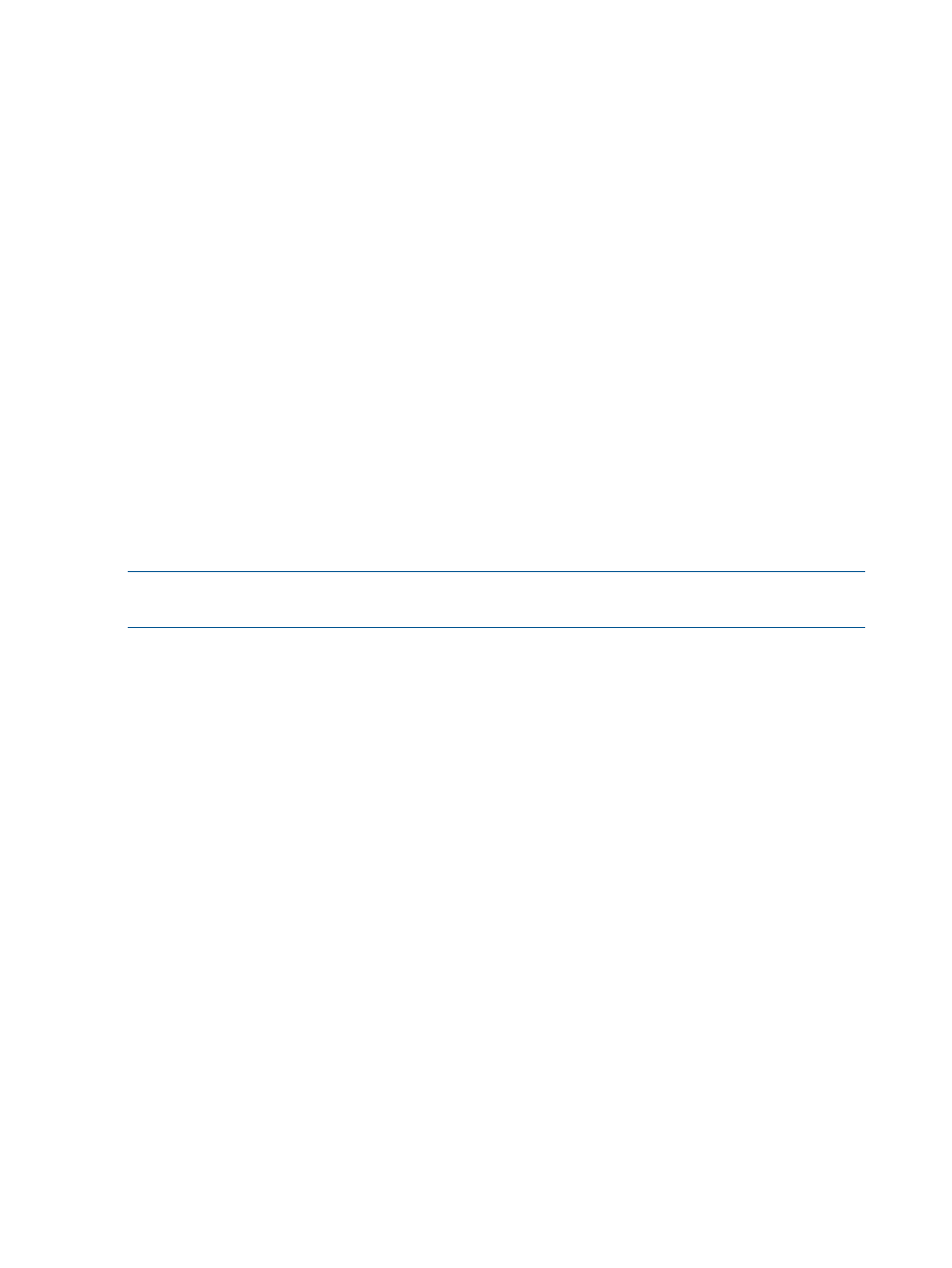
•
Day
•
Week (default)
•
Month
•
Quarter
•
Half
•
Year
3.
Click the next drop-down arrow to the right to see the choices for selecting what relationship
the interval shall have to the selected date.
Choose one to view in the display. The choices are as follow:
•
Ending (the simulation shall end at the selected date – default)
•
Beginning (the simulation shall begin at the selected date)
4.
Change the date, if needed, to work well with your other Data Range selections
5.
Click OK to refresh the scenario resource utilization table with data collected during the defined
interval.
6.
Click Cancel Edit Interval to return to the previous data range for this scenario.
Change the meter representation
Prerequisites:
•
You must be editing a scenario (see
“Editing a scenario” (page 66)
).
NOTE:
Changes to the Meters Represent: options are applied to the current scenario editing
session, but options return to the default values at the beginning of any new session.
•
Click the drop-down arrow to select a type of calculation to be represented in the meter bars
in the resource utilization table. The choices are as follow:
•
•
•
(default)
•
The scenario resource utilization table displays the new values for each resource, including
violations of utilization limits set for each resource.
Copying a scenario
It is frequently desirable to use an existing scenario as the starting point for developing a new
scenario. Copying a scenario provides an easy way to accomplish this.
Prerequisites
•
You must be logged in to Matrix Operating Environment. (See
•
You must be authorized on all systems in the scenario (see HP Matrix Operating Environment
Getting Started Guide).
68
Procedures
