Calculating a virtualization consolidation ratio, Creating a consolidation candidates report – HP Matrix Operating Environment Software User Manual
Page 54
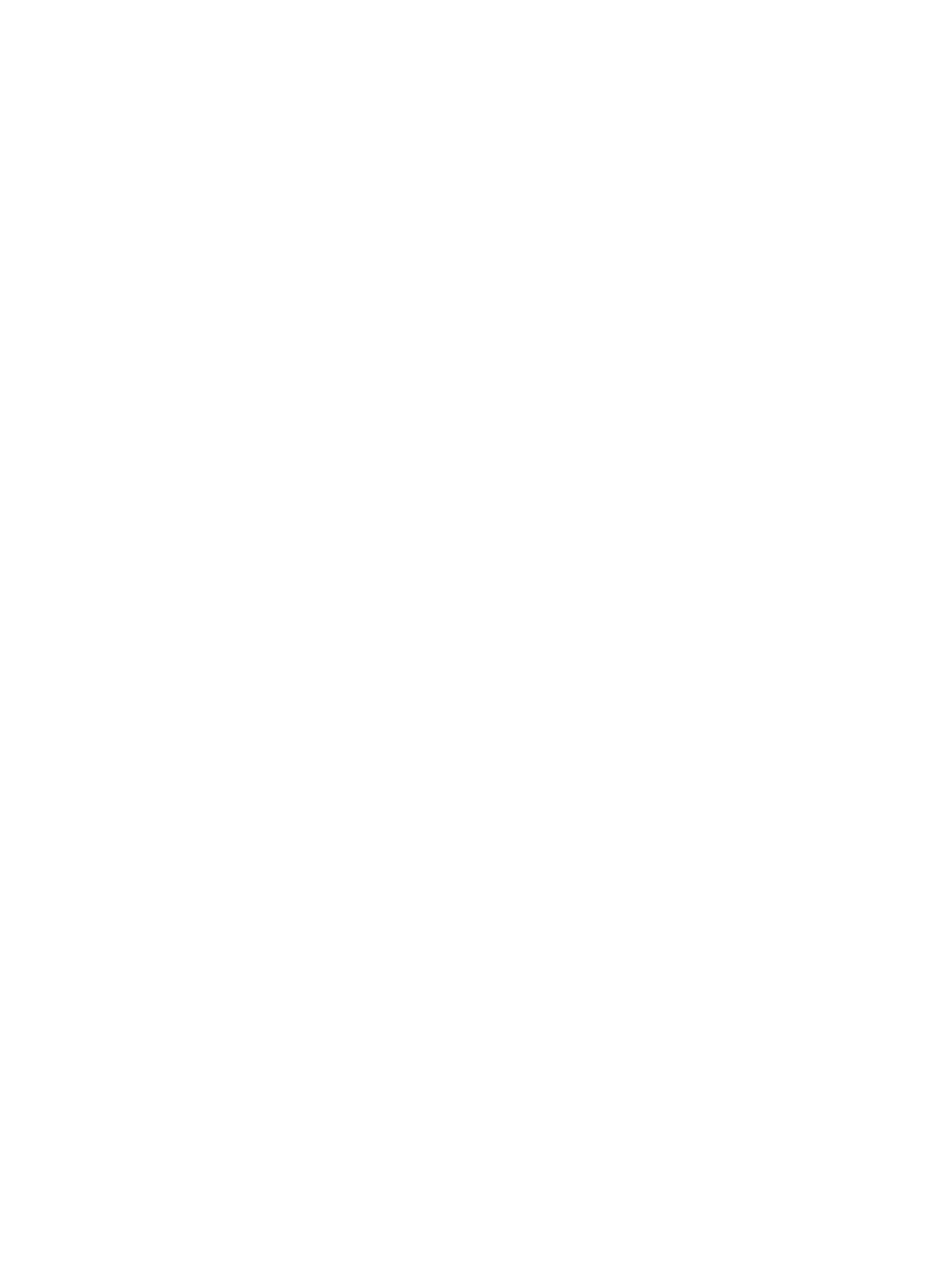
pre-consolidation set of physical servers (ServerConsolidationScenario). For more snapshots from
this same report, see
“Scenario comparison report” (page 215)
.
Calculating a virtualization consolidation ratio
It can be useful to look at the resulting ratio of virtual machines to physical servers after running a
system or workload consolidation simulation to help in evaluating the return on investment for a
particular configuration of machines. Currently, Capacity Advisor does not supply this ratio in its
reports, but you can easily calculate ratios for a set of scenarios that you wish to compare.
Prerequisites
•
You must be logged in to Matrix Operating Environment (see
).
•
You must have created a planning scenario that represents the system configuration that you
want to consolidate. (See
“Creating a planning scenario” (page 65)
and
•
You must have consolidated the systems in the initial planning scenario onto the VM host(s)
of your choice. For purposes of comparison, you may want to save two to three different
consolidation simulations. (See
“Automated solution finding: System consolidation to VMs”
•
You must have run a scenario comparison report that includes your initial planning scenario
and your consolidated scenario results. (See
“Using the report wizard to create a scenario
.)
Procedure 22 Calculate virtualization consolidation ratios using data from a scenario comparison
report
1.
Examine the scenario comparison report. (As an example, see
.)
2.
For the systems scenario in the report, subtract the Number of VM Hosts in that scenario from
the Number of Physical Servers Including VM Hosts. This value represents the number of
physical servers that are to be consolidated into virtual machines.
3.
For each consolidation solution scenario, calculate the virtualization consolidation ratio:
number_of_physical_servers
/number_of_VM_hosts
For example, using the data in
, you can determine that the number of physical
servers to be consolidated is 20.
The ratio for the small system consolidation is 20/6, and the ratio for the big system consolidation
is 20/3 – meaning that the 20 physical servers can fit on six small VM hosts or three larger VM
hosts.
Creating a consolidation candidates report
1.
Select Reports
→Capacity Planning→Create Consolidation Candidates Reports...
2.
The Report Wizard opens on the Select Report Targets screen.
Select the collection, complex, scenario, or systems for which you want the report, and select
the data range.
See
Select targets and set date range
for more information.
3.
Select details specific to report type.
1.
Select one or more types of resources for which you want to see data from among CPU,
memory, network I/O, and disk I/O.
2.
Decide whether or not to alter the default settings for the Table Threshold Settings. (See
“Details: Consolidation Candidates Report” in Capacity Advisor Help for more information.
3.
Click Next to view a confirmation page showing the report selections.
4.
Click Finish to run the report.
54
Procedures
