HP Matrix Operating Environment Software User Manual
Page 48
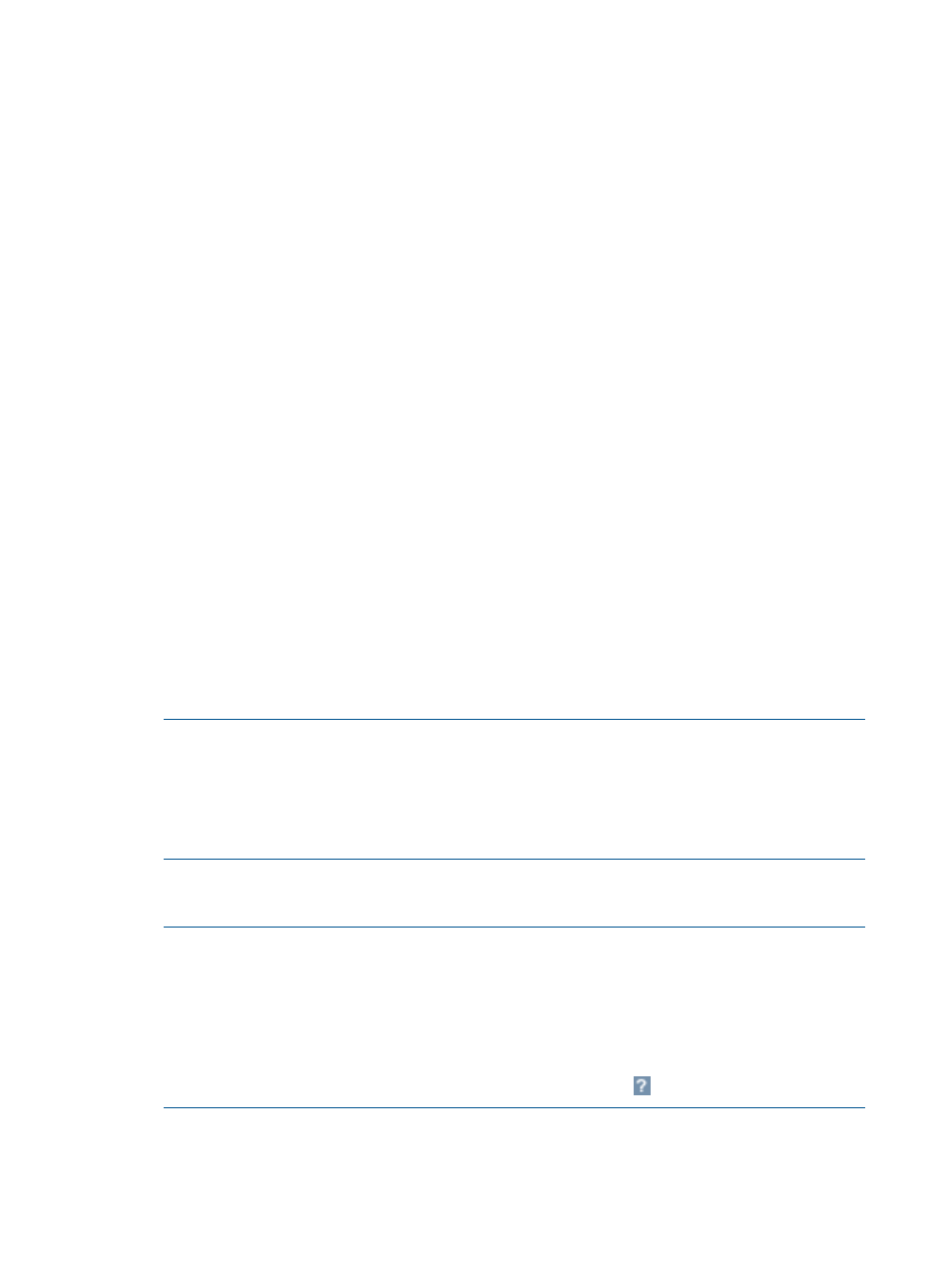
1.
If you want to view the profile of a system:
•
Click any of the horizontal utilization meters in the system table that represent current
utilization of a resource. Profile views are available for all of the current resource types
for which data is available (CPU, memory, network and I/O bandwidth, and power
usage).
The Capacity Advisor Profile Viewer opens and displays the data for the selected resource
type and system.
2.
If you want to view the profile of a workload:
a.
Click the Workload tab.
The Workload tab opens.
b.
When bar graphics are displayed in the workload table:
•
Click any of the horizontal bar graphics representing current utilization of a resource.
Profile views are available for all of the current resource types for which data is
available for workloads (CPU, memory, and network and I/O disk bandwidth usage).
The Capacity Advisor Profile Viewer screen opens and displays the data for the
selected resource type and workload.
Procedure 13 To change the view within the system hierarchy
1.
Find the Hierarchy near the top of the screen
2.
Click a link or select an item from the drop-down list to view a related profile.
The new profile displays in the viewer screen.
Procedure 14 To modify data presentation in a profile viewer
You can change select settings that control modeling limits, and then view the resulting changes
in the data when the new settings are applied.
1.
Locate the set of links that appear below and to the right of the profile identification summary
information and above the data range selector.
2.
For each setting that you would like to modify, click the appropriate link.
NOTE:
Available settings
When editing a scenario, you can edit the forecast model, edit the power settings, and edit
utilization limits.
When viewing profiles from the HP SIM
Optimize menu, you can also edit I/O capacity.
The editor for the setting opens.
3.
Click OK to save the changes for each setting that you edit, and return to the Profile Viewer.
NOTE:
Viewing a VM guest on a VM host or viewing a complex
In certain situations (such as when you are viewing the profile for a system or complex),
navigational controls are presented to the right of the Hierarchy label near the top of the
screen, such as links and drop-down lists , that allow you to view parents and siblings of the
current resource profile. Click a link or select an item from the drop-down list to view a related
profile. For details, access the help by clicking the help button
.
Procedure 15 To change the time and data range displayed in the profile viewer
Optionally, you can adjust the time frame and interval. The default display, a Fixed Interval, shows
the most recent seven days of activity.
48
Procedures
