Asante Technologies 35160 User Manual
Page 47
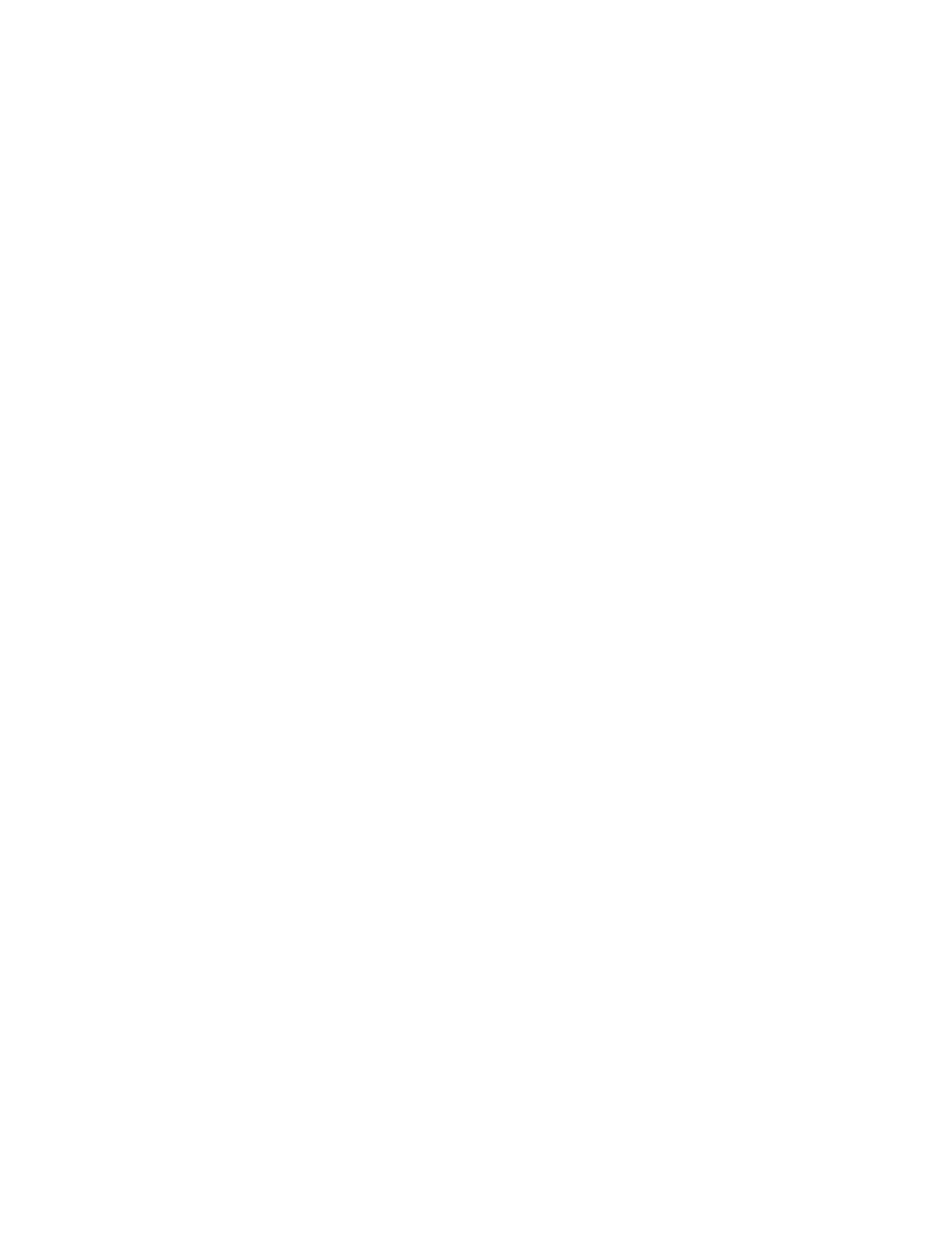
47
Creating a VLAN
Follow the steps below to create a new VLAN:
1. Type
c from the VLAN Group Static Configuration Menu.
2. Type
s to select the VLAN, and then enter the VLAN ID (VID) that you decided to use. You will
notice that the VID for an unused VLAN is 0000.
3. Press
Enter.
4. Type
e to set the VLAN name (up to 32 characters) and press Enter.
5. Type
m to select the ports you wish to assign the VLAN.
To make more than one assignment, separate each one with a comma. For example, 8,11
specifies ports 8 and 11. To specify a range of ports, use a hyphen. For example, 1-3, 8, 11
specifies ports 1, 2, 3, 8, and 11. See Help for more information about specifying units and ports.
Removing a VLAN
To remove the VLAN, from the VLAN Group Static Configuration Menu, type r.
Enabling and Disabling Management Access
The IntraCore 35160 supports configurable management access for VLANs. By default, management
access is enabled, and all devices connected to the switch in a VLAN can communicate with the switch
management agent.
Important! You can disable management access for a VLAN. If security is a concern for members of a
particular VLAN, disabling management access for that VLAN will prevent any member of that VLAN from
attempting to change the switch’s configuration.
To enable or disable management access for this VLAN, from the VLAN Group Static Configuration Menu,
type s to select the VLAN, then type t to toggle management access.
Important! Do not disable Management Access if you are using only the default VLAN.
Adding/Moving Port Members
To add ports as members of the VLAN, from the VLAN Group Static Configuration Menu, type m. Follow the
instructions on the screen to enter the port number to assign to the VLAN. Adding a port to a VLAN does not
affect the port’s status on any other VLAN.
Deleting Port Members
To delete ports as members of the VLAN, from the VLAN Group Static Configuration Menu, type d. Follow
the instructions on the screen to enter the port number to delete from the VLAN. Deleting a port from a
VLAN does not affect the port’s status on any other VLAN.
4.4.3 Advanced Static VLAN Configuration
To specify Tagging or No Tagging for a Port, type l from the VLAN Group Static Configuration Menu. This
takes you to the VLAN Port Configuration Menu. Next, type e to select Advanced Configuration Menu, as
shown below:
