7 port configuration – Asante Technologies 35160 User Manual
Page 24
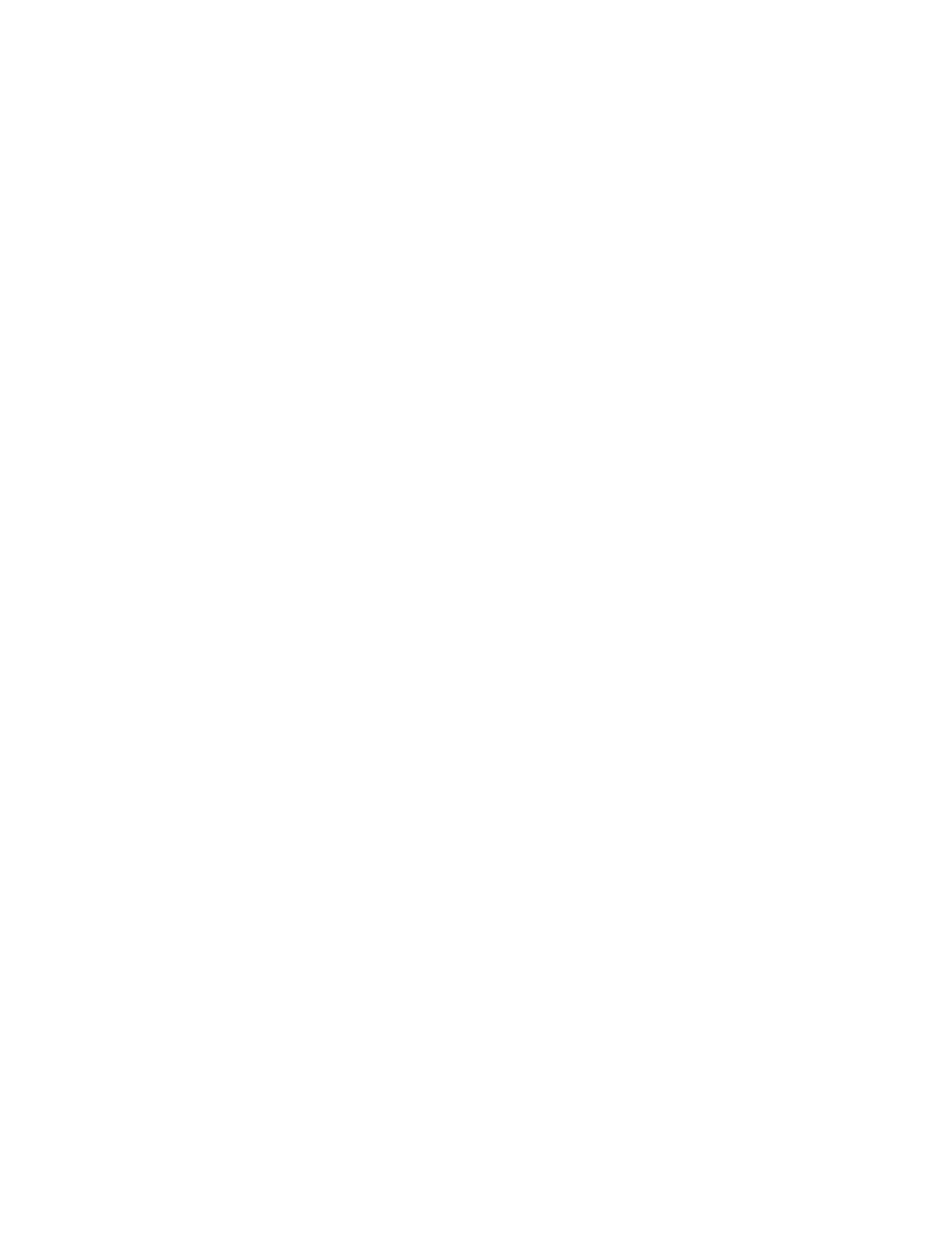
24
3.6.2 Enabling Authentication Traps
The switch can be set to generate authentication traps. Authentication traps are messages sent across the
network to an SNMP network management station. They alert you when someone attempts to read or
change data without the proper community string.
To set the switch to generate traps, use the following procedure:
1. Open the SNMP Configuration Menu by typing n in the Configuration Menu.
2. To toggle trap authentication to Enabled, type t.
To cancel the change, press ctrl-c at the command prompt.
3. Press
Enter. The new setting takes effect.
4. Type
q to quit and return to the Configuration Menu.
3.6.3 Adding or Updating a Trap Receiver
Trap receivers are network management stations designated to receive traps from the switch.
Important! The maximum number of trap receivers that can be set is four.
To add or update a trap receiver entry, use the following procedure:
1. Open the SNMP Configuration Menu by typing n in the Configuration Menu.
2. Type
a to Add/Update Trap Receiver. An IP prompt appears.
3. Type the new or updated IP address of the network management station you want to receive traps.
Press Enter.
To cancel an entry, press ctrl-c at the command prompt.
4. Type the trap receiver’s community string when prompted for it, then press Enter again.
The trap receiver entry is added or updated. Type q to return to the Configuration Menu.
3.6.4 Deleting a Trap Receiver
Use the following procedure to delete a trap receiver you have previously designated:
1. Open the SNMP Configuration Menu by typing n in the Configuration Menu.
2. Type
d to Delete a Trap Receiver. A prompt for the entry of the trap receiver appears.
3. Enter the number of the entry you want to delete (1,2,3, or 4) and press Enter.
The trap receiver is deleted from the SNMP Trap Receivers list.
For further details on using SNMP, see Chapter 6 SNMP Management.
3.7 Port Configuration
The Port Configuration Menu allows you to manually configure each port of the switch for port speed,
duplex, and auto-negotiation. It also provides an overview of the entire system’s port operating status.
To access the Port Configuration Menu, type p in the Configuration Menu.
