Chapter 3. configuration – Asante Technologies 35160 User Manual
Page 19
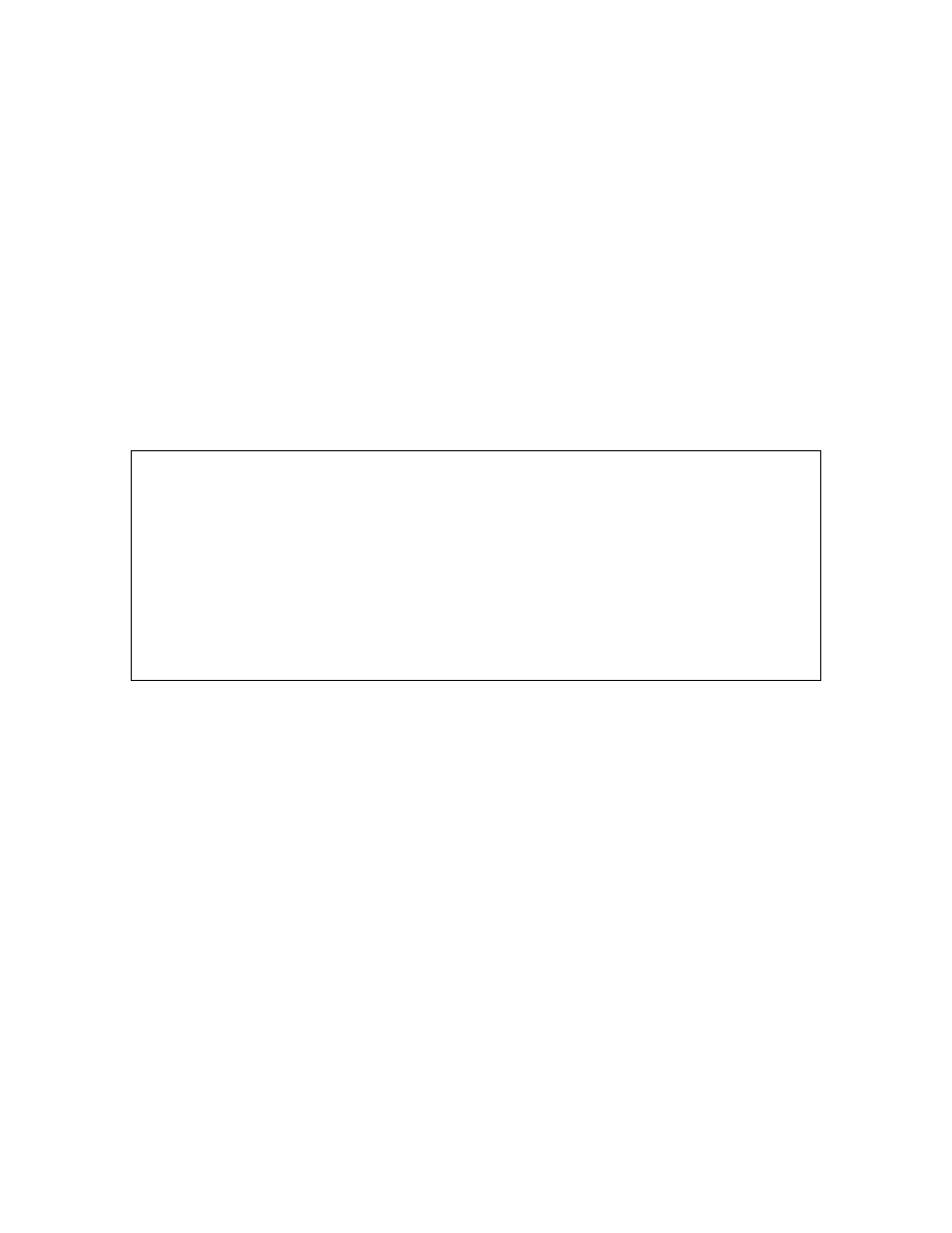
19
Chapter 3. Configuration
This chapter describes the log in procedure and configuration of the switch via the console or telnet
interfaces. For information on configuring the switch via your web browser, see Chapter 5. Web-Based
Management.
Note: The screens shown are IC35160-T. The IC35160-G may have slightly different screens, but will not
effect the configuration instructions. The web browser user interface (Chapter 4) may also vary, but should
not effect the configuration instructions.
Logging In
When you connect to the Local Management Interface, the “Enter Password” prompt appears. Enter your
password, and then press Enter. The Main Menu appears.
Important! The default password is Asante. The password is case-sensitive; enter it exactly as shown.
After logging in, the Main Menu appears, as shown below.
==============================================================
IntraCore 35160-T Remote Management System Version 1.00C
Compiled Date: Aug 22 2002 14:32:36
Asante Technologies, Inc.
Copyright (c) 2002 Asante Technologies, Inc.
==============================================================
Main Menu
g General Information
c Configuration
s Statistics
q Close Connection
Command>
From the Main Menu, you can access three submenus:
• General Information
• Configuration
• Statistics
If you are using Telnet, a fourth option for closing the connection is available as well.
Accessing a Submenu
To access a submenu, type the command letter that corresponds with the option you need to use. For
example, type g for General Information.
Exiting a Submenu
To exit a submenu, type q.
To exit a command line without changing the configuration setting (e.g., the “Set Password” option in the
User Interface Configuration Menu), press ctrl-c.
