5 bootstrap configuration, 6 snmp configuration – Asante Technologies 35160 User Manual
Page 22
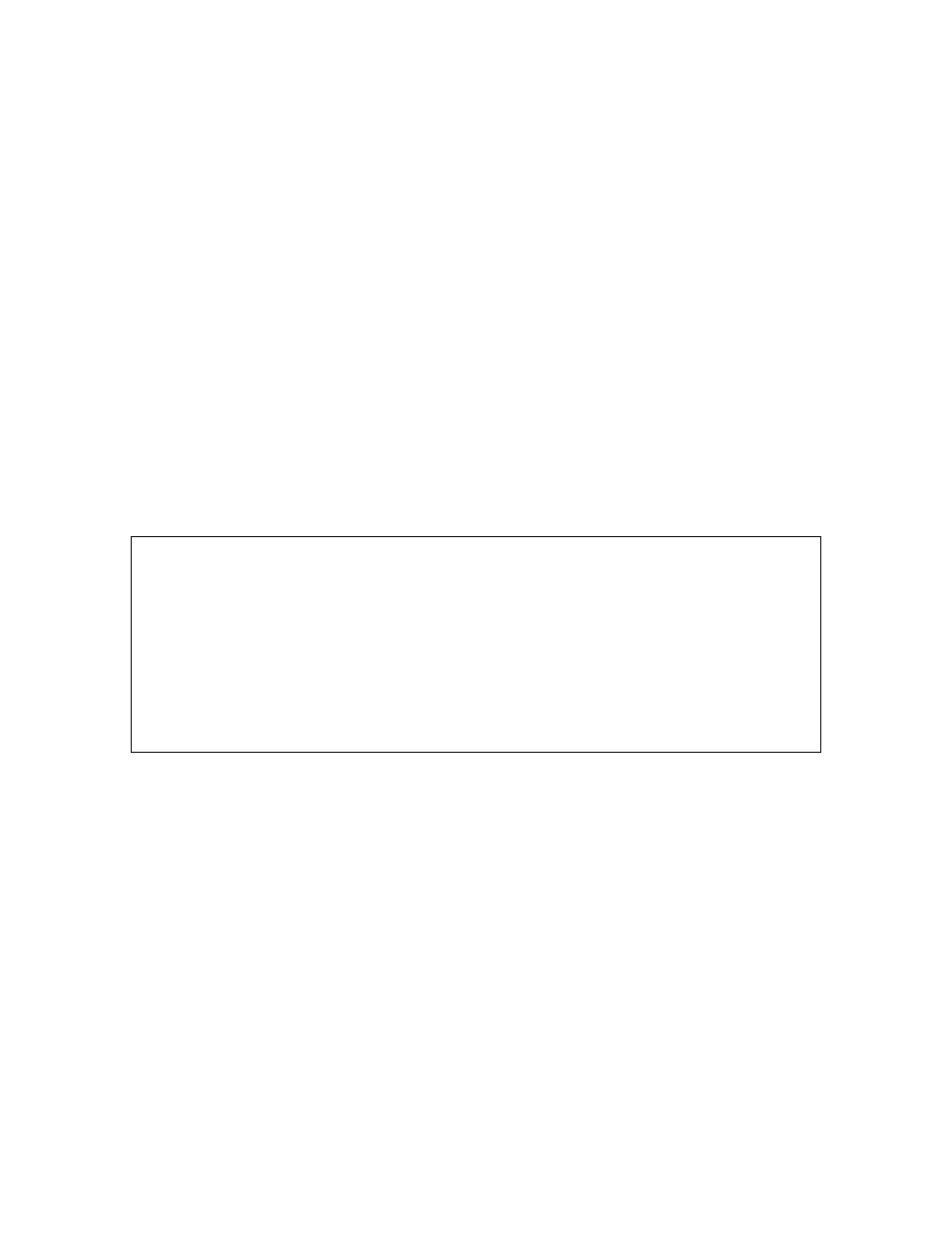
22
Important! The default router address is set to 0.0.0.0.
Changing System IP Information
To change the IP address, subnet mask, or default router of the switch, use the following procedure:
1. Open the System IP Configuration Menu by typing i in the Configuration Menu.
2. Type the command letter (i, m or r) of the option you want to change.
3. Type the new address at the prompt.
Important! Follow the format: number.number.number.number
To cancel a change, press ctrl-c at the command prompt.
4. Press
Enter. The IP setting change for the switch takes effect.
5. Type
q to quit and return to the Configuration Menu.
3.5 Bootstrap Configuration
The Bootstrap Configuration Menu displays (and allows you to change) the bootstrap parameters used for
loading the software for the switch at startup, and for downloading a new version of software when one is
issued.
To access the Bootstrap Configuration Menu, type b in the Configuration Menu. If the Load Mode is set to
Local, a screen similar to that below will appear.
IntraCore 35160-T Bootstrap Configuration Menu
Bank 1 Image Version/Date: 1.00C/Aug 22 2002 14:32:46
Bank 2 Image Version/Date: 1.00C/Aug 22 2002 14:32:46 (Running)
Load Mode: Local
Boot Bank: 2
r Set Load Mode to REMOTE
a Toggle Boot Bank
o Commence Bootstrap Sequence
q Return to previous menu
Command>
When the switch is powered on, it loads its software via one of two methods: locally (via its internal flash
memory, which is the default setting) or remotely over the network. You can change the bootstrap
configuration from this menu. See Appendix F. BootP Configuration for more information on BootP and the
Remote mode.
3.6 SNMP Configuration
The SNMP Configuration Menu allows you to configure the unit’s read and write community strings, and to
enable or disable authentication traps. This menu also allows you to specify which of your network
management stations will receive traps from the switch.
