8 changing the password – Asante Technologies 35160 User Manual
Page 17
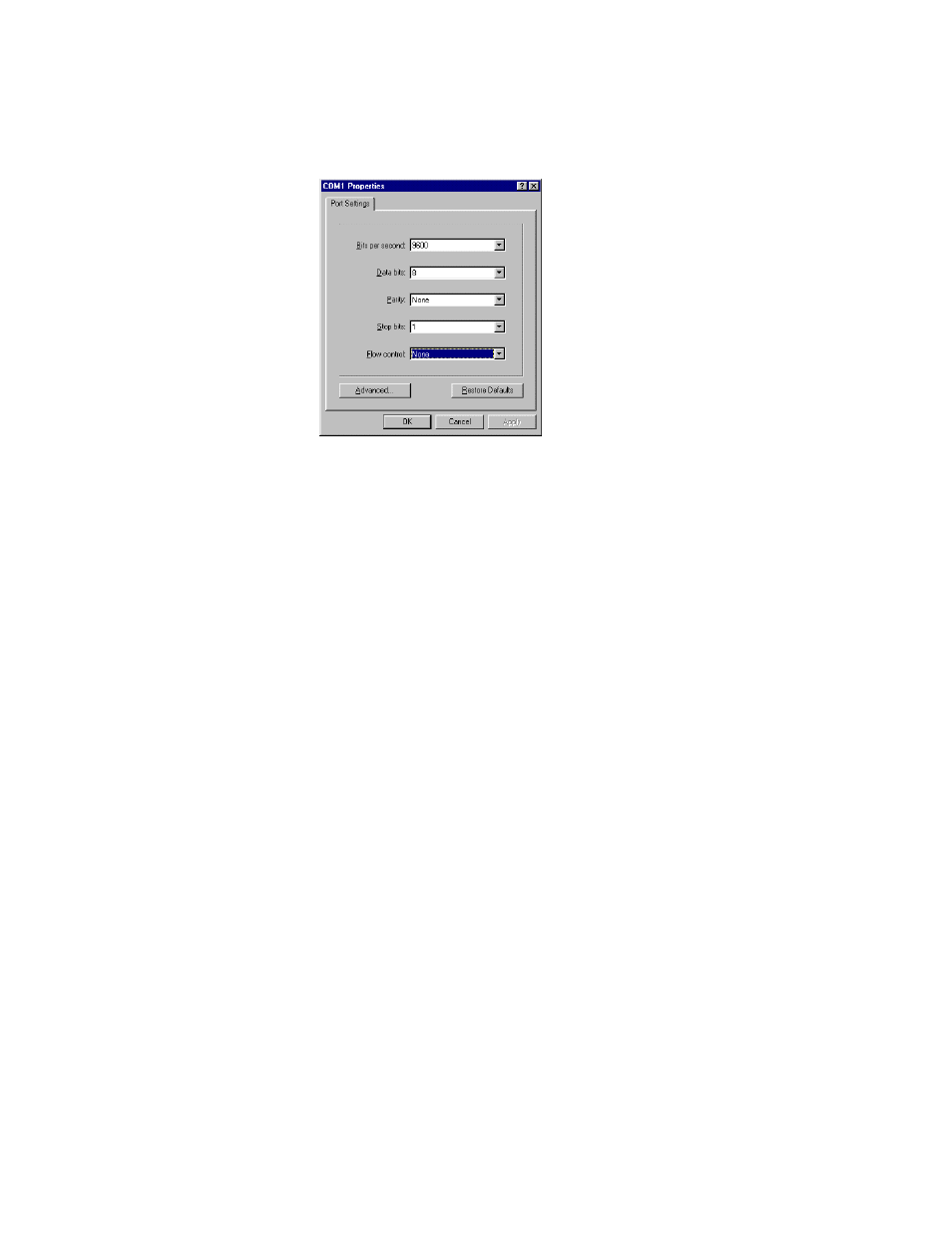
17
• Under the Settings tab, choose VT100 for Emulation mode
• Select Terminal keys for Function, Arrow and Ctrl keys. Be sure the setting is for Terminal keys,
NOT Windows keys
• Back under the Connect To tab, press the Configuration button
• Set the data rate to 9600 Baud
• Set data format 8 data bits, 1 stop bit and no parity
• Set flow control to NONE
Now that terminal is setup correctly, power on the switch (boot sequence will display in terminal).
2.7.2 Connecting Via the Web Browser
To connect to the switch via your web browser, you must first have configured your computer’s IP address to
be on the same IP address subnet as the switch (The switch’s default IP is 192.168.0.1). For more
information on how to configure your TCP/IP settings, please refer to your computer manufacturer’s user’s
manual.
You may now launch your web browser and enter the switch’s default IP address into the address field. The
Introduction page will appear, and you may proceed through the pages to configure each variable. See
Chapter 5. Web-Based Interface for more information on configuring the switch via your web browser.
2.7.3 Connecting Via Telnet
To connect to the switch via a telnet session, you must first have configured your computer’s IP address to
be on the same IP address subnet as the switch (192.168.0.X). For more information on how to configure
your TCP/IP settings, please refer to your computer manufacturer’s user’s manual.
You may now run a telnet session to configure and manage your switch. The Enter Password screen will
appear. Enter the default password to access the Main Menu, and proceed to select the variables that you
wish to configure. See Chapter 3. Configuration for more information on configuring the switch via telnet.
2.8 Changing the Password
The default password (which is Asante, and is case sensitive), may allow immediate access to ANYONE on
the network. To protect your switch from unauthorized changes to the configuration, you must change the
administrator’s password. It can only be changed through the console or telnet interfaces.
To change the administrator’s password, follow these steps:
1. Establish a telnet session, and type Asante at the password prompt.
2. Press
Enter to proceed.
3. Type
c to access the Configuration menu.
4. Type
u to access the User Interface Configuration sub-menu.
5. Type
p to select Change Administrator’s Password.
