Enhanced printing options, Adjusting images, Adjusting the color in the printer driver – Canon imagePROGRAF iPF605 User Manual
Page 199: Color mode, Color adjustment
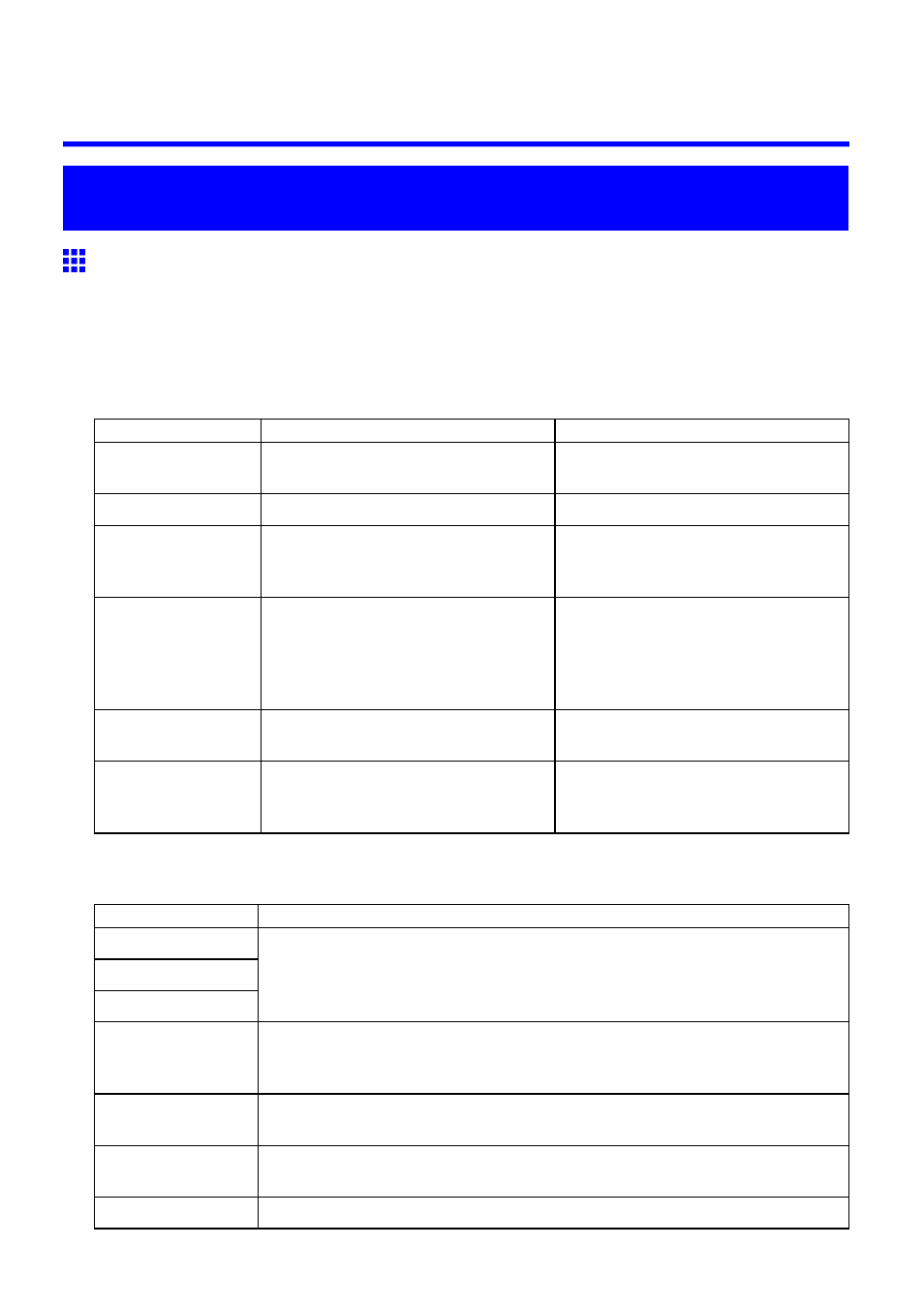
Adjusting Images
Enhanced Printing Options
Adjusting Images
Adjusting the Color in the Printer Driver
Color settings specied in the application for your documents are essentially given priority over other settings
for each print job, but further color adjustment is possible in the printer driver.
Color Mode
Choose how the printer driver processes color, as desired.
The available options vary depending on the color mode.
Color Mode
Description
Color Adjustment
Color
Print in color.
You can adjust the color balance and
color-matching method.
Monochrome
Print in grayscale.
You can adjust the color balance.
Color (CAD)
A color mode optimized for line drawings
(2D-CAD). Lines in red, yellow, and other
colors are printed especially clearly.
You can adjust the color balance.
Color (CAD) Light
Another color mode optimized for line
drawings (2D-CAD). Black lines are
printed especially clearly when ink of
many colors is used, as for colored
backgrounds.
You can adjust the color balance.
Monochrome (BK
ink)
A color mode for printing line drawings.
Only Black ink is used.
You can adjust the color balance.
Monochrome Bitmap Print in a color mode for CAD, using
Color Ink, with all non-white portions
printed in black.
No color adjustment is supported.
Color Adjustment
You can adjust colors separately for images, graphics, and text documents.
Adjustment Item
Description
Cyan
Magenta
Yellow
Fine-tune color tones by adjusting the levels of Cyan, Magenta, and Yellow.
Gray Tone
Adjust gray tones to suit the images of monochrome photos. Choose cool black
(tinged with blue), pure black (neutral), warm black (tinged with red), and so on.
Select the color tone in the color region or from the list.
Brightness
Adjust the brightness of printed images while keeping the darkest and lightest
portions intact.
Contrast
Adjust the contrast of the darkest and lightest portions relative to each other.
For soft gradation, decrease the contrast. For hard gradation, increase the contrast.
Saturation
Adjust the level of color saturation, in a range from subdued to vivid.
Enhanced Printing Options 185
