Editing an image, Deleting favorite folders, Automatic adjustment using ib – Canon EOS Rebel T3i 18-55mm IS II Lens Kit User Manual
Page 28: Cop y
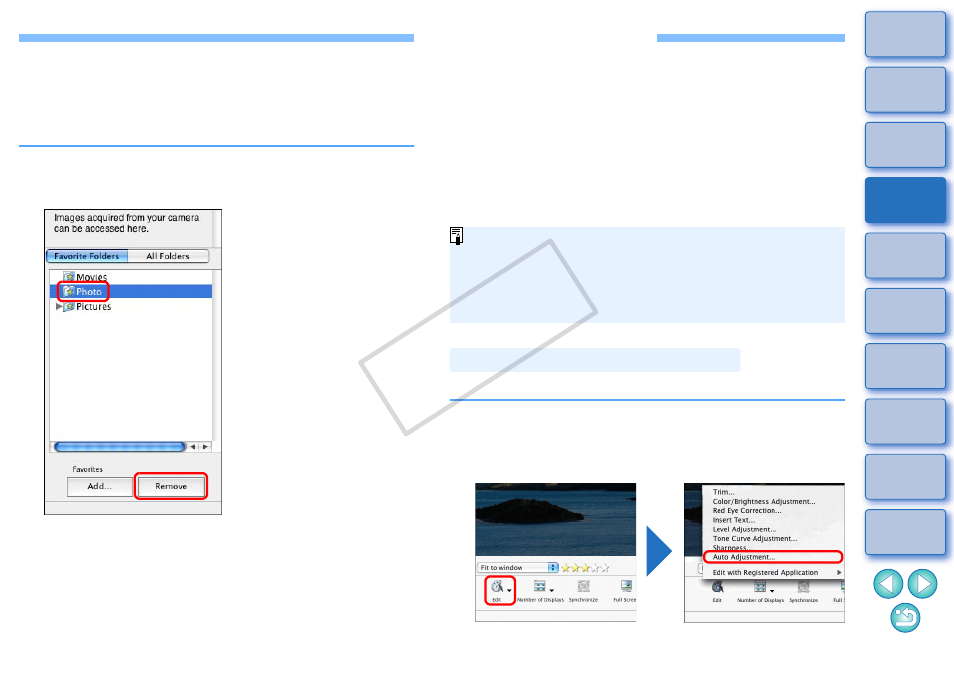
27
Deleting Favorite Folders
If you no longer need a folder you have registered in the [Favorite
Folders] tab sheet, you can delete it from this tab sheet.
Please note that as registered folders are shortcuts, the original folder
will not be deleted when you delete the shortcut.
In the [Favorite Folders] tab sheet, select the folder
you want to delete and then click the [Remove]
button.
The folder is deleted.
Editing an Image
If the brightness or color of images is different from what you visualized
when you shot the photo, you can adjust an image using the editing
functions to bring them closer to what you visualized.
This section explains about automatic adjustment of images, adjustment
of brightness/saturation, trimming images, inserting text into images,
adjustment of sharpness, red-eye correction, and cutting movies.
JPEG images deteriorate slightly when edited and saved, and the image
before editing cannot be recovered. For this reason, an edited JPEG
image should be saved as a separate image from the original image.
Chapter 3 explains about high-level editing functions other than those
described above.
The brightness and colors, etc. of the image are automatically adjusted.
You can edit RAW images in Digital Photo Professional (hereinafter,
“DPP”). Select the RAW image in the Main Window and select the
[File] menu
X [Process RAW Images by Digital Photo Professional],
which will start up DPP. For detailed instructions on using DPP, refer
to “Digital Photo Professional Instruction Manual” (PDF electronic
manual).
1
Display the image to edit in the viewer window
.
2
Click [Edit] and then select [Auto Adjustment] in the
menu that appears.
The [Auto Adjustment] window appears.
Automatic Adjustment Using IB
COP
Y
