Appendix – Canon LV-7292S User Manual
Page 66
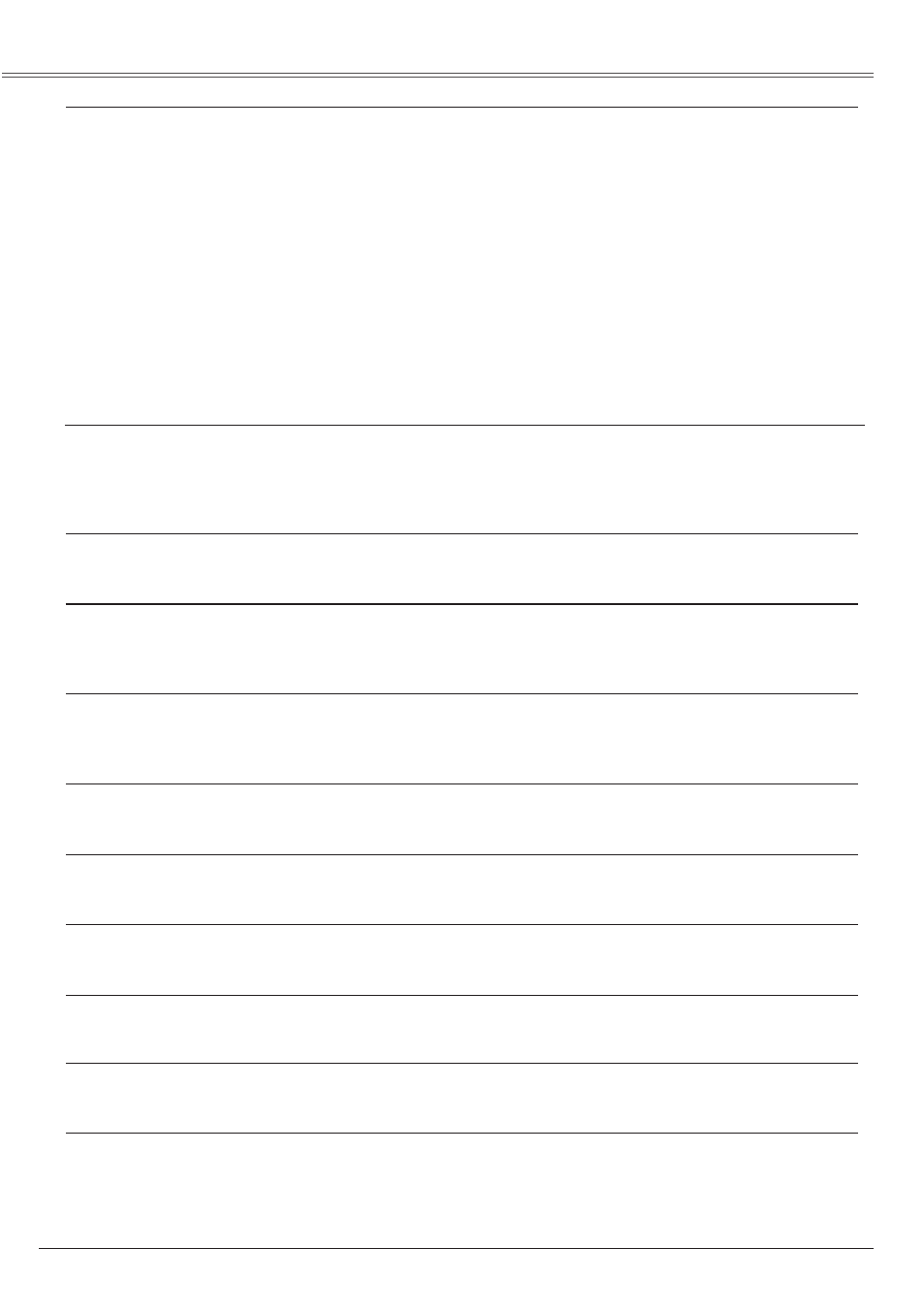
66
Appendix
No image
– Check the connection between your computer or video
equipment and the projector. See pages 17-19.
– See if the input signal is correctly output from your computer.
Some laptop computers may need to change the setting for
monitor output when connecting to a projector. See your
computer’s instruction manual for the setting.
– It takes about 30 seconds to display an image after turning on
the projector. See page 21.
– Check the Input signal, color system, video system or computer
system mode.
– Make sure the temperature is not out of the specified Operating
Temperature (41˚F–95˚F [5˚C–35˚C]).
– When
Blank is operating, the image cannot be displayed.
Press the BLANK button or any other button on the
remote control unit.
The color is strange.
– Check the Input signal, color system,video system or computer
system mode.
– Make sure the
Blackboard is not selected on Image select
menu. See pages 34,41.
Some displays are not seen
– Check the Display function. See page 48.
during the operation.
Auto PC adjustment function – Check the Input signal. Auto PC adjustment function can not
does not work. work when 480p, 575p, 720p, 480i, 575i, 1035i or 1080i is
selected. See page 30.
The setting does not remain
– Make sure you selected
Store after adjusting setting. Some
after turning off power.
settings can not be stored if not registered with
Store. See
pages 35,43.
Power management mode
– Power management mode function can not work while
Freeze
does not work.
or
BLANK function is running. See page 51.
Capture function does – Check the connection and the input signal to see if there is
not work.
signal.
Auto setup does not
– Make sure
Off is not selected at any function of Auto setup.
work properly.
The image is distorted or
– Check
PC adjust menu or Aspect menu and adjust them.
runs off. See pages 32-33, 37.
PIN code dialog box appears
– PIN code lock is being set. Enter a PIN code (the “1234” or
at start-up. numbers you have set). See pages 22, 55-56.
See page 47.
