Zoom and focus adjustment, Auto setup function, Keystone correction – Canon LV-7292S User Manual
Page 26: Basic operation
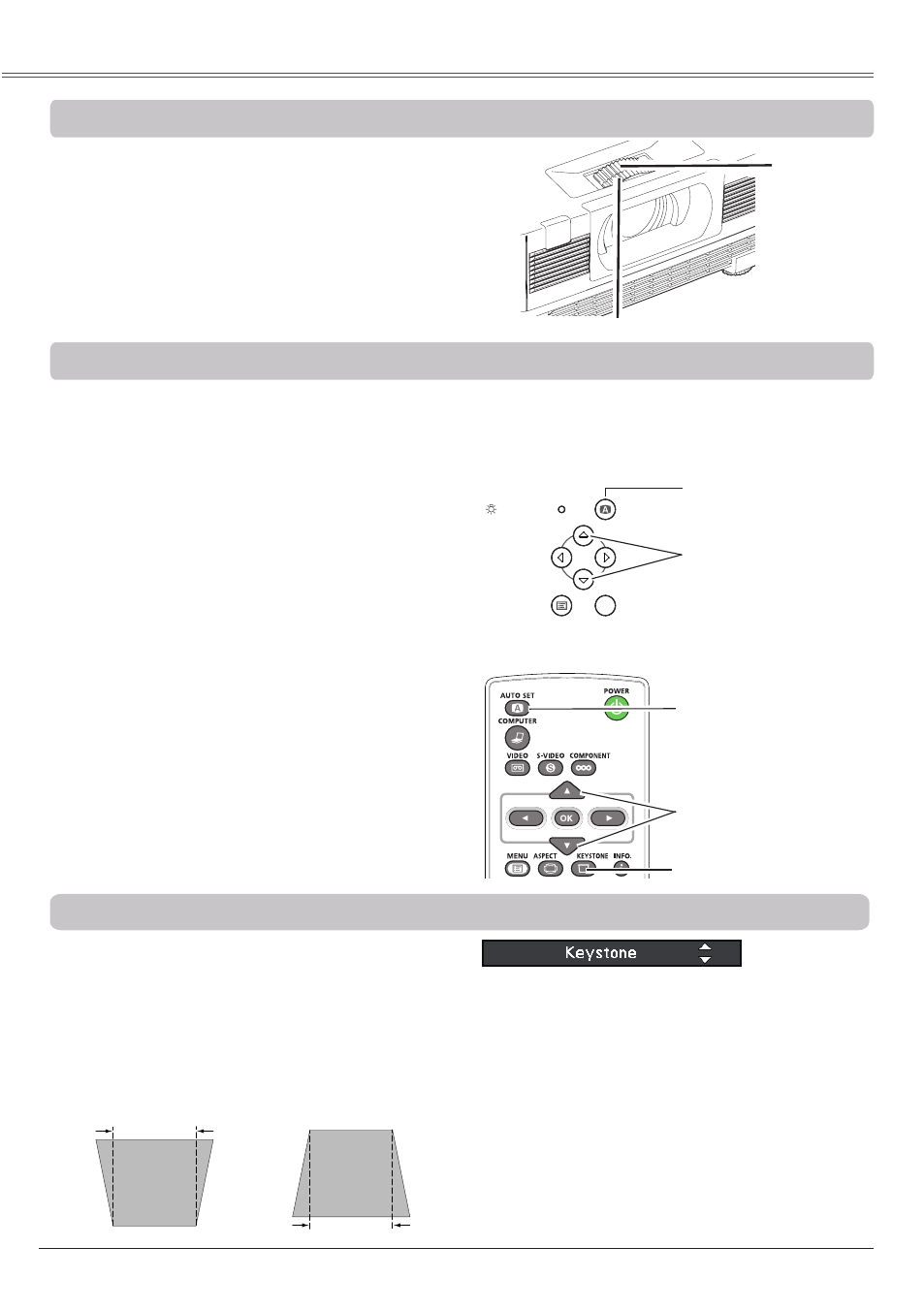
26
Basic Operation
Rotate the Zoom Ring to zoom in and out.
Rotate the Focus Ring to adjust the focus of the
image.
Zoom and Focus Adjustment
Press the KEYSTONE button on the remote
control unit. The Keystone dialog box appears.
Use the Point ▲▼ buttons to correct keystone
distortion. The keystone adjustment can be
stored (pp.37, 45).
Reduce the upper
width with the Point ▲
button.
Reduce the lower
width with the Point
▼ button.
•The white arrows indicate that there is no
correction.
•A blue arrow indicates the direction of
correction.
•An arrow disappears at the maximum
correction.
•If you press the KEYSTONE button on the
remote control unit once more while the
keystone dialog box is being displayed, the
keystone adjustment will be canceled.
•The adjustable range is limited depending on
the input signal.
Keystone Correction
Remote control unit
LV-RC07
Auto setup function is provided to automatically execute the setting of Auto setup (includes Auto input
and Auto PC functions) in the setting menu by just pressing the AUTO SET button on the top control or
the remote control unit. Refer to page 47 for the setting of the Auto setup function.
Note:
•
Fine sync, Total dots, Horizontal position and
Vertical position position of some computers
cannot be fully adjusted with the Auto PC
Adjustment function. When the image is not
provided properly with this operation, manual
adjustments are required (pp.32-33).
AUTO SET button
Auto Setup Function
POINT ▲▼ buttons
KEYSTONE button
Top Control
OK
POWER
AUTO SET
MENU
LAMP REPLACE
WARNING
AUTO SET button
POINT ▲▼ buttons
Zoom Ring
Focus Ring
