Basic operation, Turning on the projector, Installation – Canon LV-7292S User Manual
Page 21
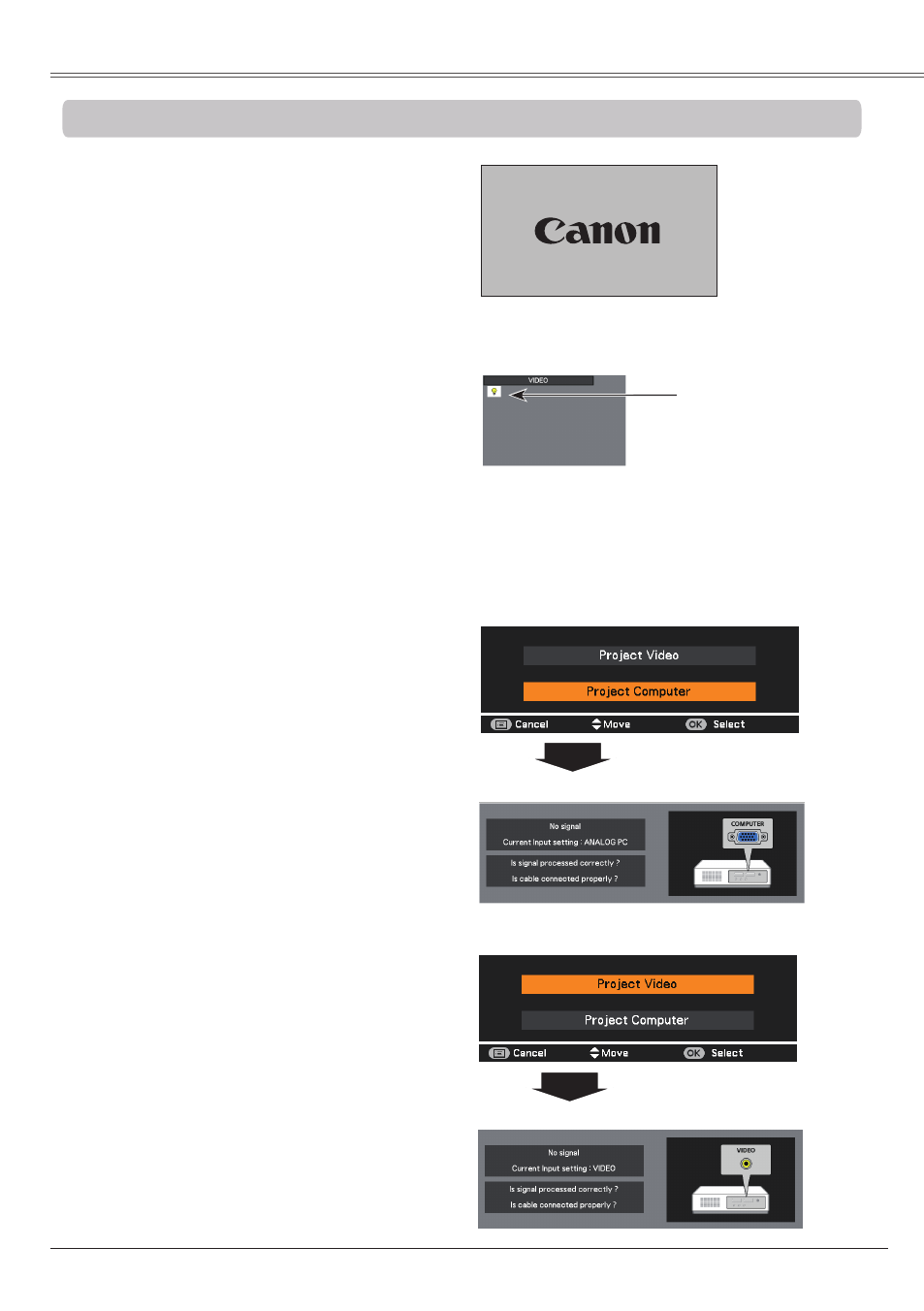
Installation
21
The preparation display will disappear after 30
seconds.
(See page 54 for Lamp mode status.)
Turning On the Projector
Connect the projector’s AC power cord into
an AC outlet. The POWER indicator lights
red. Open the lens cap.
Press the POWER button on the top control
or on the remote control unit. The POWER
indicator lights green and the cooling fans
start to operate. The preparation display
appears on the screen and the countdown
starts.
2
3
1
Complete peripheral connections (with a
computer, VCR, etc.) before turning on the
projector.
Selected Input Source and Lamp mode
Note:
The Filter warning and Lamp replacement icons
may appear on the screen depending on the
usage state of the projector.
Basic Operation
4
After the countdown, the input source that
was selected the last time and the Lamp
mode status icon (p. 54) appear on the
screen for about 4 seconds.
Note:
• When the Logo select function is set to
Off, the
logo will not be shown on the screen (p.48).
• When
Countdown off or Off is selected in the
Display function, the preparation display will not
be shown on the screen (p.48).
• When the Auto input function is set to
On 2, the
input signal will be searched automatically (p.47).
• When
Off is selected in the Display function, the
VIDEO/PC selection window and the input signal
guidance window are not shown on the screen
(p.48).
5
If there is no signal input when start on the
projector, or the current signal is missed
while operating the projector, the VIDEO/
PC selection window will be displayed on
the screen, please move the pointer to input
source desired by pressing the Point ▲▼
buttons and press the OK button. And then
follow the input signal guidance window to
correct the signal and connection.
If the projector is locked with a PIN code,
PIN code input dialog box will appear. Enter
the PIN code as instructed on the next
page.
Video Selection
Guidance for Video Input
PC Selection
Guidance for PC Input
Lamp mode status
16
