Ink save mode, Paper options, Paper type – Brother MFC-795CW User Manual
Page 115: Paper size, Ink save mode paper options, 12 ink save mode
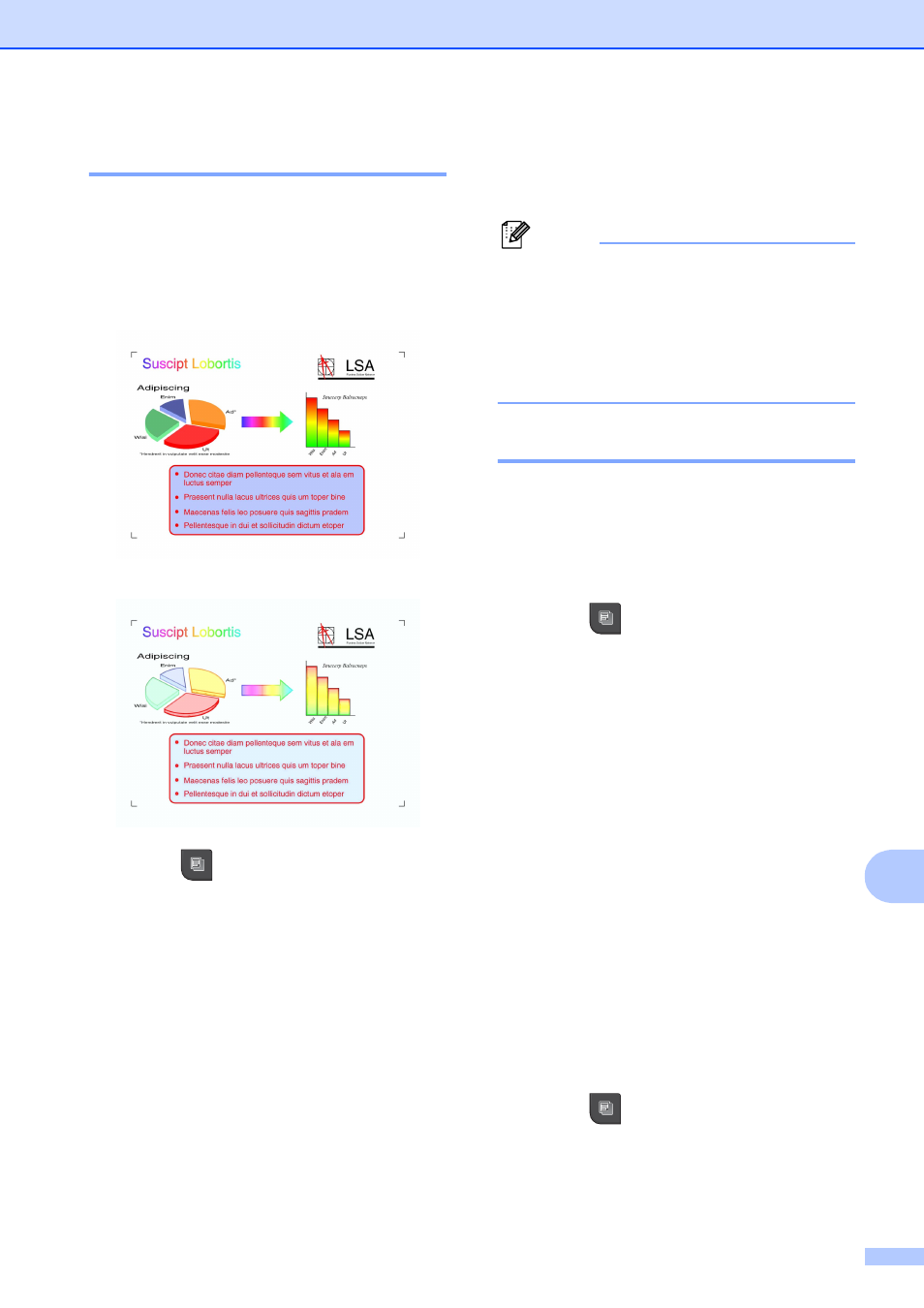
Making copies
99
12
Ink Save Mode
12
Ink Save Mode can help you save some ink.
Your machine detects the edges of the image
and prints the outline of the image. The
amount of ink saved will vary depending on
the document.
Ink Save Mode: Off
12
Ink Save Mode: On
12
a
Press (Copy).
b
Load your document.
c
Enter the number of copies you want.
d
Press d or c to display
Ink Save Mode.
e
Press Ink Save Mode.
f
Press On (or Off).
g
If you do not want to change any
additional settings, press Black Start or
Color Start.
Note
• Watermark Copy, Book Copy or
Page Layout are not available with
Ink Save Mode.
• Ink Save Mode may make your
printouts look different from your original
document.
Paper Options
12
Paper Type
12
If you are copying on special paper, set the
machine for the type of paper you are using to
get the best print quality.
a
Press (Copy).
b
Load your document.
c
Enter the number of copies you want.
d
Press d or c to display Paper Type.
e
Press Paper Type.
f
Press Plain Paper, Inkjet Paper,
Brother BP71, Other Glossy or
Transparency.
g
If you do not want to change additional
settings, press Black Start or
Color Start.
Paper Size
12
If copying on paper other than Letter size, you
will need to change the paper size setting.
You can copy only on Letter, Legal, A4, A5 or
Photo 4 in.
× 6 in. (10 cm × 15 cm) paper.
a
Press (Copy).
b
Load your document.
c
Enter the number of copies you want.
