Brother MFC-9325CW User Manual
Page 8
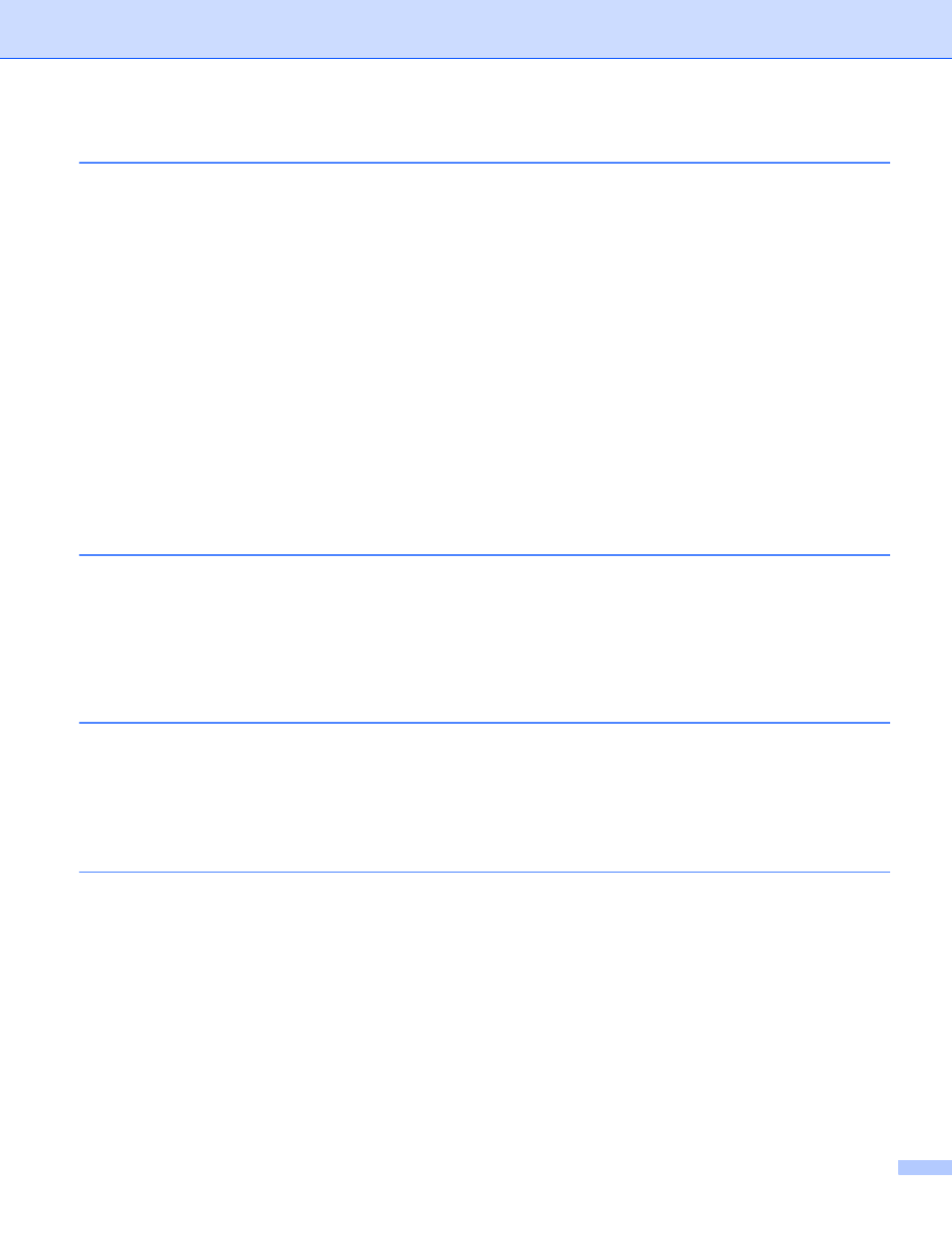
vii
TCP/IP ...............................................................................................................................................44
Ethernet (wired network only)............................................................................................................52
Setup Wizard (MFC-9325CW wireless network only) .......................................................................52
WPS/AOSS (MFC-9325CW wireless network only)..........................................................................52
WPS w/PIN Code (MFC-9325CW wireless network only).................................................................53
WLAN Status (MFC-9325CW wireless network only) .......................................................................53
Set to Default (MFC-9325CW only)...................................................................................................55
Wired Enable (MFC-9325CW wired network only)............................................................................55
WLAN Enable (MFC-9325CW wireless network only) ......................................................................56
E-mail / IFAX (available as a download)............................................................................................56
How to set a new default for Scan to E-mail (E-mail server) (available as a download) ...................66
How to set a new default for Scan to FTP .........................................................................................67
How to set a new default for Scan to Network...................................................................................68
Fax to Server (available as a download) ...........................................................................................69
Time Zone .........................................................................................................................................70
Restoring the network settings to factory default.....................................................................................71
Printing the Network Configuration List ...................................................................................................72
Driver Deployment Wizard (Windows
Peer-to-peer ......................................................................................................................................73
Network Shared.................................................................................................................................74
How to install the Driver Deployment Wizard software............................................................................75
Using the Driver Deployment Wizard software ........................................................................................76
: basic TCP/IP Peer-to-Peer printing
Overview..................................................................................................................................................79
Configuring the standard TCP/IP port......................................................................................................80
Overview..................................................................................................................................................82
IPP printing for Windows
2008 .......................................................83
2003 ................................................................................85
