Brother MFC-9325CW User Manual
Page 50
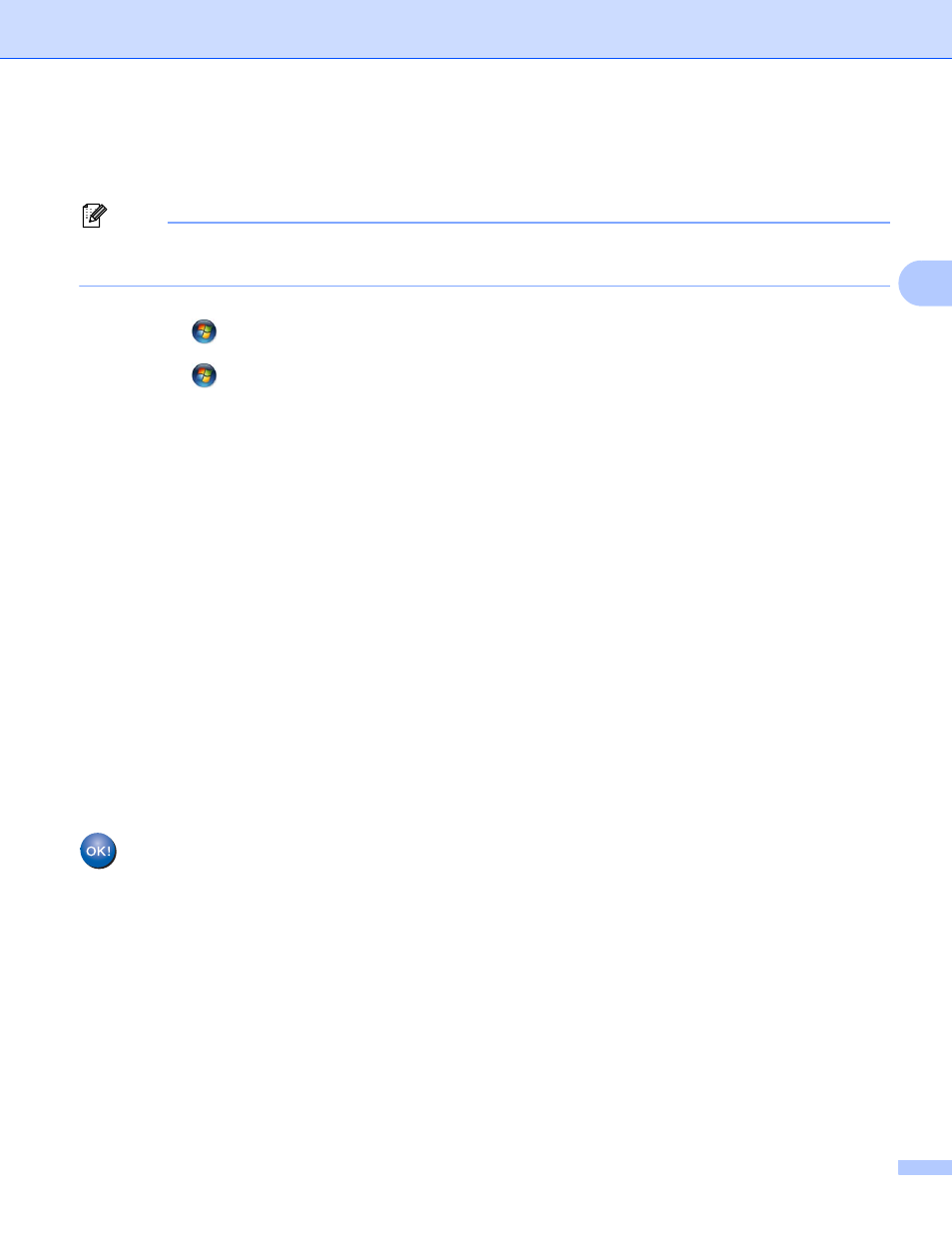
Configuring your machine for a wireless network (For MFC-9325CW)
39
3
Windows Vista
®
and Windows
®
7
3
If you are using your Windows Vista
®
or Windows
®
7 computer as a Registrar, follow these steps:
Note
To use a Windows Vista
®
or Windows
®
7 computer as a Registrar, you need to register it to your network
in advance. See the instruction manual that came with your access point/router.
1
(Windows Vista
®
)
Click ,
Network, and then Add a wireless device.
(Windows
®
7)
Click ,
Control Panel, Network and Internet, and then
Add a wireless device to the network.
2
Choose your machine and click Next.
3
Input the PIN which the LCD shows in d on page 38 and then click Next.
4
Choose your network that you want to connect to, and then click Next.
5
Click Close.
f
If the LCD shows Connected, the machine has successfully connected to your access point/router. You
can now use your machine in a wireless network.
If the LCD shows Connection Fail, the machine has not successfully connected to your access
point/router. Try starting from c again. If the same message is indicated again, reset the machine back
to the default factory settings and try again. (For resetting, see Restoring the network settings to factory
default on page 71.)
If the LCD shows No Access Point, the machine has not detected your access point/router on your
network with the Wi-Fi Protected Setup mode enabled. Move the machine closer to your access
point/router and try starting from c again.
Or an incorrect PIN has typed into the WPS (Wi-Fi Protected Setup) setting page on your router or
access point. Retype the correct PIN and try starting from c again.
(Windows
®
)
You have completed the wireless network setup. If you would like to continue installing drivers
and software necessary for operating your device, please choose Install MFL-Pro Suite from
the CD-ROM menu.
(Macintosh)
You have completed the wireless network setup. If you would like to continue installing drivers
and software necessary for operating your device, please double-click Start Here OSX from
the CD-ROM.
