Overview – Brother MFC-9325CW User Manual
Page 32
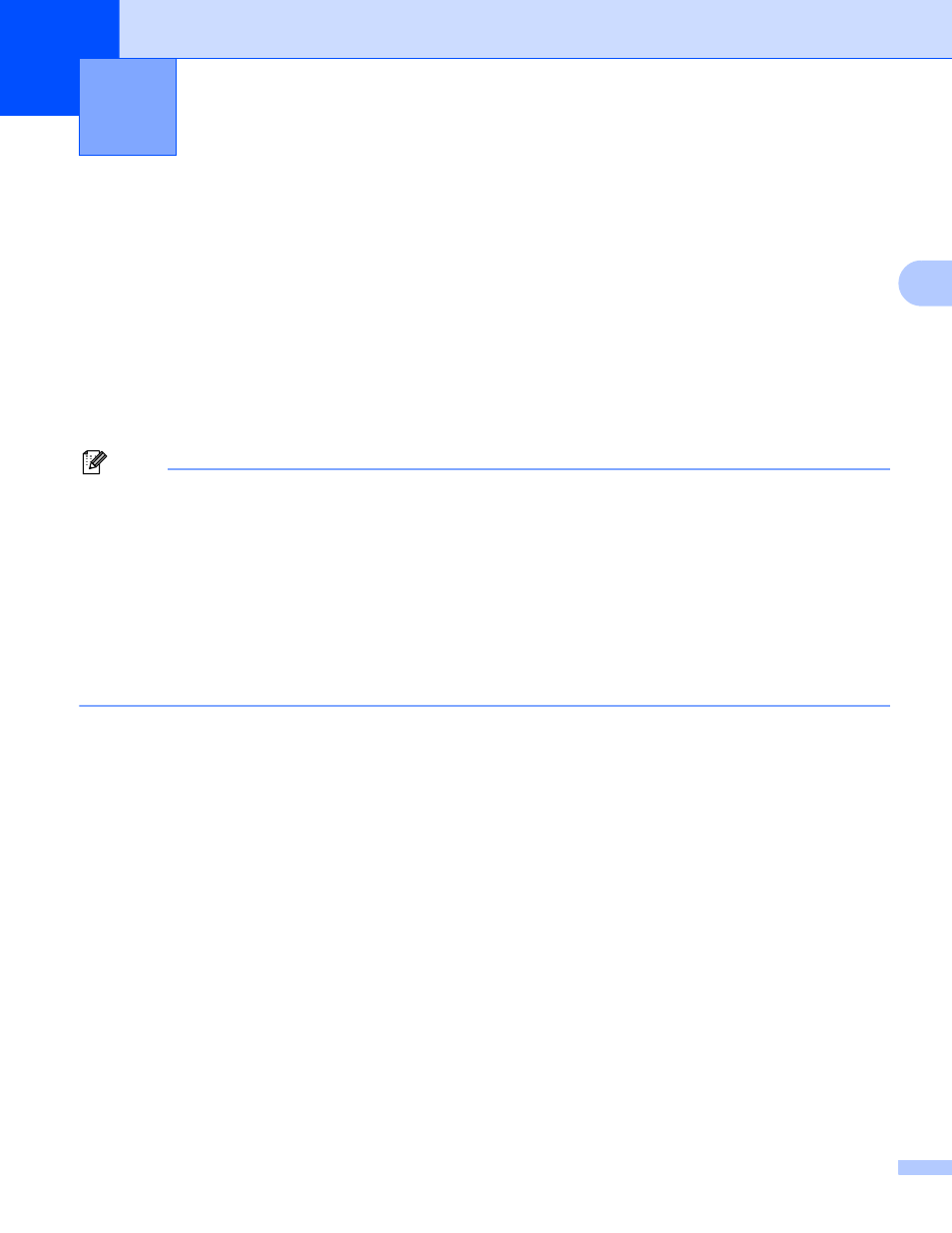
21
3
3
Overview
3
To connect your machine to your wireless network, you need to follow the steps in the Quick Setup Guide.
Configuration using the CD-ROM installer and a USB cable is a recommended way for Windows
®
users. By
using this method, you can easily connect your machine to your wireless network. Macintosh users should
choose their preferred configuration method from the choices covered in the Quick Setup Guide.
Please read this chapter for additional methods on how to configure the wireless network settings. For
information on TCP/IP settings, see Setting the IP address and subnet mask on page 15. Then, in Network
printing from Windows®: basic TCP/IP Peer-to-Peer printing on page 79 or Network printing from Macintosh
using the BR-Script 3 driver on page 87, you will learn how to install the network software and drivers into the
operating system running on your computer.
Note
• To achieve optimum results with normal everyday document printing, place the Brother machine as close
to the network access point/router as possible with minimal obstructions. Large objects and walls between
the two devices as well as interference from other electronic devices can affect the data transfer speed of
your documents.
Due to these factors, wireless may not be the best method of connection for all types of documents and
applications. If you are printing large files, such as multi-page documents with mixed text and large
graphics, you may want to consider choosing wired Ethernet for a faster data transfer, or USB for the
fastest throughput speed.
• Although the Brother MFC-9325CW can be used in a both wired and wireless network, only one
connection method can be used at a time.
Configuring your machine for a wireless
network (For MFC-9325CW)
3
