Creating csr and installing a certificate, How to create the csr, How to install the certificate to your printer – Brother MFC-9325CW User Manual
Page 145: Creating csr and, 13 creating csr and installing a certificate
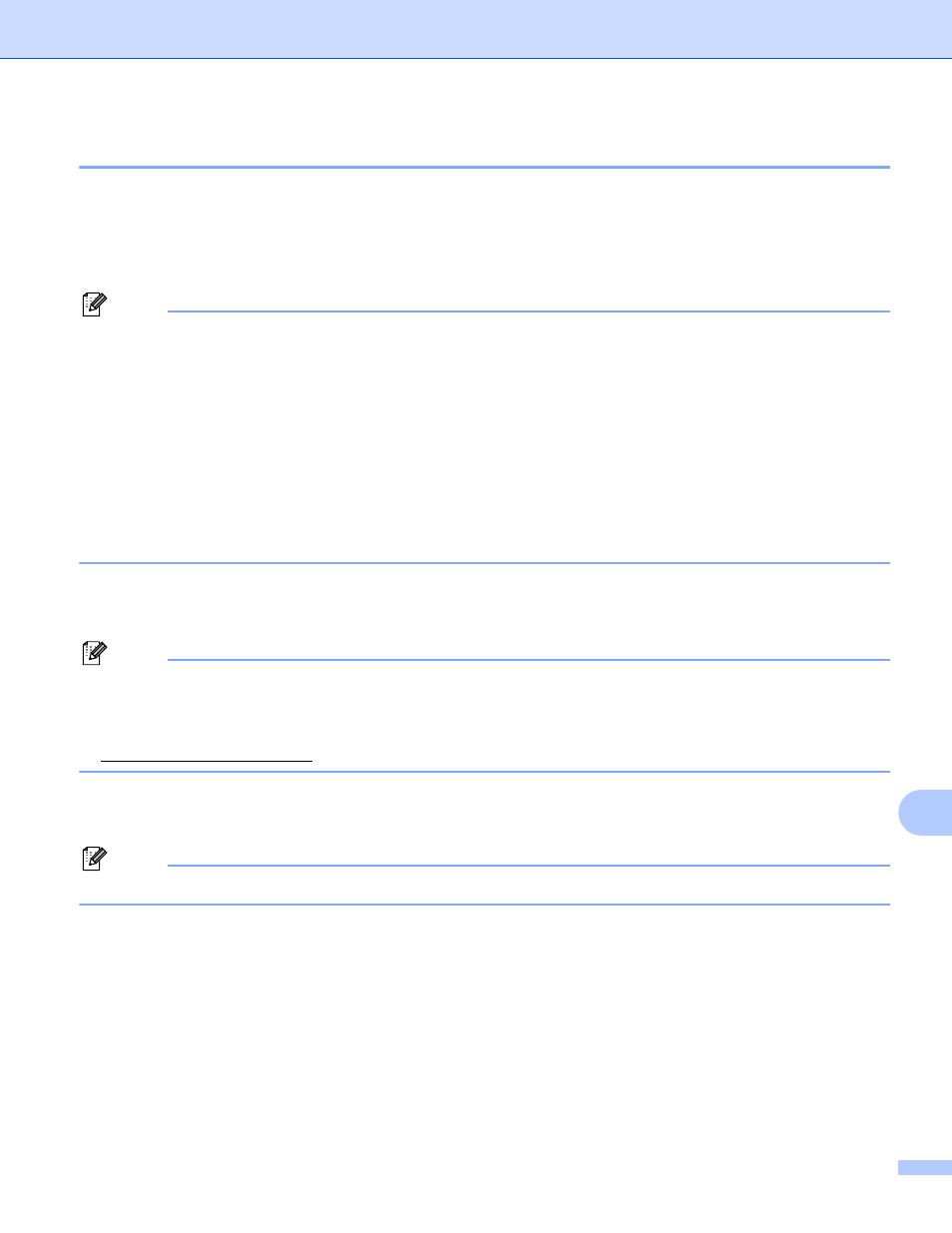
Security features
134
13
Creating CSR and installing a certificate
13
How to create the CSR
13
a
Click Create CSR on the Configure Certificate page.
b
Enter a Common Name and your information, such as Organization. Then click Submit.
Note
• We recommend that the Root Certificate from the CA be installed on your computer before creating the
CSR.
• The length of the Common Name is less than 64 bytes. Enter an identifier such as an IP address, node
name or domain name to use when accessing this printer through SSL/TLS communication. The node
name is displayed by default. The Common Name is required.
• A warning will pop-up if you enter a different name in the URL than the Common Name that was used for
the certificate.
• The length of the Organization, the Organization Unit, the City/Locality and the State/Province is less
than 64 bytes.
• The Country/Region should be an ISO 3166 country code composed of two characters.
c
When the contents of the CSR appear, click Save to save the CSR file to your computer.
d
Now the CSR is created.
Note
• Follow your CA policy regarding the method to send a CSR to your CA.
• If you are using Enterprise root CA of Windows Server
®
2003/2008, we recommend using the
Web Server Certificate Template when creating the certificate. For more information, visit us at
How to install the certificate to your printer
13
When you receive the certificate from a CA, follow the steps below to install it into the print server.
Note
Only a certificate issued with this printer’s CSR can be installed.
a
Click Install Certificate on the Configure Certificate page.
b
Specify the file of the certificate that has been issued by a CA, and then click Submit.
c
Now the certificate is created successfully.
d
Follow the on-screen instructions to configure the other security settings.
e
Restart the printer to activate the configuration.
f
Now the certificate is saved in your printer. To use SSL/TLS communication, the Root Certificate from
the CA needs to be installed on your computer. Contact your network administrator about installation.
