Wps w/pin code (mfc-9325cw wireless network only), Wlan status (mfc-9325cw wireless network only), Status – Brother MFC-9325CW User Manual
Page 64: Signal
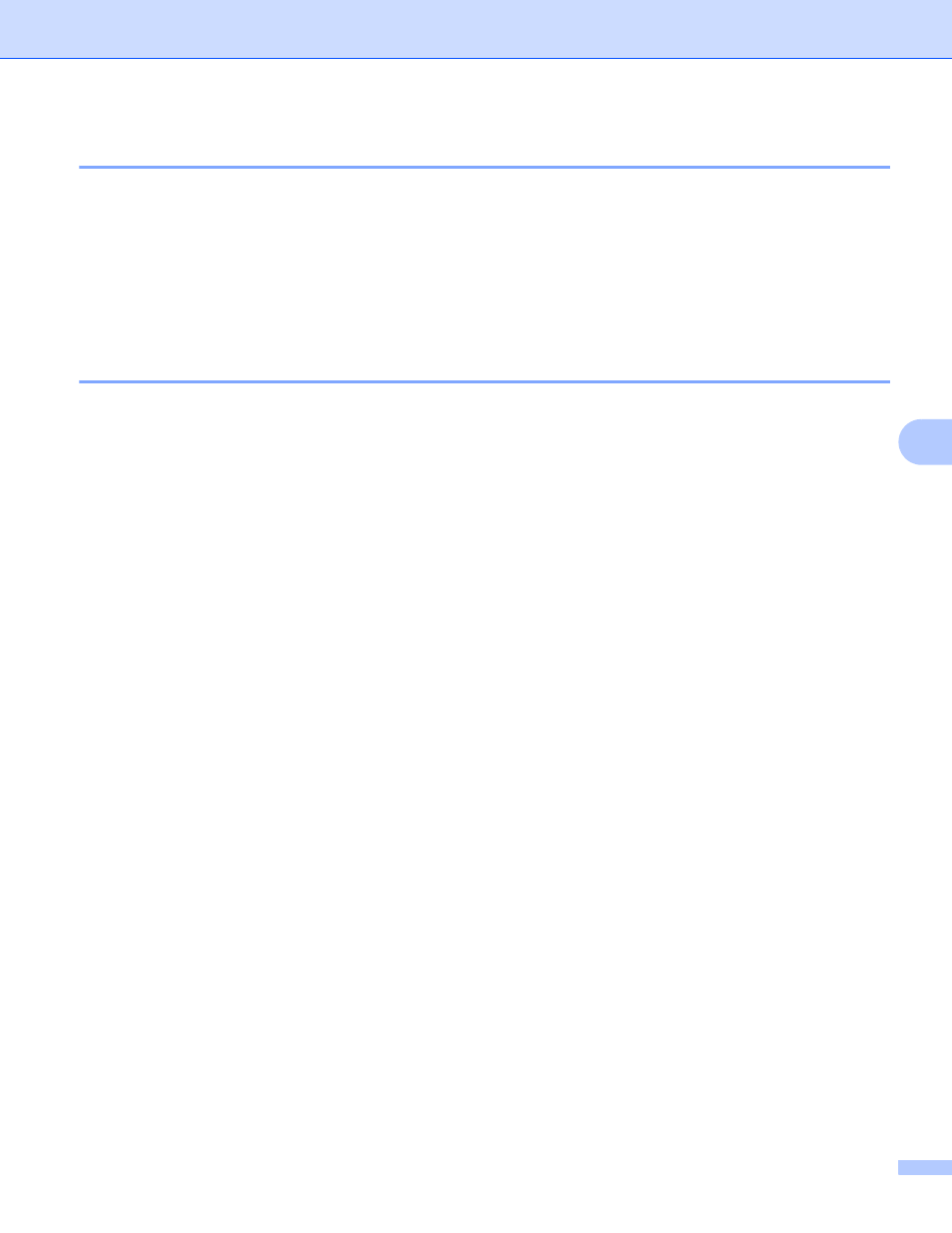
Control panel setup
53
6
WPS w/PIN Code (MFC-9325CW wireless network only)
6
If your wireless access point supports Wi-Fi Protected Setup (PIN Method), you can configure the machine
easily without a computer. The PIN (Personal Identification Number) Method is one of the connection
methods developed by the Wi-Fi Alliance. By inputting a PIN which is created by an Enrollee (your machine)
to the Registrar (a device that manages the wireless LAN), you can setup the wireless network and security
settings. See the user’s guide for your wireless access point/router for instructions on how to access the
Wi-Fi Protected Setup mode. (For more information, see Using the PIN Method of Wi-Fi Protected Setup
on page 38.)
WLAN Status (MFC-9325CW wireless network only)
6
Status
6
This field displays the current wireless network status; Active(11b), Active(11g),
Wired LAN Active, WLAN OFF, Connection Fail or AOSS Active.
a
Press Menu.
b
Press a or b to choose Network.
Press OK.
c
Press a or b to choose WLAN.
Press OK.
d
Press a or b to choose WLAN Status.
Press OK.
e
Press a or b to choose Status.
Press OK.
f
The current wireless network status will be displayed; Active(11b), Active(11g),
Wired LAN Active, WLAN OFF, Connection Fail or AOSS Active.
g
Press Stop/Exit.
Signal
6
This field displays the current wireless network signal strength; Signal:Strong, Signal:Medium,
Signal:Weak or Signal:None.
a
Press Menu.
b
Press a or b to choose Network.
Press OK.
c
Press a or b to choose WLAN.
Press OK.
d
Press a or b to choose WLAN Status.
Press OK.
