Sending faxes with multiple settings, Manual transmission, Automatic transmission – Brother FAX-2800 User Manual
Page 67
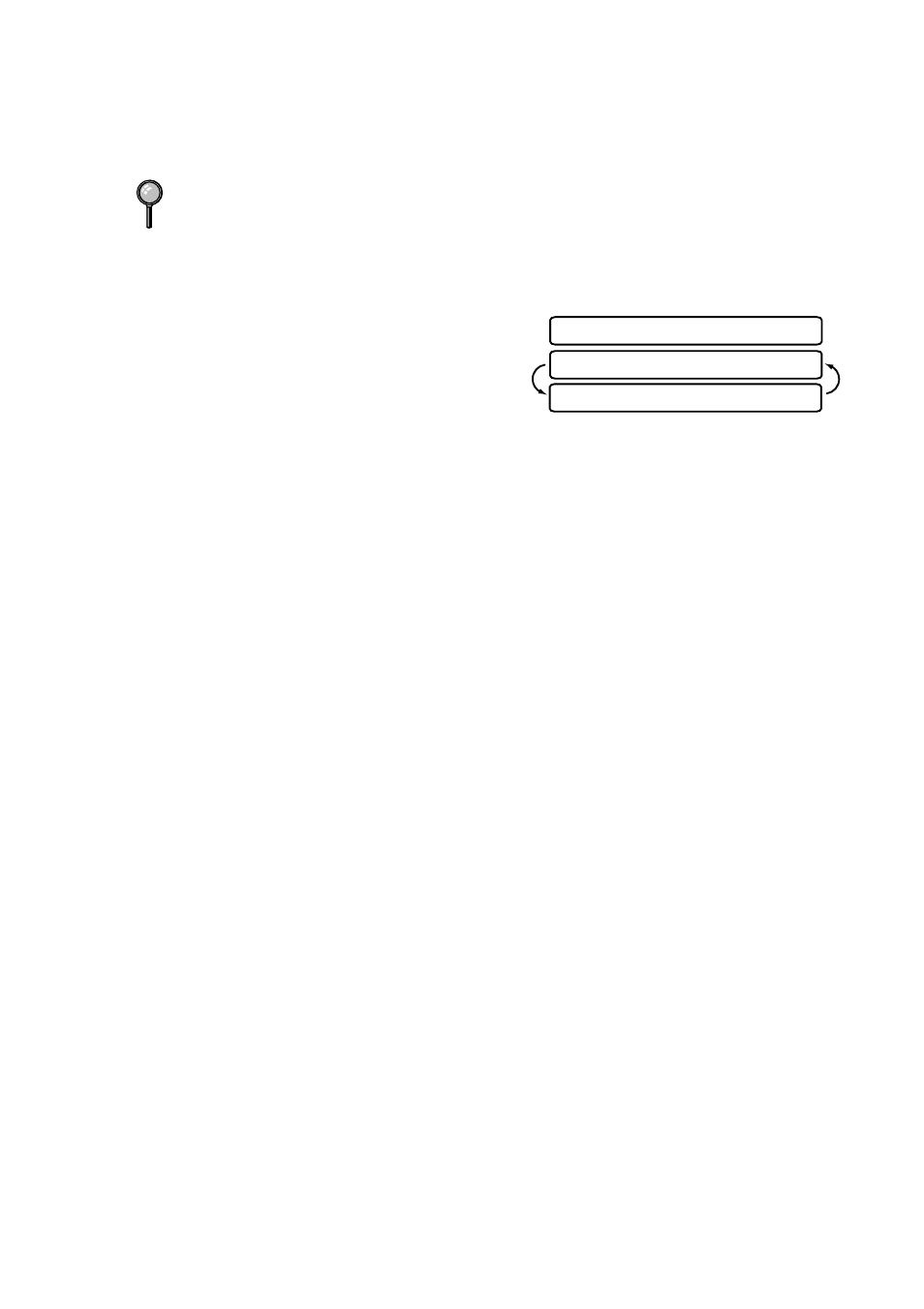
S E T U P S E N D
6 - 2
■
Make sure documents written in ink are completely dry.
■
Before you send a fax, press Fax Resolution to select the resolution for the
document you’re sending. (See
Sending Faxes with Multiple Settings
When you send a fax you can choose any
combination of these settings: add a
coverpage and select a comment; set the
contrast or resolution; send using
overseas mode, call reservation, delayed
fax, polling transmission or real time transmission. After each menu selection is
accepted, the LCD will ask if you want to enter other settings:
■
Press 1 if you want to select additional settings. The LCD returns to the
SETUP
SEND
menu—OR—
Press 2 if you are finished choosing settings, and then go to the next step.
Manual Transmission
Manual transmission lets you hear the dial tone, ringing and fax receiving tones
while sending a fax.
1
Place the original face down in the ADF.
2
Pick up the handset and listen for a dial tone—OR—press Hook and listen for
a dial tone.
3
Enter the fax number you want to call. You can enter the digits using the dial
pad, or you can enter a One Touch (FAX-2800) or Speed Dial number or you
can call using Search. (See
One Touch Dialing (For FAX-2800 Only)
4
When you hear the fax tone, press Fax Start.
5
Replace the handset.
Automatic Transmission
This is the easiest way to send a fax. IMPORTANT: Do not pick up the
handset, or press Hook to listen for a dial tone.
1
Place the original face down in the ADF.
2
Enter the fax number using the dial pad, One Touch (FAX-2800), Speed Dial or
Search. (See
3
Press Fax Start.
If you send faxes from a computer on the same phone line and your Brother
machine intercepts them, set Easy Receive to OFF. (See
ACCEPTED
OTHER SETTINGS?
1.YES 2.NO
