Using the control panel keys, Scan image, Scan/ocr – Brother FAX-2800 User Manual
Page 129: Scan to e-mail, Using the control panel keys -3, Scan image -3 scan/ocr -3 scan to e-mail -3
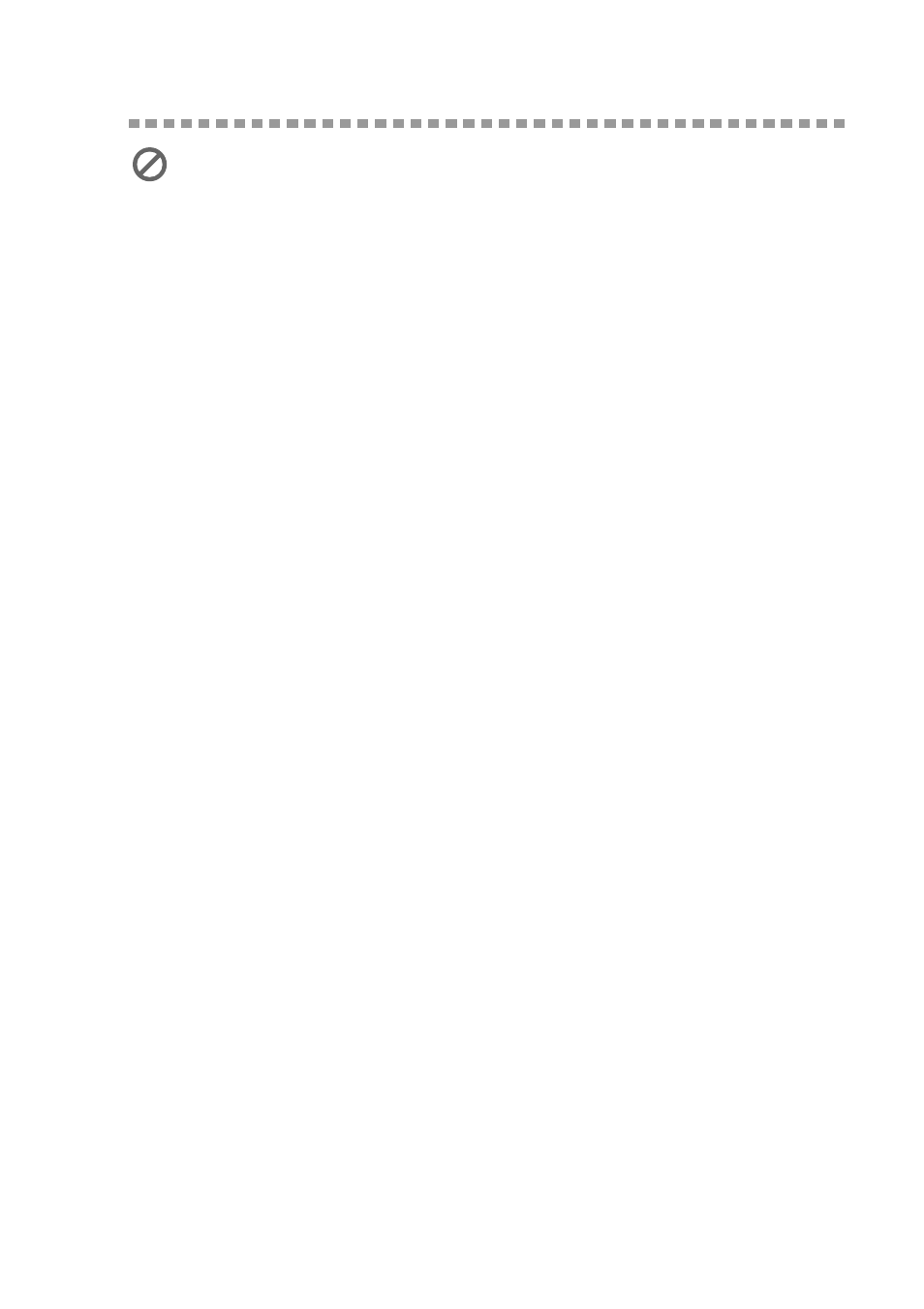
U S I N G T H E W I N D O W S
®
- B A S E D B R O T H E R M F L - P R O C O N T R O L C E N T E R ( F O R W I N D O W S
®
O N L Y )
14 - 3
Using the Control Panel Keys
Before you can use the Scan keys on the control panel, you must have connected
the MFC to your Windows
®
based PC and loaded the appropriate Brother
Drivers for your version of Windows
®
. When you are ready to use the Scan
keys, make sure the Brother Control Center application is running on your PC.
(For details about how to configure the Brother Control Center buttons to launch
the application of your choice using the Scan keys, see
Scan Image
You can scan a picture into your graphics application for viewing and editing.
1
Place your original face down in the ADF.
2
Press Scan Image.
The MFC will scan the original and send a image to your graphics application.
Scan/OCR
If your original is text, you can have it automatically converted by ScanSoft™
TextBridge
®
to an editable text file and then displayed in your word processing
application for further editing.
1
Place your original face down in the ADF.
2
Press Scan/OCR.
3
The MFC will scan the original, perform OCR in ScanSoft™ TextBridge
®
, and
then display the result in your word processing application for viewing and
editing.
Scan to E-mail
You can scan a original into your E-mail application as a file attachment.
Although the Brother Control Center can be configured to send only black and
white file attachments at one time, you can easily change this setting. (For
details see
1
Place the original face down in the ADF.
2
Press Scan to E-mail.
3
The MFC will scan the original, create a file attachment, and launch your E-mail
application, displaying the new message waiting to be addressed.
If you have connected a Macintosh, the control panel keys will not work with
your computer. Please see page 18-1.
