Scanning a document into your pc, Settings in the scanner window, Image – Brother FAX-2800 User Manual
Page 147: Image -5, Scanning a document into your pc 1
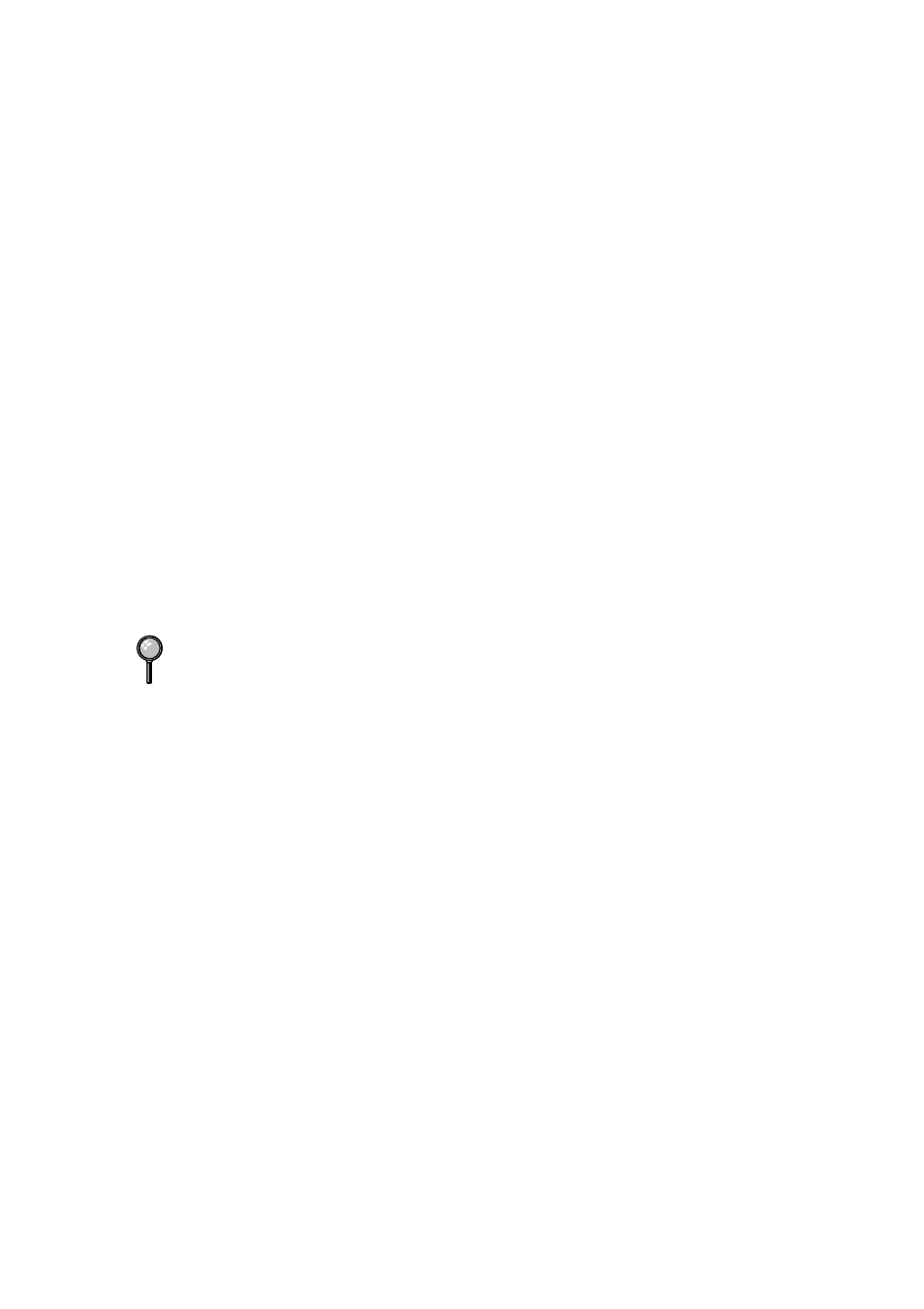
SCANNER AND USING SCANSOFT™ PAPERPORT
®
AND TEXTBRIDGE
®
OCR
15 - 5
Scanning a Document into Your PC
1
Insert document(s) face down in the document feeder of the machine.
2
Adjust the following settings, if needed, in the Scanner Setup window:
• Resolution
• Scan Type (Black & White, Gray [Error Diffusion], True Gray)
• Brightness
• Contrast
• Size
3
Select the Start button from the Scanner window.
When scanning is completed, close the scanner window. The PaperPort
®
screen
will appear showing the image you scanned highlighted in red.
Settings in the Scanner Window
Image
Resolution
Select the scanning resolution from the Resolution drop down list. Higher
resolutions take more memory and transfer time, but can achieve a finer scanned
image.
Gray Scale
Set the image Type to Black & White for text or line art. For photographic
images, set the image type to Gray (Error Diffusion) or True Gray.
Gray (Error Diffusion) is used for documents that contain photographic images
or graphics. (Error Diffusion is a method for creating simulated gray images by
placing black dots in a specific matrix instead of true gray dots.)
True Gray mode is used for documents containing photographic images or
graphics. This mode requires the most memory and longest transfer time.
Brightness
Adjusting the brightness settings to obtain the best image. The Brother Multi-
Function Link
®
Pro offers 100 brightness settings (-50 to 50). The default value
is 0, representing an “average” setting.
You can set the brightness level by dragging the slidebar to the right to lighten
the image or to the left to darken the image. You can also type a value in the
box to set the settings.
If the scanned image is too light, set a lower brightness value and scan the
document again.
If the image is too dark, set a higher brightness value and scan the document
again.
When the setting is True Gray, 200
× 100 dpi and 200 × 400 dpi is not available.
