Printing a reduced incoming fax (auto reduction), Setting the print density, Printing a reduced incoming fax – Brother FAX-2800 User Manual
Page 62: Auto reduction) -4, Setting the print density -4
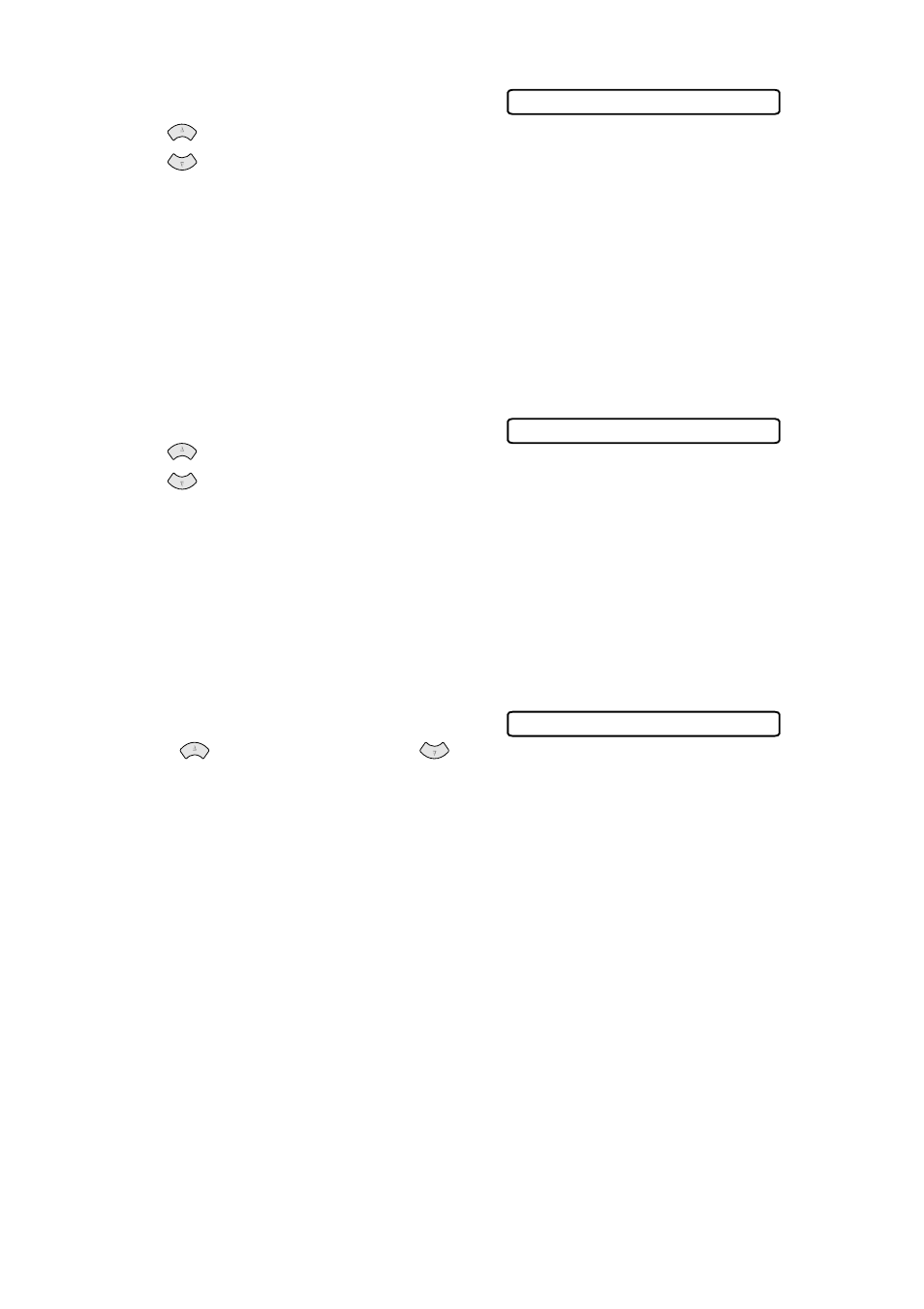
5 - 4
S E T U P R E C E I V E
1
Press Menu/Set, 2, 1, 3.
2
Use
to select
ON
,
SEMI
or
OFF
,
and then press Menu/Set.
3
Press Stop/Exit.
Printing a Reduced Incoming Fax
(Auto Reduction)
You can always reduce the size of an incoming fax to a fixed percentage,
regardless of the size of the paper in your FAX/MFC. ON lets the FAX/MFC
choose the level of reduction for you.
1
Press Menu/Set, 2, 1, 5.
2
Use
to select
ON
(or
OFF)
,
and then press Menu/Set.
3
Press Stop/Exit.
Setting the Print Density
If your FAX/MFC is printing too light or too dark, you can adjust print density,
making your printed documents darker or lighter. The new setting will remain
until you change it again.
1
Press Menu/Set, 2, 1, 6.
2
Press
to make print lighter or
to make print darker, and then press
Menu/Set.
3
Press Stop/Exit.
3.EASY RECEIVE
or
5.AUTO REDUCTION
or
6.PRINT DENSITY
