Brother MFC-7820N User Manual
Page 90
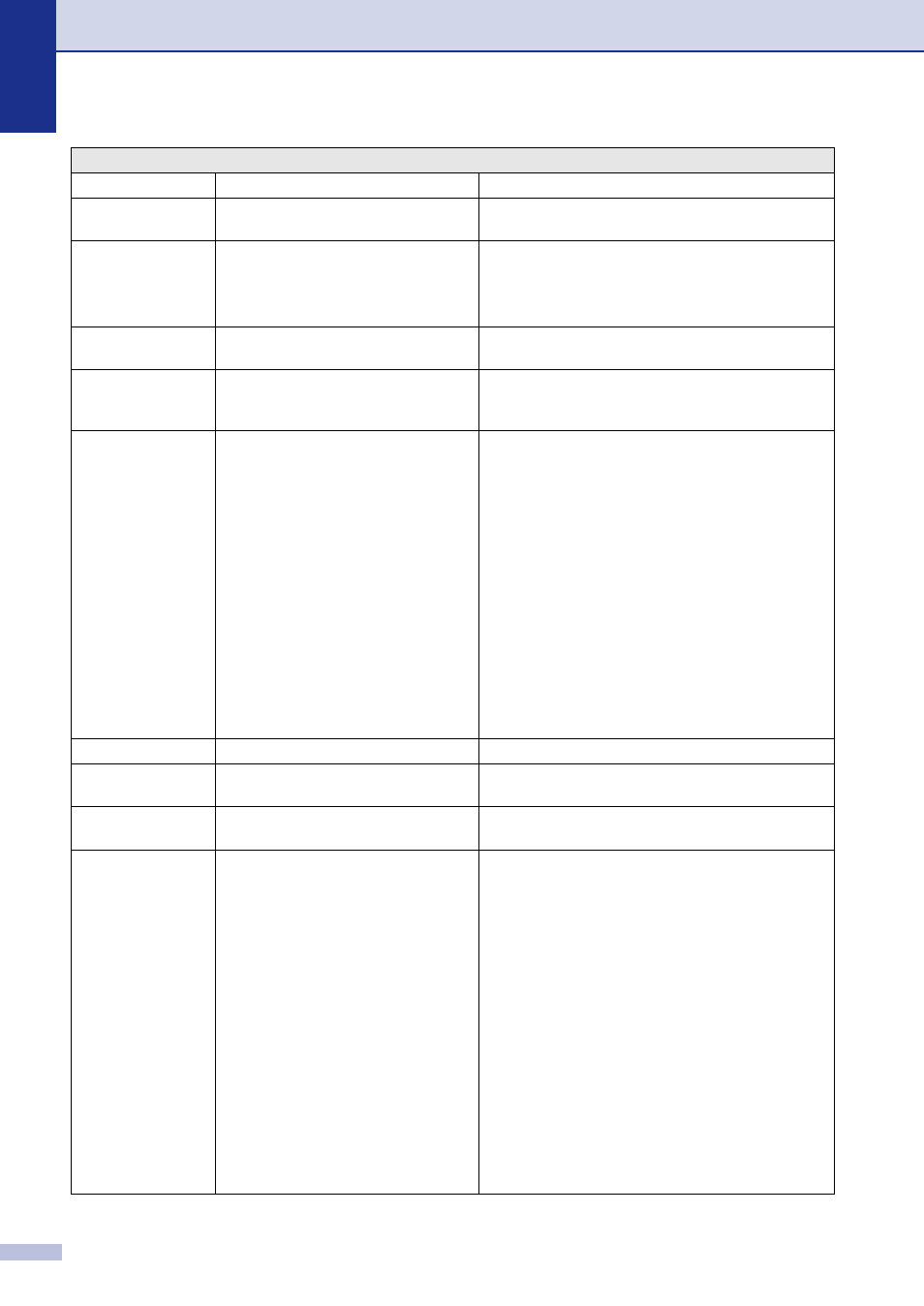
Chapter 11
11 - 3
No Cartridge
The toner cartridge is not installed
properly.
Reinstall the toner cartridge.
No Paper Fed
The MFC is out of paper or paper is not
properly loaded in the paper tray.
Refill the paper in the paper tray and then press Start.
—OR—
Remove the paper and load it again and then press
Start.
No Response/Busy
The number you dialed does not
answer or is busy.
Verify the number and try again.
Not Registered
You tried to access a One-Touch or
Speed Dial number that is not
programmed.
Set up the One-Touch or Speed Dial number.
(See Storing One-Touch numbers on page 5-1 and
Storing Speed-Dial numbers on page 5-2.)
Out of Memory
The MFC’s memory is full.
(Fax sending or copy operation in progress)
Press Start to send or copy the scanned pages.
—OR—
Press Stop/Exit and wait until the other operations in
progress have finished and then try again.
—OR—
Clear the faxes from the memory. (See Out of Memory
message on page 8-8.)
(Printing operation in process)
Reduce print resolution. (See Advanced tab in the
Software User’s Guide on the CD-ROM.)
—OR—
Clear the faxes from the memory. (See Out of Memory
message on page 8-8.)
Paper Jam Inside
The paper is jammed inside the MFC.
(See Paper jams on page 11-7.)
Paper Jam Rear
The paper is jammed in the back of the
MFC.
(See Paper jams on page 11-7.)
Paper Jam Tray
The paper is jammed in the paper tray
of MFC.
(See Paper jams on page 11-7.)
Scanner Locked
The scanner needs to be reset.
(For MFC-7420)
When you turn off the MFC's power switch its memory
will be cleared. To check whether the MFC has faxes
in its memory see Checking if the MFC has faxes in its
memory on page 11-5. If there are faxes you need to
save them before following the suggestions below.
(See Transferring faxes to your PC on page 11-5 or
Forwarding faxes to another fax machine on page
11-5.)
Turn off the MFC's power switch and then on again. If
the error message continues, leave the MFC for
several minutes and try it again.
(For MFC-7820N)
Turn off the MFC's power switch and then turn it on
again. If the error message continues leave the MFC
for several minutes and then try it again. (The MFC can
be turned off for up to 4 days without losing faxes
stored in the memory.)
ERROR MESSAGES
ERROR MESSAGE
CAUSE
ACTION
