Turning tx lock on, Turning tx lock off, Memory security (mfc-7820n only) – Brother MFC-7820N User Manual
Page 41: Turning tx lock on -8 turning tx lock off -8, Memory security (mfc-7820n only) -8
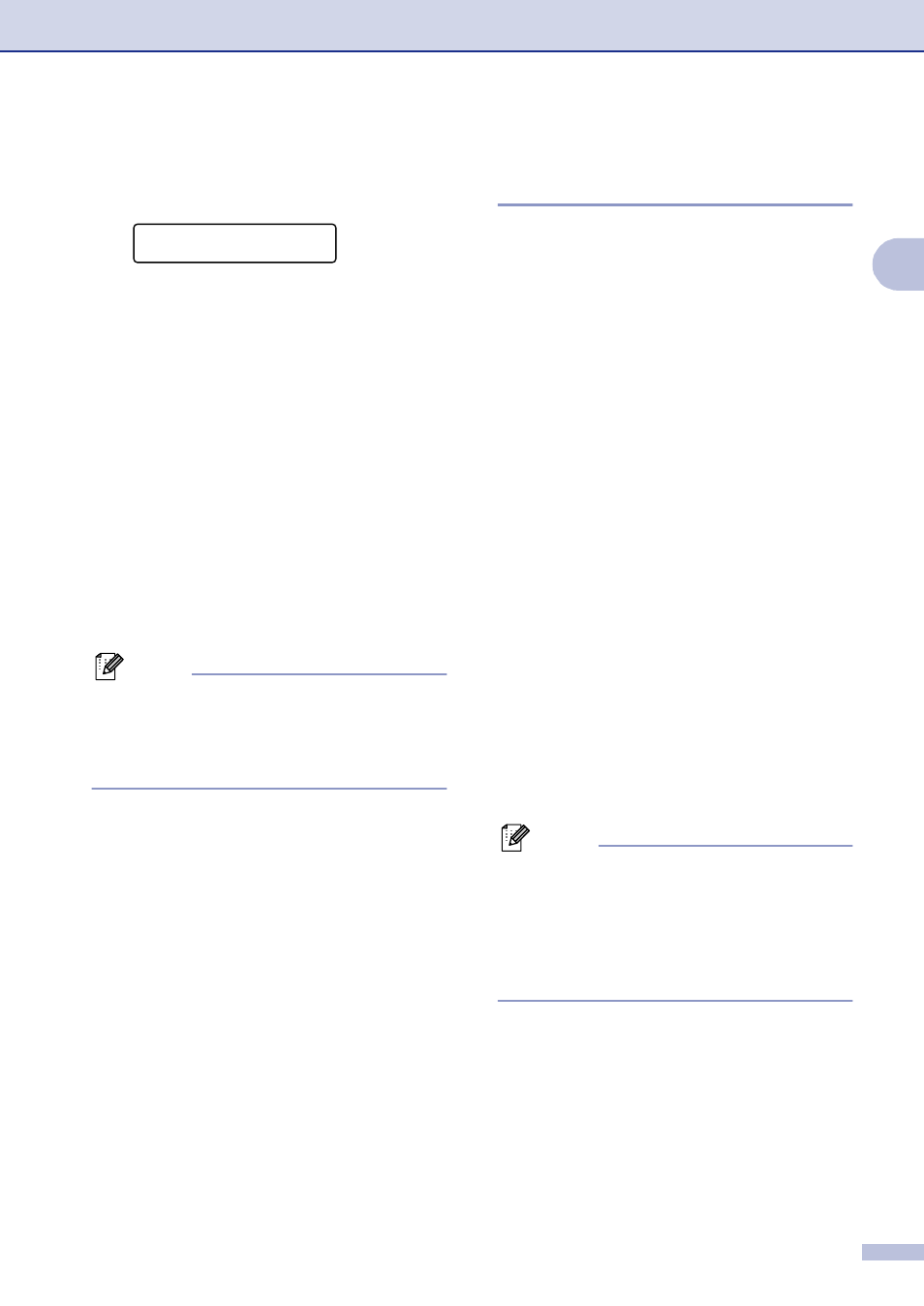
Getting started
2 - 8
2
Turning TX Lock on
1
Press Menu/Set, 1, 8, 1.
2
Press
▲ or ▼ to select Set TX Lock.
Press Menu/Set.
3
Enter the registered four-digit password.
Press Menu/Set.
The MFC goes offline and the LCD
shows TX Lock Mode.
Turning TX Lock off
1
Press Menu/Set.
Enter the registered four-digit password.
2
Press Menu/Set.
TX Lock is automatically turned off.
Note
If you enter the wrong Password, the LCD
shows Wrong Password and stays offline.
The MFC will stay in TX Lock Mode until the
registered password is entered.
Memory Security
(MFC-7820N only)
Memory Security lets you prevent
unauthorized access to the MFC. You will not
be able to continue to schedule Delayed
Faxes or Polling jobs. However, any
pre-scheduled Delayed Faxes will be sent
even if you turn on Memory Security, so they
won’t be lost.
While Memory Security is on, the following
operations are available:
■
Receiving faxes into memory
(limited by memory capacity)
■
Fax Forwarding
(if Fax Forwarding was already on)
■
Paging
(if Paging was already on)
■
Remote Retrieval
(if Fax Storage was already on)
While Memory Security is on, the following
operations are NOT available:
■
Printing received faxes
■
Sending faxes
■
Copying
■
PC printing
■
PC scanning
Note
■
To print the faxes in memory, turn off
Memory Security.
■
You must turn off PC Fax Receive before
you can turn on Memory Security.
(See Turning off Remote Fax Options on
page 6-3.)
Security
1.TX Lock
