Pre-scanning to crop a portion you want to scan, 2pre-scanning to crop a portion you want to scan – Brother MFC-5895CW User Manual
Page 47
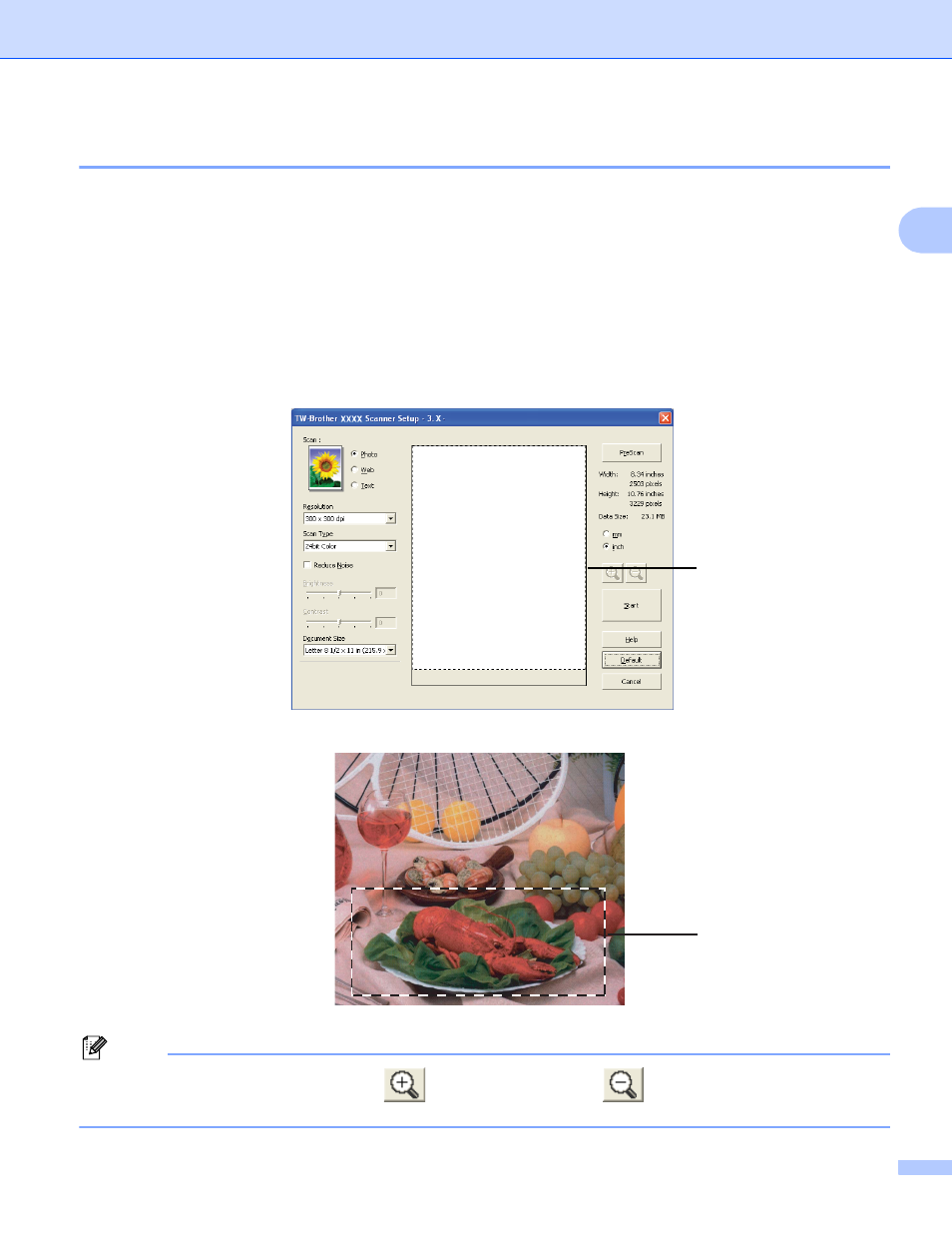
Scanning
39
2
Pre-Scanning to crop a portion you want to scan
2
You can preview your image and crop unwanted portions before scanning by using the PreScan button.
When you are satisfied with the preview, click the Start button in the Scanner Setup dialog box to scan the
image.
a
Follow the steps from a to g of Scanning a document into the PC on page 37.
b
Choose the settings for Scan (Image Type), Resolution, Scan Type, Brightness, Contrast and
Document Size as needed.
c
Click PreScan.
The whole image is scanned into the PC and appears in the Scanning Area (1) of the Scanner Setup
dialog box.
d
Press and hold down the left mouse button and drag it over the portion you want to scan.
1 Scanning area
Note
You can enlarge the image using the
icon, and then use the
icon to restore the image to its
original size.
1
1
- MFC 8480DN (229 pages)
- MFC 8480DN (228 pages)
- MFC 8480DN (249 pages)
- IntelliFax-2820 (159 pages)
- MFC-7340 (199 pages)
- IntelliFAX 4100e (1 page)
- IntelliFAX 4100e (156 pages)
- MFC-7340 (192 pages)
- MFC 7840W (67 pages)
- MFC-7340 (32 pages)
- MFC 8480DN (34 pages)
- IntelliFAX 4100e (25 pages)
- MFC 8890DW (46 pages)
- MFC 7840W (151 pages)
- MFC 7840W (52 pages)
- MFC 8480DN (10 pages)
- IntelliFAX 4100e (2 pages)
- IntelliFax-2820 (12 pages)
- IntelliFax-2820 (38 pages)
- MFC-7365DN (82 pages)
- MFC-7365DN (21 pages)
- MFC 7360N (162 pages)
- MFC 7860DW (42 pages)
- MFC-7365DN (76 pages)
- MFC-7365DN (162 pages)
- MFC 7360N (6 pages)
- MFC-7365DN (218 pages)
- DCP 8080DN (156 pages)
- DCP 8080DN (29 pages)
- DCP-8085DN (7 pages)
- DCP-8085DN (143 pages)
- DCP-8085DN (158 pages)
- MFC-J270W (34 pages)
- MFC-J270W (205 pages)
- MFC-J270W (122 pages)
- MFC-J270W (122 pages)
- MFC-J615W (14 pages)
- MFC-J270W (59 pages)
- MFC-J270W (15 pages)
- MFC-7225N (115 pages)
- MFC-7220 (2 pages)
- MFC-7225N (40 pages)
- MFC-7225N (16 pages)
- MFC-7225N (40 pages)
- MFC-7225N (56 pages)
