Brother MFC-5895CW User Manual
Page 238
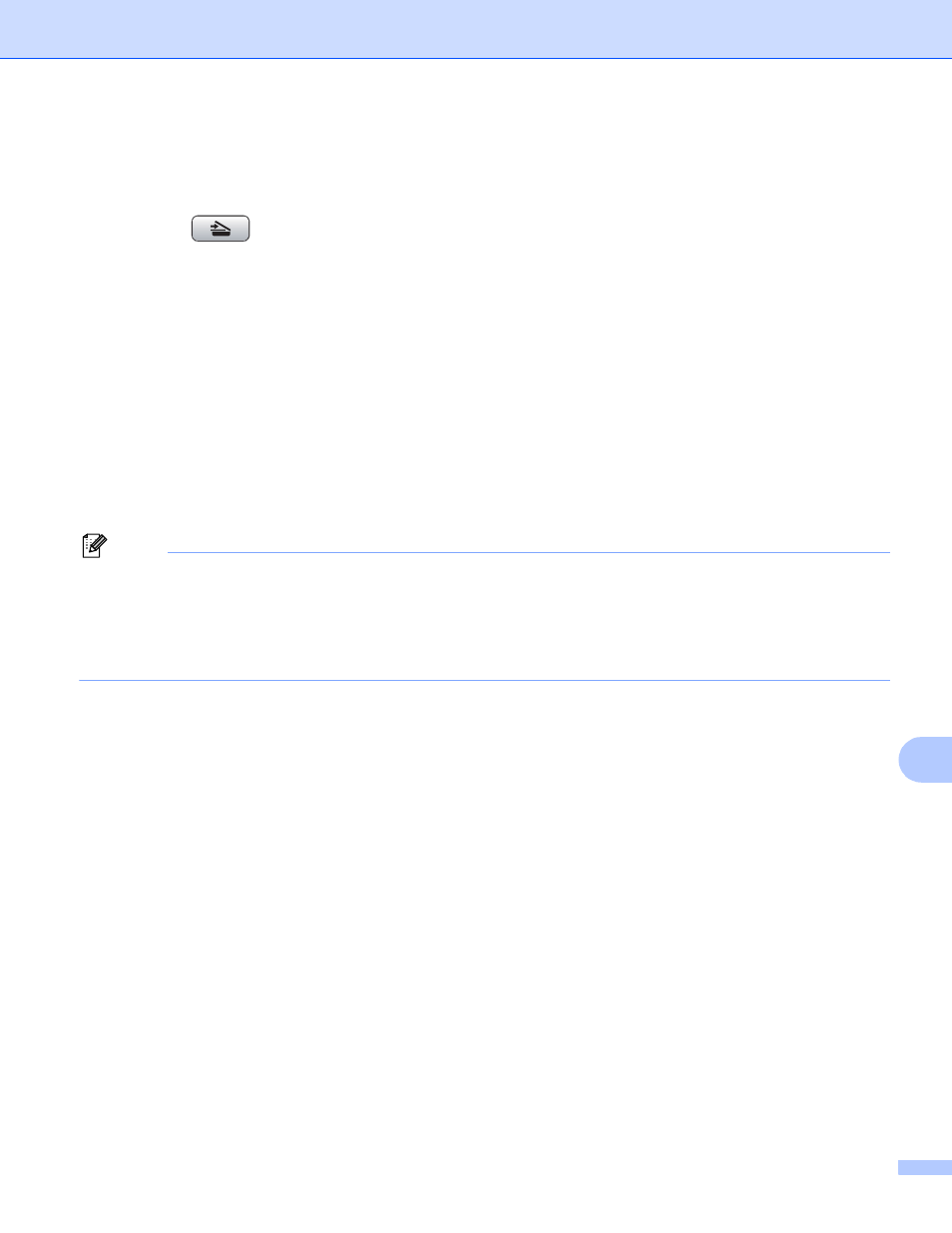
Network Scanning (For models with built-in network support)
230
12
For Touchscreen models
12
a
Load your document.
b
Press the
(Scan) key.
c
Press Scan to E-mail.
d
(For MFC-6890CDW)
Press PC.
e
Press a or b to display the destination Macintosh you want to use for E-mailing your document.
f
Press the destination Macintosh and then press OK.
If the LCD prompts you to enter a PIN number, enter the 4-digit PIN number for the destination Macintosh
on the control panel.
Press OK.
g
Press Black Start or Color Start.
The machine starts the scanning process.
Note
• If you want to change between color and black and white scanning, choose color or black and white in the
scan type option on the Device Button tab of the ControlCenter2 configuration screen. (See SCAN
on page 211.)
• Scan type depends on the settings of the Device Button tab, Black Start or Color Start do not change
the settings.
- MFC 8480DN (229 pages)
- MFC 8480DN (228 pages)
- MFC 8480DN (249 pages)
- IntelliFax-2820 (159 pages)
- MFC-7340 (199 pages)
- IntelliFAX 4100e (1 page)
- IntelliFAX 4100e (156 pages)
- MFC-7340 (32 pages)
- MFC-7340 (192 pages)
- MFC 7840W (67 pages)
- MFC 8480DN (34 pages)
- IntelliFAX 4100e (25 pages)
- MFC 8890DW (46 pages)
- MFC 7840W (151 pages)
- MFC 7840W (52 pages)
- MFC 8480DN (10 pages)
- IntelliFAX 4100e (2 pages)
- IntelliFax-2820 (38 pages)
- IntelliFax-2820 (12 pages)
- MFC-7365DN (21 pages)
- MFC 7360N (162 pages)
- MFC 7860DW (42 pages)
- MFC-7365DN (76 pages)
- MFC-7365DN (162 pages)
- MFC 7360N (6 pages)
- MFC-7365DN (218 pages)
- MFC-7365DN (82 pages)
- DCP 8080DN (29 pages)
- DCP-8085DN (7 pages)
- DCP-8085DN (143 pages)
- DCP-8085DN (158 pages)
- DCP 8080DN (156 pages)
- MFC-J270W (205 pages)
- MFC-J270W (122 pages)
- MFC-J270W (122 pages)
- MFC-J615W (14 pages)
- MFC-J270W (59 pages)
- MFC-J270W (15 pages)
- MFC-J270W (34 pages)
- MFC-7220 (2 pages)
- MFC-7225N (40 pages)
- MFC-7225N (16 pages)
- MFC-7225N (115 pages)
- MFC-7225N (40 pages)
- MFC-7225N (56 pages)
