Brother MFC-5895CW User Manual
Page 4
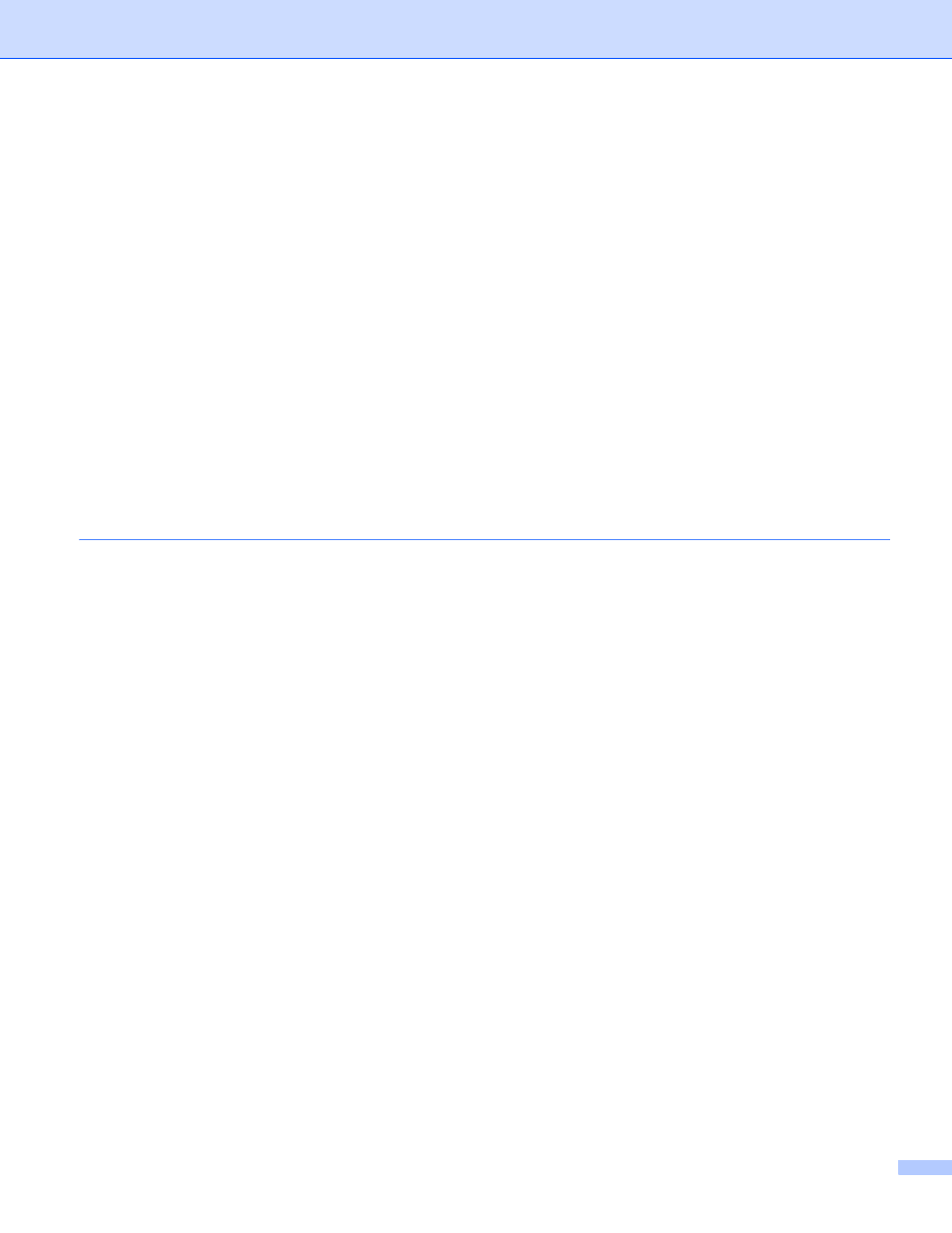
iii
Scanning a document using the WIA driver
Fax and Scan users)....................................................50
Scanning a document into the PC .....................................................................................................50
Pre-Scanning and cropping a portion using the scanner glass .........................................................52
Scan to E-mail ...................................................................................................................................54
Scan to Image ...................................................................................................................................55
Scan to OCR .....................................................................................................................................56
Scan to File........................................................................................................................................57
Scan to Media....................................................................................................................................58
How to set a new default for Scan to Media ......................................................................................62
Viewing items ....................................................................................................................................66
Organizing your items in folders ........................................................................................................67
Quick links to other applications ........................................................................................................67
ScanSoft™ PaperPort™ 11SE with OCR lets you convert image text into text you can edit............67
Importing items from other applications.............................................................................................68
Exporting items into other formats.....................................................................................................68
Uninstalling ScanSoft™ PaperPort™ 11SE with OCR......................................................................68
OCR (Word Processing program) .....................................................................................................76
E-mail ................................................................................................................................................77
File.....................................................................................................................................................78
File Type............................................................................................................................................80
Customizing a user-defined button....................................................................................................81
Open PCC Folder (PCC: PhotoCapture Center™) ...........................................................................86
Copy From PCC ................................................................................................................................87
Copy To Application ..........................................................................................................................87
FaceFilter Studio ...............................................................................................................................88
COPY ......................................................................................................................................................90
PC-FAX (MFC models only) ....................................................................................................................92
Send ..................................................................................................................................................93
Receive/View Received (Not available for MFC-250C and MFC-290C) ...........................................93
Address Book ....................................................................................................................................94
Setup .................................................................................................................................................94
Remote Setup (Not available for DCP models, MFC-250C and MFC-290C)....................................96
Quick-Dial (Not available for DCP models, MFC-250C and MFC-290C) ..........................................96
Ink Level ............................................................................................................................................97
User’s Guide......................................................................................................................................97
