Scan to ocr, 10 scan to ocr – Brother MFC-5895CW User Manual
Page 205
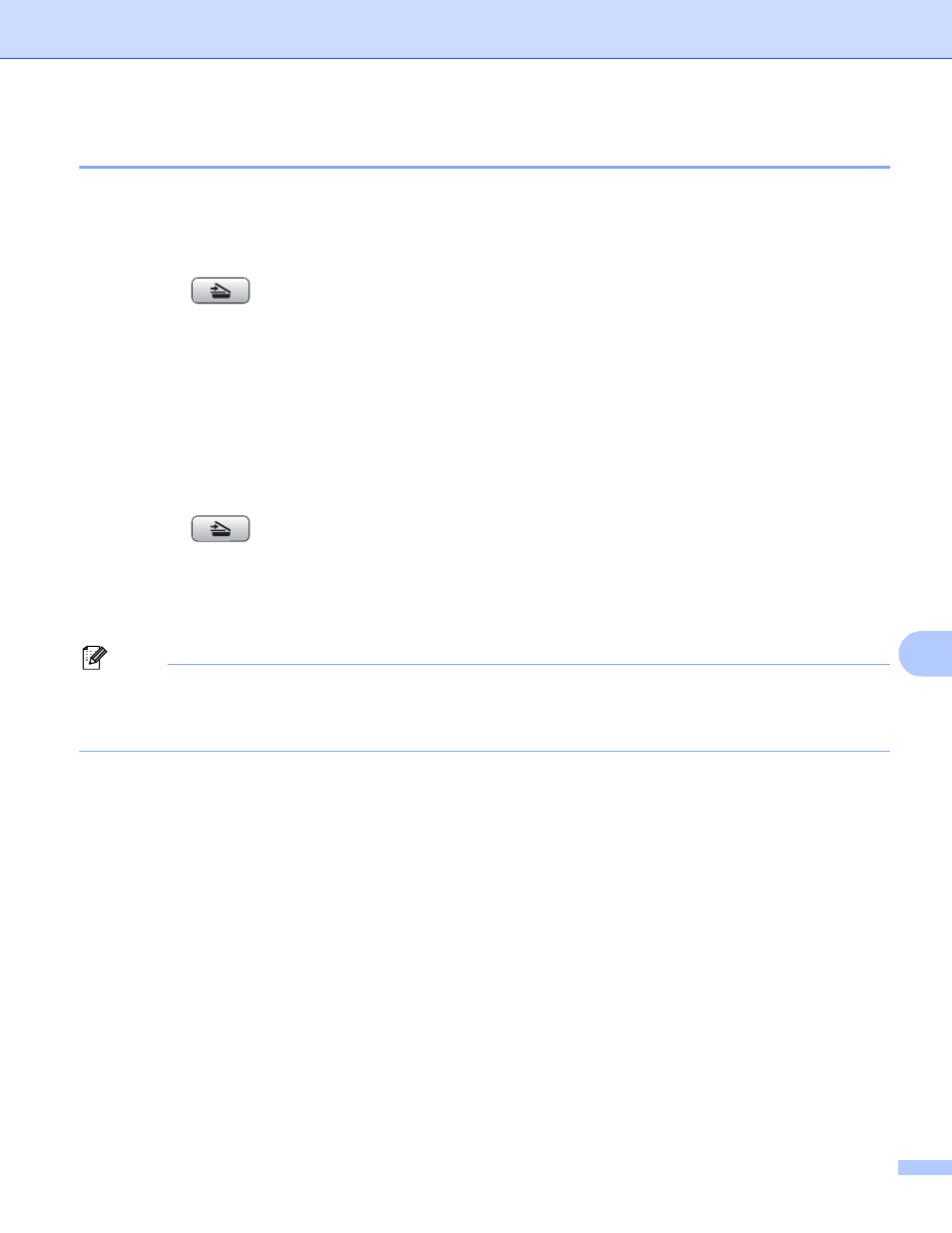
Scanning
197
10
Scan to OCR
10
If your document is text, you can have it converted by Presto! PageManager to an editable text file and then
have the result displayed in your word processing application for viewing and editing.
a
Load your document.
b
Press the
(Scan) key.
c
Press a or b to choose Scan to OCR.
Press OK.
d
Press Black Start or Color Start.
The machine starts the scanning process.
For Touchscreen models
10
a
Load your document.
b
Press the
(Scan) key.
c
Press Scan to OCR.
d
Press Black Start or Color Start.
The machine starts the scanning process.
Note
• You must have Presto! PageManager installed on your Macintosh for the OCR feature to work from the
Scan key or ControlCenter2. (See Using Presto! PageManager on page 206.)
• You can’t choose color Scan type for this function. Black Start or Color Start do not change the settings.
- MFC 8480DN (228 pages)
- MFC 8480DN (249 pages)
- MFC 8480DN (229 pages)
- IntelliFax-2820 (159 pages)
- MFC-7340 (199 pages)
- IntelliFAX 4100e (1 page)
- IntelliFAX 4100e (156 pages)
- MFC-7340 (192 pages)
- MFC 7840W (67 pages)
- MFC-7340 (32 pages)
- MFC 8480DN (34 pages)
- IntelliFAX 4100e (25 pages)
- MFC 8890DW (46 pages)
- MFC 7840W (151 pages)
- MFC 7840W (52 pages)
- MFC 8480DN (10 pages)
- IntelliFAX 4100e (2 pages)
- IntelliFax-2820 (12 pages)
- IntelliFax-2820 (38 pages)
- MFC-7365DN (21 pages)
- MFC 7360N (162 pages)
- MFC 7860DW (42 pages)
- MFC-7365DN (76 pages)
- MFC-7365DN (162 pages)
- MFC 7360N (6 pages)
- MFC-7365DN (218 pages)
- MFC-7365DN (82 pages)
- DCP 8080DN (29 pages)
- DCP-8085DN (7 pages)
- DCP-8085DN (143 pages)
- DCP-8085DN (158 pages)
- DCP 8080DN (156 pages)
- MFC-J270W (205 pages)
- MFC-J270W (122 pages)
- MFC-J270W (122 pages)
- MFC-J615W (14 pages)
- MFC-J270W (59 pages)
- MFC-J270W (15 pages)
- MFC-J270W (34 pages)
- MFC-7220 (2 pages)
- MFC-7225N (40 pages)
- MFC-7225N (16 pages)
- MFC-7225N (115 pages)
- MFC-7225N (40 pages)
- MFC-7225N (56 pages)
