Setting up and changing restricted users, Setting up restricted users – Brother MFC 6890CDW User Manual
Page 52
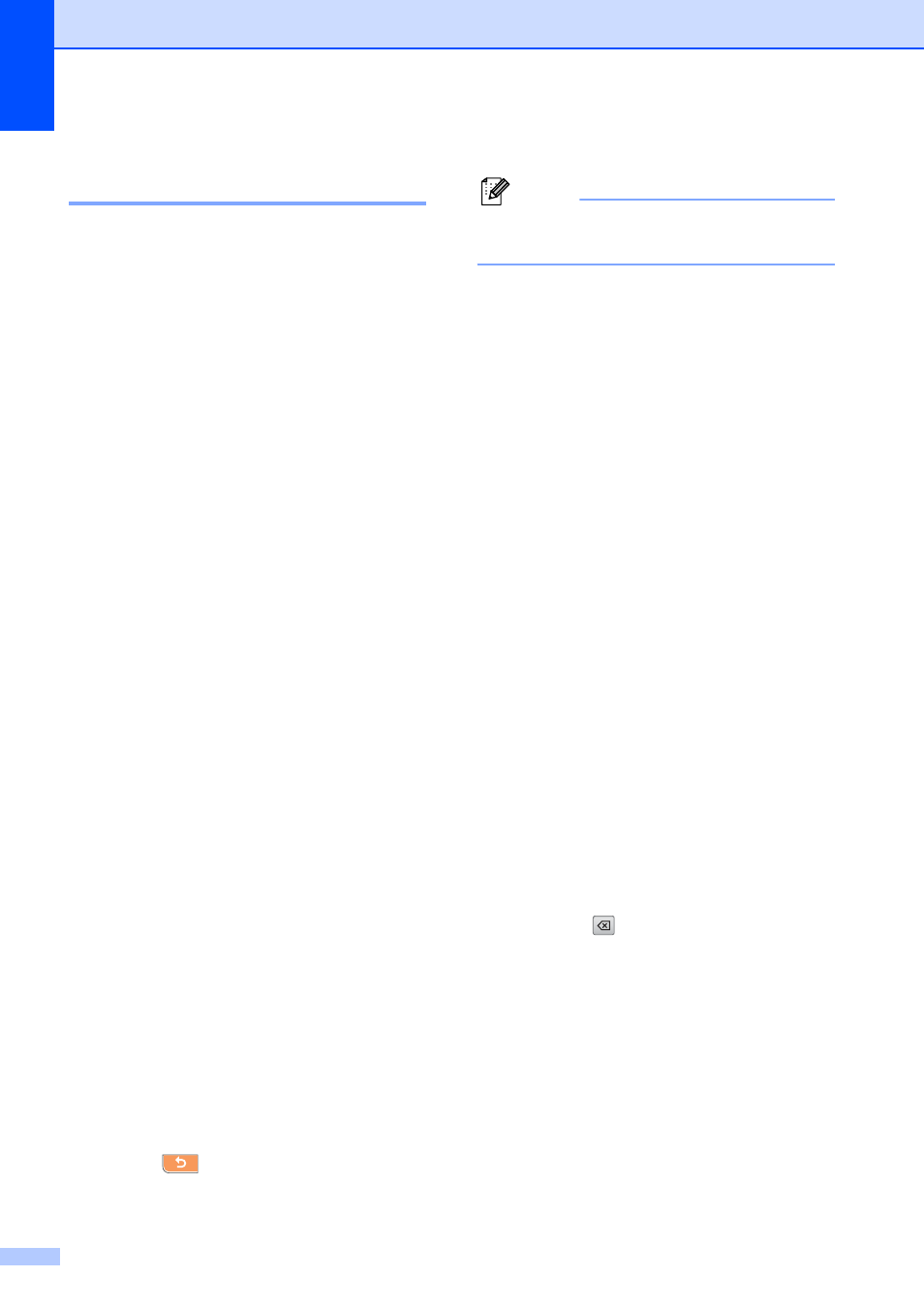
Chapter 4
36
Setting up and changing
restricted users
4
Setting up restricted users
4
You can set up users with restrictions and a
password. You can set up to 20 individual
users with restrictions and a password.
a
Press MENU.
b
Press a or b to display
General Setup.
c
Press General Setup.
d
Press a or b to display
Function Lock.
e
Press Function Lock.
f
Press Setup User.
g
Enter the four-digit administrator
password using the buttons on the LCD.
Press OK.
h
Press a or b to display User01.
i
Press User01.
j
Enter the user name using the buttons
on the LCD. (See Entering Text
on page 205.)
Press OK.
k
Enter a four-digit PIN using the buttons
on the LCD for the user.
Press OK.
l
To set up a restricted user, press
Enable or Disable for each operation,
as follows:
Press Fax Tx. Then press Enable or
Disable. After you have set Fax Tx,
repeat these steps for Fax Rx,
Copy(Color), Copy(B&W) and Scan.
m
Press
entering each additional user and
password.
n
Press Stop/Exit.
Note
You cannot use the same password as
another user’s password.
Changing user name, password or
settings for restricted users
4
a
Press MENU.
b
Press a or b to display
General Setup.
c
Press General Setup.
d
Press a or b to display
Function Lock.
e
Press Function Lock.
f
Press Setup User.
g
Enter the four-digit administrator
password using the buttons on the LCD.
Press OK.
h
Press a or b to display the existing
restricted user you want to change.
i
Press the user name.
j
Press Change.
k
Do one of the following:
If you want to change the name
press
, and then enter the new
name using the buttons on the LCD.
(See Entering Text on page 205.)
Press OK.
To leave the name unchanged
Press OK.
l
Enter a new four-digit PIN using the
buttons on the LCD for this user.
Press OK.
