Enlarging or reducing the image copied – Brother MFC 6890CDW User Manual
Page 114
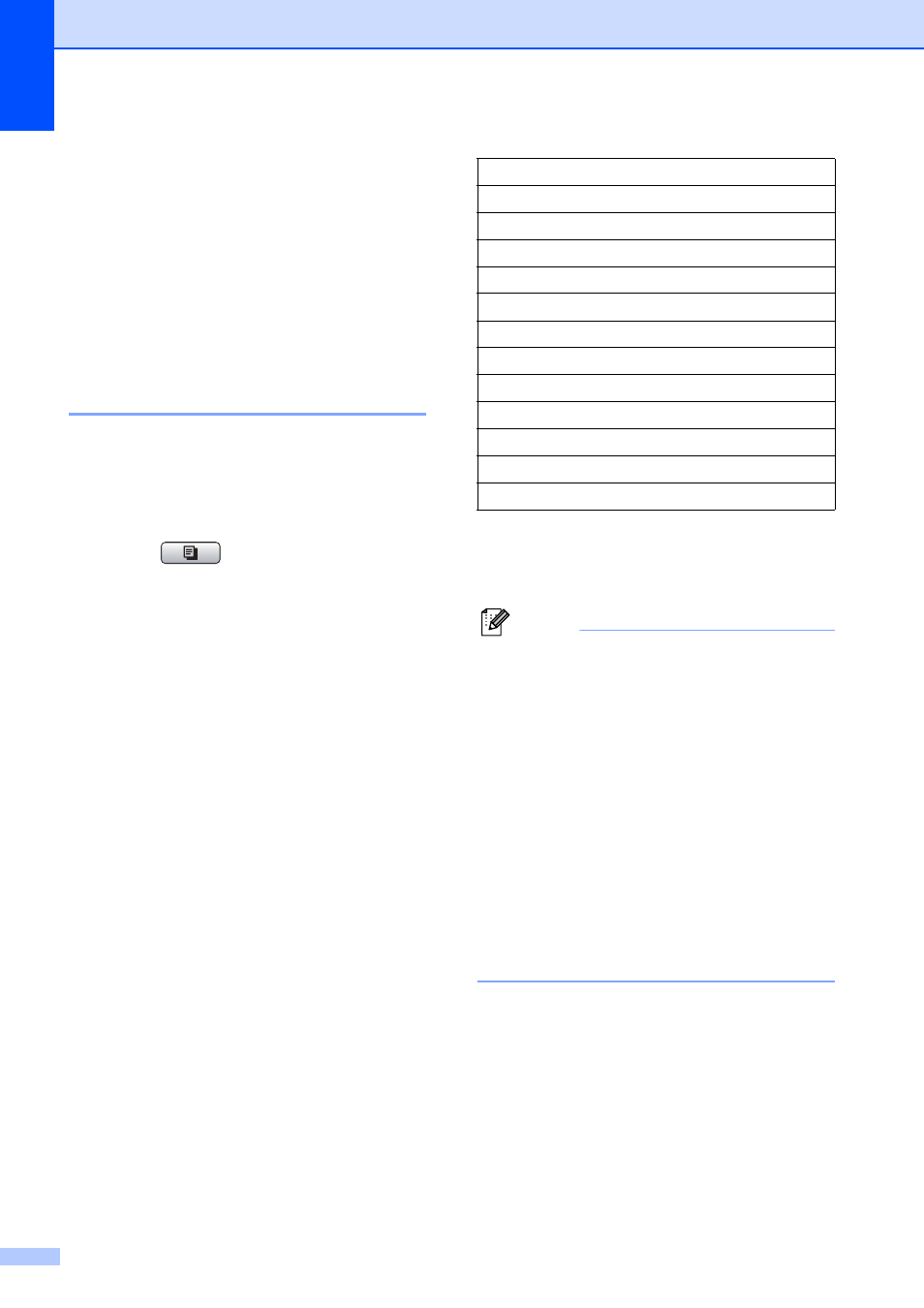
Chapter 11
98
d
Press d or c to display Quality.
e
Press Quality.
f
Press Fast, Normal or Best.
g
If you do not want to change additional
settings, press Black Start or
Color Start.
Enlarging or reducing the
image copied
11
You can choose an enlargement or reduction
ratio. If you choose Fit to Page, your
machine will adjust the size automatically to
the paper size you set.
a
Press (Copy).
b
Load your document.
c
Enter the number of copies you want.
d
Press d or c to display
Enlarge/Reduce.
e
Press Enlarge/Reduce.
f
Press 100%, Enlarge, Reduce,
Fit to Page or Custom(25-400%).
g
Do one of the following:
If you chose Enlarge or Reduce,
press the enlargement or reduction
ratio you want.
If you chose Custom(25-400%),
enter an enlargement or reduction
ratio from 25% to 400%.
Press OK.
If you chose 100% or Fit to Page,
go to step h.
h
If you do not want to change additional
settings, press Black Start or
Color Start.
Note
• Page Layout and Skew Adjustment
are not available with Enlarge/Reduce.
• Book Copy, Sort, Duplex Copy and
Watermark Copy are not available with
Fit to Page.
• Fit to Page does not work properly
when the document on the scanner glass
is skewed more than 3 degrees. Using the
document guidelines on the left and top,
place your document in the upper left
hand corner, with the document face down
on the scanner glass.
• Fit to Page is not available for a Legal
size document.
100%
198% 4"x6" i A4
186% 4"x6" i LTR
130% LTR i LGR
104% EXE i LTR
97% LTR i A4
93% A4 i LTR
83% LGL i A4
78% LGL i LTR
64% LGR i LTR
46% LTR i 4"x6"
Fit to Page
Custom(25-400%)
