Setting your favorites – Brother MFC 6890CDW User Manual
Page 122
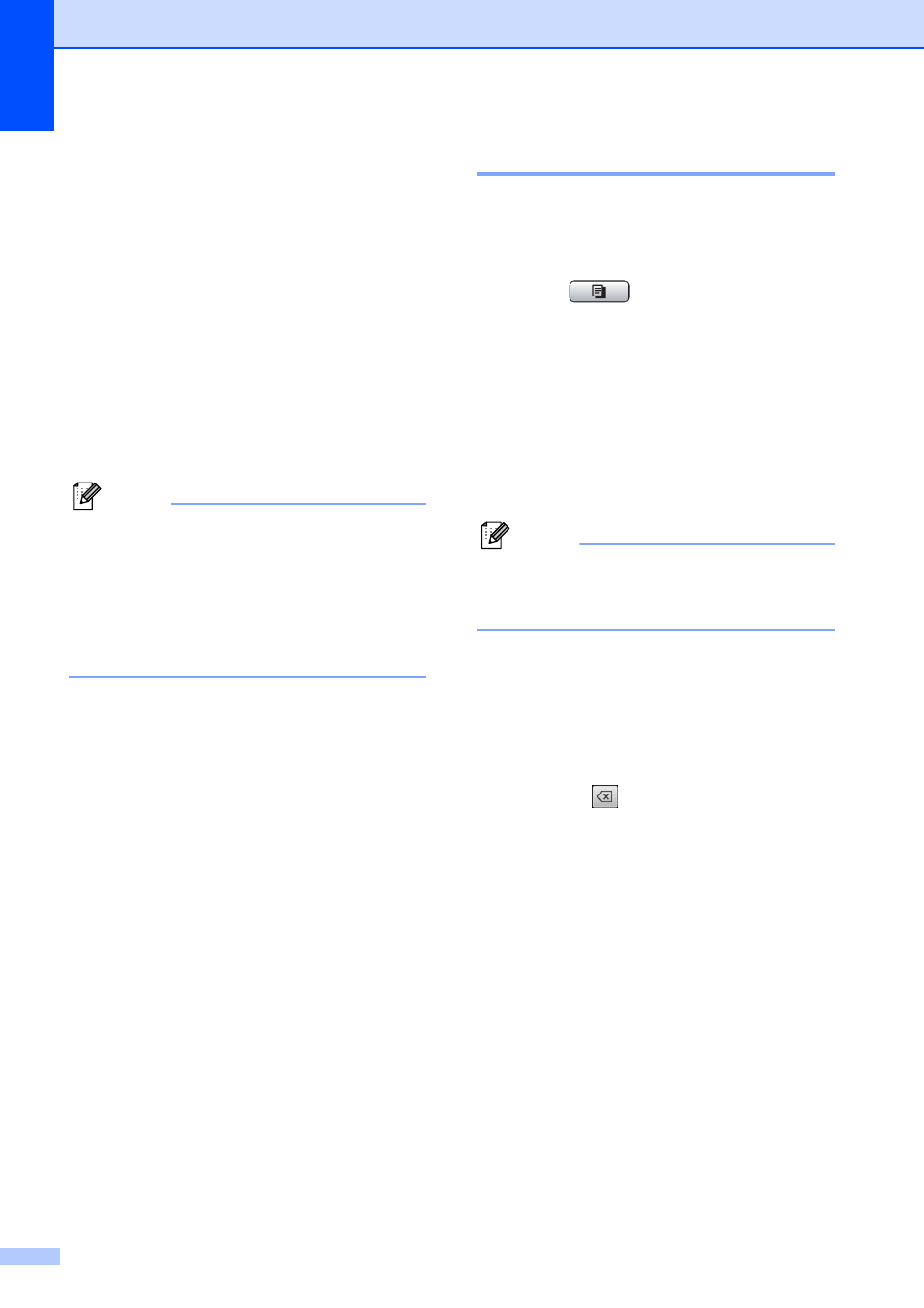
Chapter 11
106
j
Do one of the following:
Place the next page on the scanner
glass.
Press Scan. Go to step k.
After all the pages have been
scanned, press Complete.
k
Press Black Start or Color Start.
The machine starts scanning and
printing the page.
DO NOT touch the printed page until it is
ejected the second time. The machine will
print the first side and eject the paper and
then pull the paper in to print the second side.
Note
If you get a paper jam, press Advanced
after step f, and then press one of the
jam prevention settings: DX1 or DX2.
DX1 uses a longer print time for the ink to
dry.
DX2 uses a longer print time and will also
print in lighter colors.
Setting your favorites
11
You can store the copy settings that you use
most often by setting them as a favorite. You
can set up to three favorites.
a
Press (Copy).
b
Choose the copy option and settings
you want to store.
c
Press d or c to display
Favorite Settings.
d
Press Favorite Settings.
e
Press Store.
Note
Set Watermark Copy to Off or
Template when storing
Favorite Settings.
f
Press the location where you want to
store your setting for Favorite:1,
Favorite:2 or Favorite:3.
g
Do one of the following:
If you want to rename your setting,
press
to delete characters. Then
enter the new name (up to
12 characters).
Press OK. (See Entering Text
on page 205.)
If you do not want to rename your
setting, press OK.
