2 loading paper and documents, Loading paper and other print media, Loading paper in paper tray #1 – Brother MFC 6890CDW User Manual
Page 26: Loading paper and documents
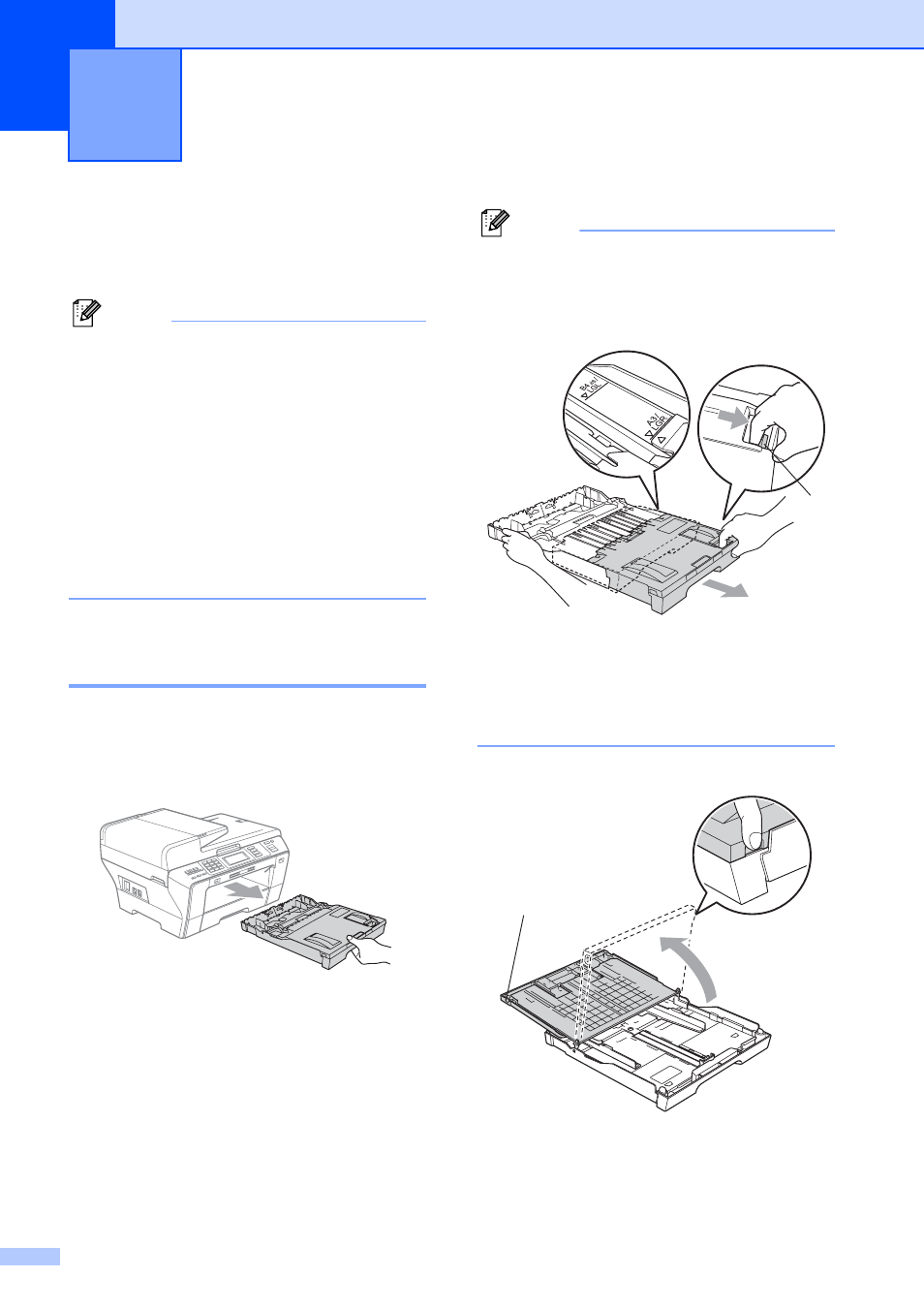
10
2
Loading paper and
other print media
2
Note
• For Tray #2, see Loading paper in paper
• If the tray used for Fax mode is set to
Auto Select you should open and close
the scanner cover to reset the machine
after refilling paper tray #1.
• When you load a different size of paper in
Tray #1 or Tray #2, you will need to
change the paper size setting in the
machine at the same time. (See Paper
Size and Type on page 28.)
Loading paper in paper
tray #1
2
a
If the paper support flap is open, close it,
and then close the paper support. Pull
the paper tray completely out of the
machine.
Note
• When you are using Legal, Ledger or A3
size paper, press and hold the universal
guide release button (1) as you slide out
the front of the paper tray.
• If you are using A5 or smaller size paper,
make sure that the paper tray is not
extended. Make sure you load the paper
in the Portrait position, as shown in the
label on paper tray.
b
Open the output paper tray cover (1).
Loading paper and documents
2
1
1
1
