9 printing reports, Fax reports, Transmission verification report – Brother MFC 6890CDW User Manual
Page 106: Printing reports
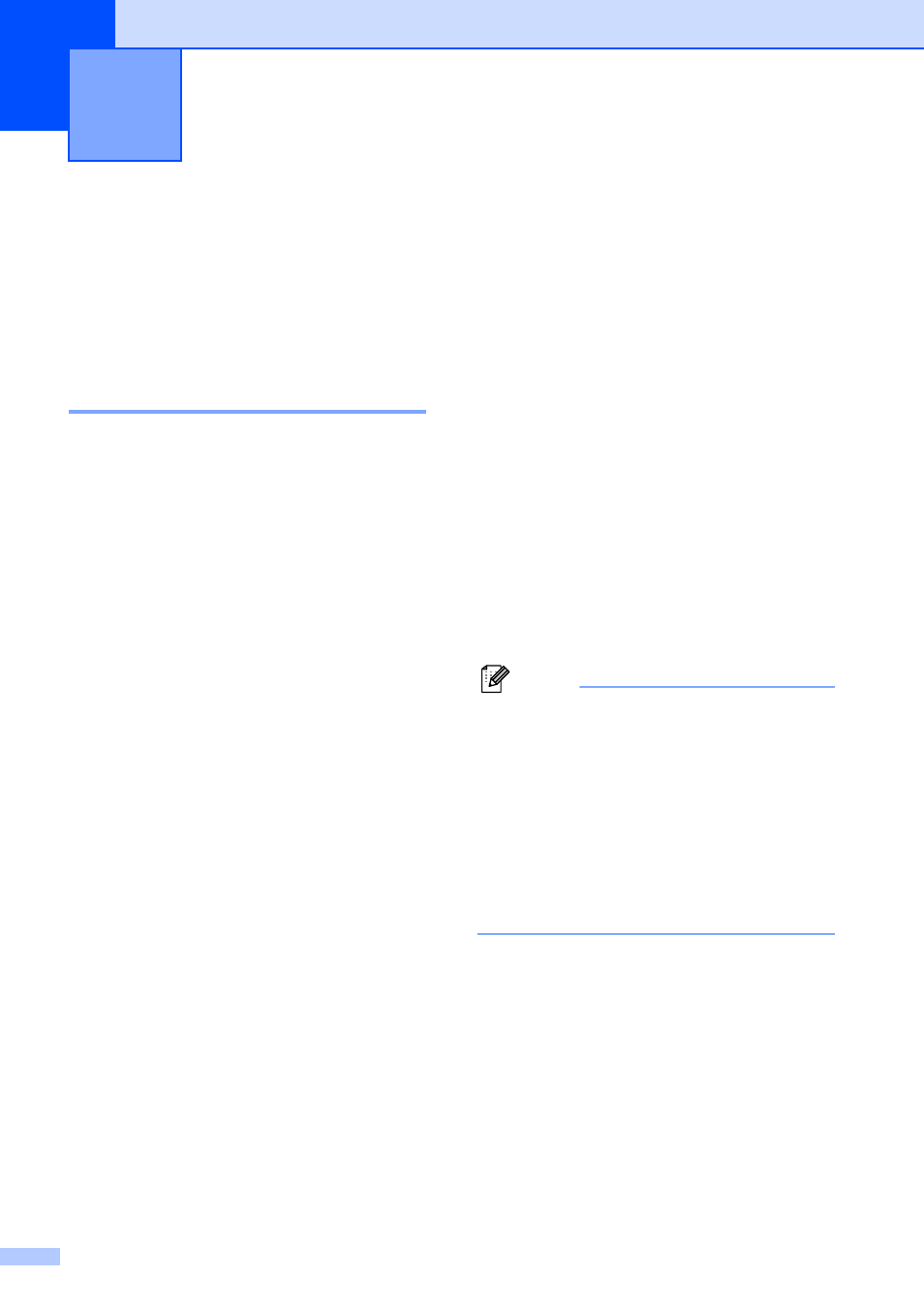
90
9
Fax reports
9
You need to set up the Transmission
Verification Report and Journal Period using
the MENU keys.
Transmission Verification
Report
9
You can use the Transmission Verification
Report as proof that you sent a fax. This
report lists the sender’s name or fax number,
the time and date of transmission, duration of
transmission, number of pages sent, and
whether or not the transmission was
successful.
There are several settings available for the
Transmission Verification Report:
On: Prints a report after every fax you send.
On+Image: Prints a report after every fax
you send. A portion of the fax’s first page
appears on the report.
Off: Prints a report if your fax is
unsuccessful due to a transmission error.
The report will also print if the receiving
machine modifies the size of the
document you fax, or if you send a color
fax that the receiving machine prints in
black and white. Off is the default setting.
Off+Image: Prints a report if your fax is
unsuccessful due to a transmission error.
The report will also print if your fax is
successful, but the receiving machine
modifies the size of the document you fax,
or if you send a color fax that the receiving
machine prints in black and white.
A portion of the fax’s first page appears on
the report.
Off2: Prints a report only if your fax is
unsuccessful due to a transmission error.
Off2+Image: Prints a report only if your
fax is unsuccessful due to a transmission
error. A portion of the fax’s first page
appears on the report.
a
Press MENU.
b
Press a or b to display Fax.
c
Press Fax.
d
Press a or b to display
Report Setting.
e
Press Report Setting.
f
Press Transmission.
g
Press On, On+Image, Off,
Off+Image, Off2 or Off2+Image.
h
Press Stop/Exit.
Note
• If you choose On+Image, Off+Image or
Off2+Image, the image will only appear
on the Transmission Verification Report if
Real Time Transmission is set to Off. (See
Real time transmission on page 46.)
• If your transmission is successful, "OK" will
appear next to "RESULT" on the
Transmission Verification Report. If
transmission is not successful, "NG" will
appear next to "RESULT".
Printing Reports
9
