Brother DCP-J140W User Manual
Page 3
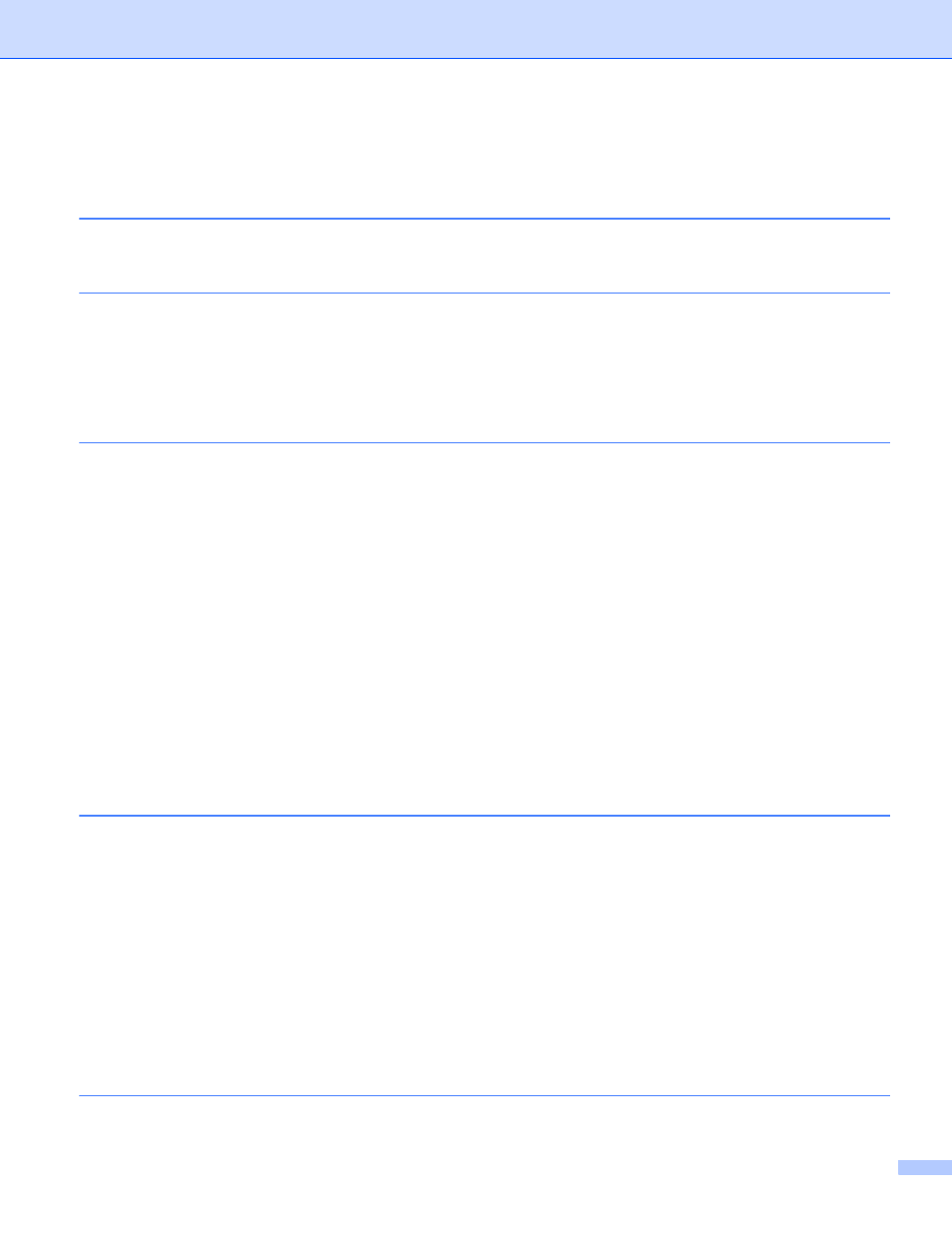
ii
Table of Contents
Changing your machine’s network settings
BRAdmin Professional 3 utility (Windows
) ........................................................................................5
Configuring your machine for a wireless network
Overview....................................................................................................................................................6
Confirm your network environment............................................................................................................7
Connected to a computer with a WLAN access point/router in the network
Connected to a wireless capable computer without a WLAN access point/router in the network
One-push configuration using WPS (Wi-Fi Protected Setup) or AOSS™ .........................................12
Configuration using the PIN Method of Wi-Fi Protected Setup .........................................................13
Manual configuration from the control panel .....................................................................................16
Configuring your machine when the SSID is not broadcast ..............................................................18
TCP/IP ...............................................................................................................................................22
Setup Wizard .....................................................................................................................................24
WPS/AOSS™....................................................................................................................................24
WPS w/PIN Code ..............................................................................................................................25
WLAN Status .....................................................................................................................................25
MAC Address ....................................................................................................................................25
WLAN Enable ....................................................................................................................................25
Restoring the network settings to factory default.....................................................................................26
Printing the Network Configuration Report ..............................................................................................27
Printing the WLAN Report .......................................................................................................................28
Function table and default factory settings ..............................................................................................29
