Wins server, Dns server, Apipa – Brother DCP-J140W User Manual
Page 28: Setup wizard, Wps/aoss, Setup wizard wps/aoss
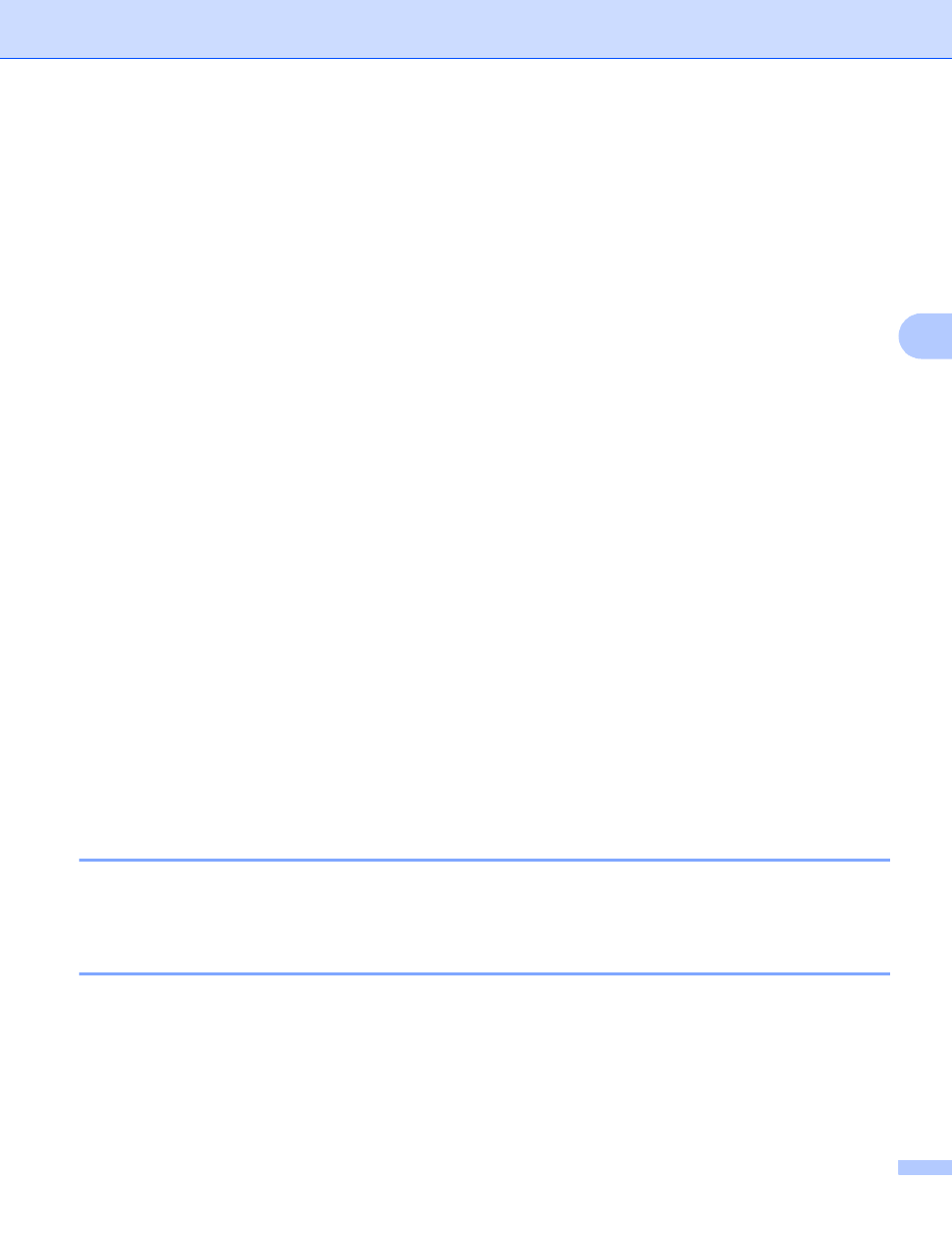
Control panel setup
24
4
WINS Server
4
Primary WINS Server IP Address
4
This field specifies the IP address of the primary WINS (Windows
®
Internet Name Service) server. If set to a
non-zero value, the machine will contact this server to register its name with the Windows
®
Internet Name
Service.
Secondary WINS Server IP Address
4
This field specifies the IP address of the secondary WINS server. It is used as a backup to the Primary WINS
server address. If the Primary server is unavailable, the machine can still register itself with a secondary
server. If set to a non-zero value, the machine will contact this server to register its name with the Windows
®
Internet Name Service. If you have a primary WINS server, but no secondary WINS server, simply leave this
field blank.
DNS Server
4
Primary DNS Server IP Address
4
This field specifies the IP address of the primary DNS (Domain Name System) server.
Secondary DNS Server IP Address
4
This field specifies the IP address of the secondary DNS server. It is used as a backup to the Primary DNS
server address. If the Primary server is unavailable, the machine will contact the Secondary DNS server.
APIPA
4
The setting of On will cause the print server to automatically allocate a Link-Local IP address (in the range
169.254.1.0 - 169.254.254.255) when the print server cannot obtain an IP address through the
1.BOOT Method you have set (see BOOT Method uu page 22). Choosing Off means the IP address
doesn’t change, when the print server cannot obtain an IP address through the 1.BOOT Method you have
set.
Setup Wizard
4
The 2.Setup Wizard guides you through the wireless network configuration. For more information, see the
Quick Setup Guide or Configuration using the machine’s control panel Setup Wizard uu page 16.
WPS/AOSS™
4
If your WLAN access point/router supports either Wi-Fi Protected Setup (PBC
) or AOSS™, you can
configure the machine easily without knowing your wireless network settings. (See the Quick Setup Guide or
One push configuration using Wi-Fi Protected Setup™ or AOSS™ uu page 12.)
1
Push Button Configuration
