Brother DCP-J140W User Manual
Page 21
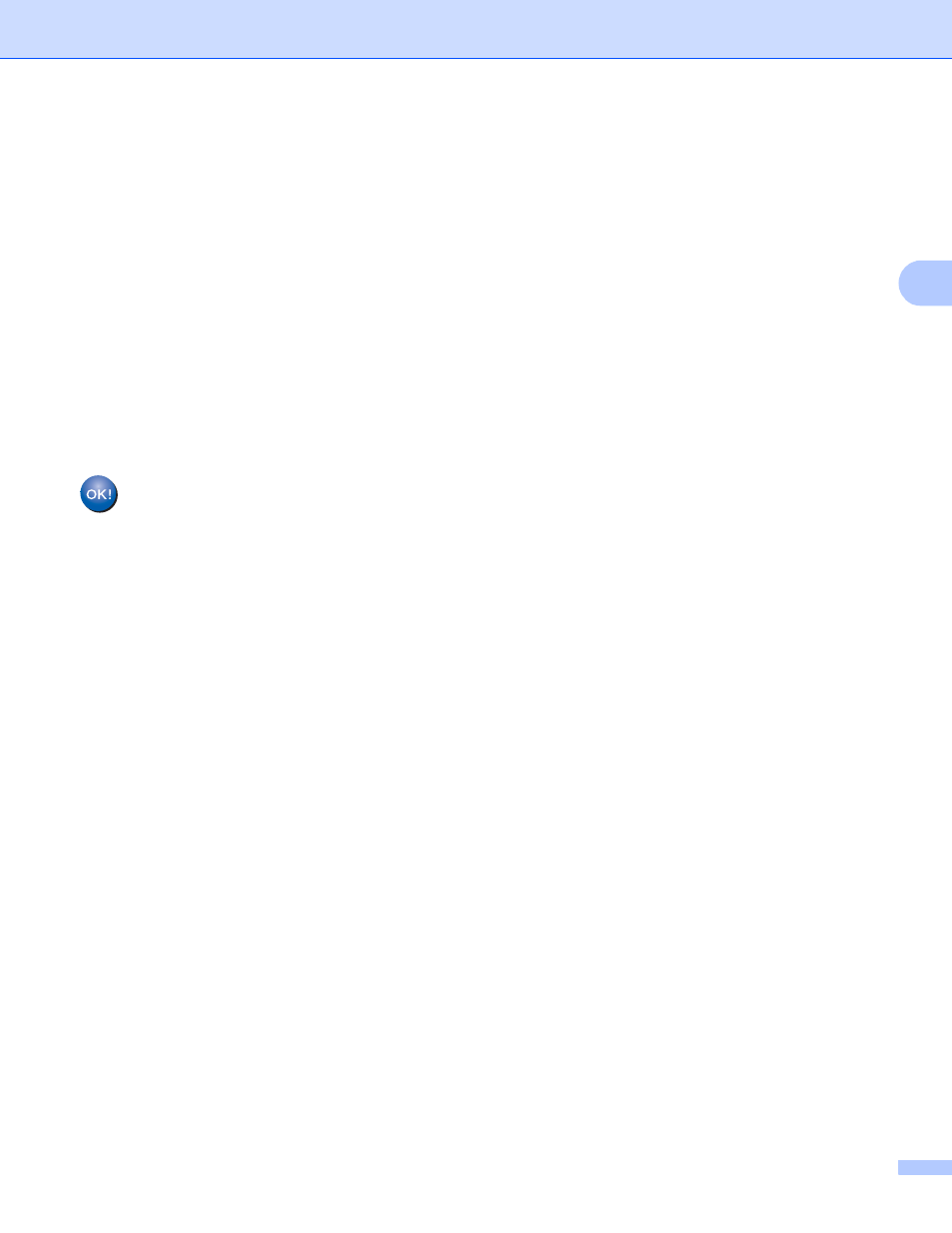
Configuring your machine for a wireless network
17
3
g
When the LCD shows WPS is available, press a for Next, and then press a for Yes to connect to
your machine using WPS. (If you press b for No to continue to the manual configuration, go to h to enter
a Network Key.)
When the LCD shows Press WPS on rtr, press the WPS button on your wireless access
point/router, and then press a for Next to proceed.
Press a for Yes and go to i.
h
Enter the Network Key you wrote down in step a. (For information on how to enter text, see the Quick
Setup Guide.)
Press OK when you have entered all the characters, then press a for Yes to apply your settings.
i
The machine will attempt to connect to the wireless network you have chosen.
j
A connection result message appears for 60 seconds on the LCD and a wireless LAN report will
automatically be printed. If the connection failed, check the error code on the printed report.
uu
Quick Setup Guide: Troubleshooting
(Windows
®
)
You have completed the wireless network setup. If you would like to continue installing drivers
and software necessary to operate your device, please choose Install MFL-Pro Suite from the
CD-ROM menu.
(Macintosh)
You have completed the wireless network setup. If you would like to continue installing drivers
and software necessary to operate your device, please double-click Start Here OSX on the
CD-ROM.
